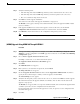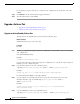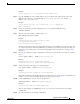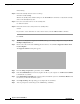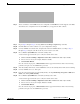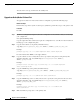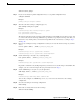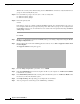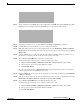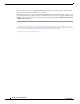Installation Guide
12
Upgrade to ASA 8.4 and ASDM 6.4
MASTER FILES
Upgrading the Software
After the ASA comes up, it will now be the standby unit.
Upgrade an Active/Active Failover Pair
To upgrade two units in an Active/Active failover configuration, perform the following steps.
Before You Begin
Perform these steps in the system execution space. (CLI) Also perform these steps on the primary unit.
Procedure
For CLI:
Step 1 (If there is a configuration migration) Show the configuration on the terminal so that you can back up
your configuration:
more system:running-config
Copy the output from this command, then paste the configuration in to a text file. For other methods of
backing up, see the configuration guide.
Step 2 Copy the ASA software to the primary unit flash memory:
copy tftp://server[/path]/asa_image_name {disk0:/ | disk1:/}[path/]asa_image_name
Example:
primary# copy tftp://10.1.1.1/asa847-smp-k8.bin disk0:/asa847-smp-k8.bin
For other methods than TFTP, see the copy command.
Step 3 Copy the software to the secondary unit; be sure to specify the same path as for the primary unit:
failover exec mate copy /noconfirm tftp://server[/path]/filename {disk0:/ |
disk1:/}[path/]filename
Example:
primary# failover exec mate copy /noconfirm tftp://10.1.1.1/asa847-smp-k8.bin
disk0:/asa847-smp-k8.bin
Step 4 Copy the ASDM image to the primary unit flash memory:
copy tftp://server[/path]/asdm_image_name {disk0:/ | disk1:/}[path/]asdm_image_name
Example:
primary# copy tftp://10.1.1.1/asdm-641.bin disk0:/asdm-641.bin
Step 5 Copy the ASDM image to the secondary unit; be sure to specify the same path as for the active unit:
failover exec mate copy /noconfirm tftp://server[/path]/asdm_image_name {disk0:/ |
disk1:/}[path/]asdm_image_name
Example:
primary# failover exec mate copy /noconfirm tftp://10.1.1.1/asdm-641.bin
disk0:/asdm-641.bin
Step 6 Make both failover groups active on the primary unit: