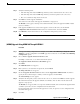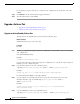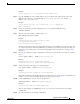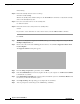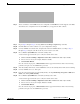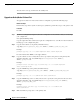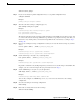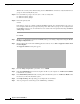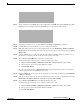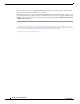Installation Guide
11
Upgrade to ASA 8.4 and ASDM 6.4
MASTER FILES
Upgrading the Software
Step 8 You are reminded to exit ASDM and save the configuration. Click OK. You exit the Upgrade tool. Note:
You will save the configuration and reload ASDM after you upgrade the ASA software.
Step 9 Repeat Step 2 through Step 8, choosing ASA from the Image to Upload drop-down list.
Step 10 Click the Save icon on the toolbar to save your configuration changes.
Step 11 Connect ASDM to the standby unit, and upload the ASA and ASDM software according to Step 2
through Step 9, using the same file locations you used on the active unit.
Step 12 Choose Tools > System Reload to reload the standby ASA.
A new window appears that asks you to verify the details of the reload.
a. Click the Save the running configuration at the time of reload radio button (the default).
b. Choose a time to reload (for example, Now, the default).
c. Click Schedule Reload.
Once the reload is in progress, a Reload Status window appears that indicates that a reload is being
performed. An option to exit ASDM is also provided.
Step 13 After the standby ASA reloads, restart ASDM and connect to the standby unit to make sure it is running.
Step 14 Connect ASDM to the active unit again.
Step 15 Force the active unit to fail over to the standby unit by choosing Monitoring > Properties > Failover >
Status, and clicking Make Standby.
Step 16 Choose Tools > System Reload to reload the (formerly) active ASA.
A new window appears that asks you to verify the details of the reload.
a. Click the Save the running configuration at the time of reload radio button (the default).
b. Choose a time to reload (for example, Now, the default).
c. Click Schedule Reload.
Once the reload is in progress, a Reload Status window appears that indicates that a reload is being
performed. An option to exit ASDM is also provided.