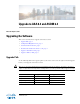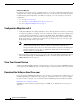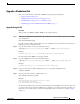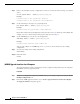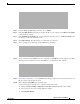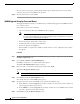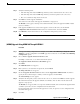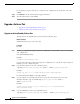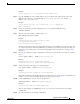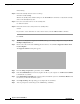Installation Guide
10
Upgrade to ASA 8.4 and ASDM 6.4
MASTER FILES
Upgrading the Software
write memory
Step 12 Reload the standby unit to boot the new image:
failover reload-standby
Wait for the standby unit to finish loading. Use the show failover command to verify that the standby
unit is in the Standby Ready state.
Step 13 Force the active unit to fail over to the standby unit:
no failover active
Step 14 Reload the former active unit (now the new standby unit):
reload
If you want to restore this unit to be active after it reloads, enter the failover active command.
For ASDM:
Step 1 (If there is a configuration migration) In ASDM, back up your existing configuration using the Tools >
Backup Configurations tool.
Step 2 On the active unit, in the main ASDM application window, choose Tools > Upgrade Software from
Local Computer.
The Upgrade Software dialog box appears.
Step 3 From the Image to Upload drop-down list, choose ASDM.
Step 4 In the Local File Path field, enter the local path to the file on your computer or click Browse Local Files
to find the file on your PC.
Step 5 In the Flash File System Path field, enter the path to the flash file system or click Browse Flash to find
the directory or file in the flash file system.
Step 6 Click Upload Image. The uploading process might take a few minutes.
Step 7 You are prompted to set this image as the ASDM image. Click Yes .