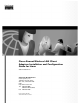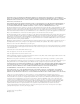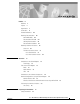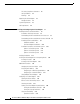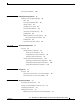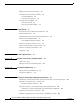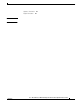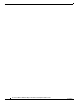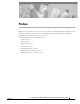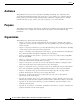Cisco Aironet Wireless LAN Client Adapters Installation and Configuration Guide for Linux 340 and 350 Series Corporate Headquarters Cisco Systems, Inc. 170 West Tasman Drive San Jose, CA 95134-1706 USA http://www.cisco.
THE SPECIFICATIONS AND INFORMATION REGARDING THE PRODUCTS IN THIS MANUAL ARE SUBJECT TO CHANGE WITHOUT NOTICE. ALL STATEMENTS, INFORMATION, AND RECOMMENDATIONS IN THIS MANUAL ARE BELIEVED TO BE ACCURATE BUT ARE PRESENTED WITHOUT WARRANTY OF ANY KIND, EXPRESS OR IMPLIED. USERS MUST TAKE FULL RESPONSIBILITY FOR THEIR APPLICATION OF ANY PRODUCTS.
CONTENTS Preface ix Audience Purpose x x Organization x Conventions xi Related Publications xiii Obtaining Documentation xiii World Wide Web xiii Documentation CD-ROM xiii Ordering Documentation xiv Documentation Feedback xiv Obtaining Technical Assistance xiv Cisco.
Contents FCC Safety Compliance Statement Safety Guidelines 2-2 Warnings 2-2 Unpacking the Client Adapter Package Contents 2-3 System Requirements Site Requirements CHA PTER 3 2-2 2-3 2-3 2-4 Installing and Configuring the Client Adapter 3-1 Installing the Driver and Client Utilities 3-2 Installation Shell Script Overview 3-2 Downloading the Driver and Utilities from Cisco.
Contents Finishing the Installation CHA PTER 4 3-26 Enabling Security Features 4-1 Using the Client Encryption Manager 4-2 WEP 4-2 Server-Based Authentication 4-2 Getting Started 4-2 Changing the Password 4-2 Entering a New WEP Key 4-3 Selecting an Existing WEP Key 4-5 Enabling WEP 4-5 Additional WEP Key Security Features 4-6 Message Integrity Check (MIC) 4-6 Enabling LEAP 4-7 Synchronizing Security Features 4-8 CHA PTER 5 Advanced Configuration 5-1 Overview 5-2 Setting Enterprise Parameters 5-3
Contents Updating the Driver and Client Utilities 7-5 Uninstalling the Driver and Client Utilities Uninstalling Manually 7-5 Running an Uninstall Script 7-6 Removing the Client Adapter 7-6 Removing a PC Card 7-7 Removing a PCI Client Adapter CHA PTER Troubleshooting 8 7-5 7-7 8-1 Accessing the Latest Troubleshooting Information Using the Indicator LEDs 8-2 8-2 Determining the Driver Version and Client Utility Release Problems after Installing the Driver 8-3 Client Adapter Recognition Problems
Contents Japanese Translation D-7 English Translation D-7 GL O S S A R Y INDEX Cisco Aironet Wireless LAN Client Adapters Installation and Configuration Guide for Linux OL-1367-02 vii
Contents Cisco Aironet Wireless LAN Client Adapters Installation and Configuration Guide for Linux viii OL-1367-02
Preface This preface provides an overview of the Cisco Aironet Wireless LAN Client Adapters Installation and Configuration Guide for Linux, references related publications, and explains how to obtain other documentation and technical assistance, if necessary.
Preface Audience Audience This publication is for the person responsible for installing, maintaining, and configuring a Cisco Aironet Wireless LAN Client Adapter (also referred to as a client adapter) on a computer using the Linux operating system. The installer should be familiar with Linux, computing devices and with network terms and concepts, and have root login or superuser access on the Linux PC.
Preface Conventions Conventions This publication uses the following conventions to convey instructions and information: Note Caution • Commands and keywords are in boldface. • Variables are in italics. • Notes, cautions, and warnings use the following conventions and symbols: Means reader take note. Notes contain helpful suggestions or references to materials not contained in this manual. Means reader be careful.
Preface Conventions Attention Ce symbole d’avertissement indique un danger. Vous vous trouvez dans une situation pouvant entraîner des blessures. Avant d’accéder à cet équipement, soyez conscient des dangers posés par les circuits électriques et familiarisez-vous avec les procédures courantes de prévention des accidents. Pour obtenir les traductions des mises en garde figurant dans cette publication, veuillez consulter l’annexe intitulée « Translated Safety Warnings » (Traduction des avis de sécurité).
Preface Related Publications Related Publications For more information about Cisco Aironet Wireless LAN Adapters and related products, refer to the following publications: • Quick Start Guide: Cisco Aironet Wireless LAN Adapters • Release Notes for Cisco Aironet Wireless LAN Adapters • Quick Start Guide: Cisco Aironet Access Points (340 and 350 Series) • Quick Start Guide: Cisco Aironet 1200 Series Access Points • Cisco Aironet Access Point Hardware Installation Guide (340 and 350 Series) • Cisc
Preface Obtaining Technical Assistance Ordering Documentation Cisco documentation is available in the following ways: • Registered Cisco.com users (Cisco direct customers) can order Cisco product documentation from the Networking Products MarketPlace: http://www.cisco.com/cgi-bin/order/order_root.pl • Registered Cisco.com users can order the Documentation CD-ROM through the online Subscription Store: http://www.cisco.com/go/subscription • Nonregistered Cisco.
Preface Obtaining Technical Assistance • Download and test software packages • Order Cisco learning materials and merchandise • Register for online skill assessment, training, and certification programs You can self-register on Cisco.com to obtain customized information and service. To access Cisco.com, go to the following URL: http://www.cisco.com Technical Assistance Center The Cisco TAC is available to all customers who need technical assistance with a Cisco product, technology, or solution.
Preface Obtaining Technical Assistance Cisco TAC Escalation Center The Cisco TAC Escalation Center addresses issues that are classified as priority level 1 or priority level 2; these classifications are assigned when severe network degradation significantly impacts business operations. When you contact the TAC Escalation Center with a P1 or P2 problem, a Cisco TAC engineer will automatically open a case.
C H A P T E R 1 Overview This chapter describes the Cisco Aironet Wireless LAN Adapters, also referred to as client adapters, and illustrates their roles in a wireless network.
Chapter 1 Overview Introduction to the Client Adapters Introduction to the Client Adapters The Cisco Aironet Wireless LAN Adapters, also referred to as client adapters, are radio modules that provide transparent, wireless, data communications between fixed, portable, or mobile devices and other wireless devices or a wired network infrastructure. The client adapters are fully compatible when used in devices supporting Plug-and-Play (PnP) technology.
Chapter 1 Overview Parts of the Client Adapter Parts of the Client Adapter The client adapter is composed of three major parts: a radio, a radio antenna, and light-emitting diodes (LEDs). Radio The client adapter contains a direct-sequence spread spectrum (DSSS) radio that operates in the 2.4-GHz license-free Industrial Scientific Medical (ISM) band. The radio transmits data over a half-duplex radio channel operating at up to 11 Mbps.
Chapter 1 Overview Introduction to the Software Components LEDs The client adapter has two LEDs that glow or blink to indicate the status of the adapter or to convey error messages. See Chapter 8 for an interpretation of the LED codes. Introduction to the Software Components The client adapter’s software components consist of the following: • Firmware • Driver • Client utilities The installation program installs the client utilities and driver.
Chapter 1 Overview Network Configurations Using the Client Adapter Note For examples of more complex network configurations involving client adapters and access points, refer to the Cisco Aironet Access Point Hardware Installation Guide. Note See the “Configuring Your Client Adapter” section on page 3-18 for information on setting the client adapter’s network mode. Ad Hoc Wireless LAN An ad hoc (or peer-to-peer) wireless LAN (see Figure 1-1) is the simplest wireless LAN configuration.
Chapter 1 Overview Positioning Your Wireless Products Figure 1-2 Wireless Infrastructure with Workstations Accessing a Wired LAN Access Point (Root Unit) Access Point (Root Unit) 65999 Wired LAN Positioning Your Wireless Products Determining the network location of your wireless products can be influenced by a number of factors. This section discusses those factors and provides guidelines and tools for achieving optimum placement.
Chapter 1 Overview Positioning Your Wireless Products • Building materials—Radio penetration is greatly influenced by the building material used in construction. For example, drywall construction allows greater range than concrete blocks. Metal or steel construction is a barrier to radio signals.
Chapter 1 Overview Positioning Your Wireless Products Cisco Aironet Wireless LAN Client Adapters Installation and Configuration Guide for Linux 1-8 OL-1376-02
C H A P T E R 2 Preparing for Installation This chapter provides information that you need to know before installing a client adapter.
Chapter 2 Preparing for Installation Safety Information Safety Information Follow the guidelines in this section to ensure proper operation and safe use of the client adapter. FCC Safety Compliance Statement The FCC, with its action in ET Docket 96-8, has adopted a safety standard for human exposure to RF electromagnetic energy emitted by FCC-certified equipment. Cisco Aironet products meet the uncontrolled environmental limits found in OET-65 and ANSI C95.1, 1991.
Chapter 2 Preparing for Installation Unpacking the Client Adapter Warning In order to comply with RF exposure limits established in the ANSI C95.1 standards, it is recommended when using a laptop with a PC card client adapter that the adapter’s integrated antenna is positioned more than 2 inches (5 cm) from your body or nearby persons during extended periods of transmitting or operating time.
Chapter 2 Preparing for Installation Site Requirements In addition to the items shipped with the client adapter, you also need the following items to install the adapter: Note • A computing device (laptop, notebook, portable or hand-held device) equipped with a Type II or Type III PC card slot or a desktop personal computer equipped with an empty PCI expansion slot • A root login or superuser equivalence on the Linux PC • Linux Kernel version 2.2.xx or 2.4.
C H A P T E R 3 Installing and Configuring the Client Adapter This chapter provides instructions for installing the driver and client utilities and initially configuring your client adapter.
Chapter 3 Installing and Configuring the Client Adapter Installing the Driver and Client Utilities Installing the Driver and Client Utilities You can install the driver and client utilities from the Cisco Aironet Wireless LAN Client Adapters Drivers and Utilities CD or at Cisco.com. Two install routines are available: one for PCMCIA clients and one for PCI card clients. Note This procedure can be performed only by root users (those with administrative rights).
Chapter 3 Installing and Configuring the Client Adapter Installing the Driver and Client Utilities you compile the kernel sources . The installation of sources using Red Hat 7.2 places a link to the source in the /usr/src/linix-2.4 directory. If the sources are installed, entering this directory in answer to the prompt causes the operation to proceed. Downloading the Driver and Utilities from Cisco.com Follow these steps to install the driver and client utilities from Cisco.com.
Chapter 3 Installing and Configuring the Client Adapter Installing the Driver and Client Utilities Note If you downloaded an updated version of pcmcia-cs, upack it and make a note of its location. You can obtain an updated version of pcmcia-cs from http://pcmcia-cs.sourceforge.net. Installing the Driver and Utilities This section describes how to install the driver and utilities.
Chapter 3 Installing and Configuring the Client Adapter Installing the Driver and Client Utilities Figure 3-1 Step 3 Press Enter to continue the installation. Information appears showing files that will be installed and their locations. For example, the client utilities will be installed in the /opt/cisco/bin directory (Figure 3-2).
Chapter 3 Installing and Configuring the Client Adapter Installing the Driver and Client Utilities Figure 3-3 Step 5 When you are asked if you are using a Red Hat 7.1 system with an unmodified kernel, perform one of the following: • If you are not using a Red Hat 7.1 system and your distribution does not enable PCMCIA support in the kernel by default, type n, press Enter, and go to Step 6. • If you are not using a Red Hat 7.
Chapter 3 Installing and Configuring the Client Adapter Installing the Driver and Client Utilities Figure 3-4 a. Installation Verification Screen If you entered n, follow the instructions on the screen to obtain the source for Card and Socket Services; then follow the instructions to unpack it. – Retype sh ./cwinstall and press Enter to return to the installation process. You are returned to the part of the installation that asks if you are using a Red Hat 7.1 system.
Chapter 3 Installing and Configuring the Client Adapter Installing the Driver and Client Utilities Figure 3-5 Note Copying Driver Files Screen You might want to open another session so you can refer to the instructions on the screen. Step 8 Change to the directory in which the source of Card and Socket Services was unpacked. The exact path, which was determined by the information you provided earlier, is included in the on-screen instructions. Type in the cd command exactly as it appears.
Chapter 3 Installing and Configuring the Client Adapter Installing the Driver and Client Utilities Figure 3-7 Step 12 Make All Screen If the make all command runs without errors, type make install. The Make All screen appears (Figure 3-8). The driver is now compiled and installed. Figure 3-8 Make Install Screen Step 13 Insert your client adapter into the computer and reboot (recommended) or restart Card and Socket Services. The driver loads automatically.
Chapter 3 Installing and Configuring the Client Adapter Installing the Driver and Client Utilities PCI Client Adapters Installation The installation shell script described in this section is for systems using a PCI client adapter and kernel PCMCIA. Red Hat version 7.2 ships with kernel PCMCIA enabled. The installation program builds and installs the drivers and utilities. The PCI installation program eliminates the need to download and run Card and Socket Services.
Chapter 3 Installing and Configuring the Client Adapter Installing the Driver and Client Utilities Caution Be careful when selecting your option. Some configuration options look similar, and the system does not ensure that you select the correct one. Type the letter of the configuration that matches your kernel and press Enter. The driver is now installed. Step 4 Insert your PC card or PCI client adapter into the computer.
Chapter 3 Installing and Configuring the Client Adapter Installing the Driver and Client Utilities Step 5 After an explanation appears on patching the kernel source, press Enter. The driver is now in place to be compiled, and the kernel source is patched. Caution You should be using the kernel source as installed from Red Hat’s CD-ROM. If the kernel is already in the patched state or has been modified, the patching process fails.
Chapter 3 Installing and Configuring the Client Adapter Verifying Installation Option 3 for Red Hat Systems Option 3 is the most advanced installation method because it requires a complete kernel rebuild and installation. Caution You must use the kernel source in order to properly execute this procedure. Note If you are not using a Red Hat system, version 7.
Chapter 3 Installing and Configuring the Client Adapter Inserting the Client Adapter into a Computing Device If the installation was not successful, the ACU main screen does not appear. Instead, the message, “radio not found” appears at the Linux command prompt. See Chapter 8 for troubleshooting tips. Inserting the Client Adapter into a Computing Device This section provides instructions for inserting a PC card or a PCI client adapter into a computing device.
Chapter 3 Installing and Configuring the Client Adapter Inserting the Client Adapter into a Computing Device Inserting a PCI Client Adapter Follow these steps to insert your PCI client adapter in your computer’s expansion slot. Step 1 Turn off the PC and all its components. Step 2 Remove the computer cover. On most Pentium PCs, PCI expansion slots are white. Refer to your PC documentation for slot identification.
Chapter 3 Installing and Configuring the Client Adapter Additional Procedures Note Because PCI client adapters are installed inside desktop computers, you should have little reason to remove the adapter. However, instructions are provided in the “Removing the Client Adapter” section on page 7-6 in case you need to remove your PCI client adapter.
Chapter 3 Installing and Configuring the Client Adapter Additional Procedures Follow these steps to configure DHCP with the linuxconf utility. Step 1 At the command prompt, type linuxconf and press Enter. Step 2 Under the Config tab, select Networking > Client tasks > Basic host information. Step 3 Select the appropriate adapter tab for your Cisco Aironet client adapter. Note Your client adapter’s number is Adapter 1 if it is the only Ethernet adapter card installed.
Chapter 3 Installing and Configuring the Client Adapter Configuring Your Client Adapter Step 6 Enter the IP address and the subnet mask provided by your network administrator in the appropriate spaces. Step 7 Next to Net device, use the drop-down menu, or enter the device name of the client adapter. Note Your client adapter’s name and number are eth0 if it is the only Ethernet adapter card installed.
Chapter 3 Installing and Configuring the Client Adapter Configuring Your Client Adapter Figure 3-11 Aironet Client Utility Main Screen Buttons on the Client Utility Screens The buttons on the bottom of the client utility screens perform specific functions. Table 3-1 describes each of the buttons. Table 3-1 Buttons on the Client Utility Screens Button Description Cancel Exits the screen without saving any changes. OK Saves any changes and exits the screen.
Chapter 3 Installing and Configuring the Client Adapter Configuring Your Client Adapter Figure 3-12 Select Radio Screen Click the ethx button that corresponds to the client adapter that you want to use, where x is the number of the adapter. The client adapters are numbered according to the order in which they are installed; therefore, the adapter that was installed first has the lowest number.
Chapter 3 Installing and Configuring the Client Adapter Configuring Your Client Adapter Setting the Client Name and SSID After you have obtained the above information, follow these steps to set the adapter’s client name and SSID. Step 1 Open ACU. Step 2 Click the Commands tab. The Commands drop-down menu appears. Step 3 Select Edit Properties. Step 4 Click the Systems Parameters tab. The Systems Parameters screen appears (Figure 3-13).
Chapter 3 Installing and Configuring the Client Adapter Configuring Your Client Adapter Setting the Security Parameters Along with the SSID, the Wired Equivalency Privacy (WEP) settings must match those used by the access point. You must also know whether your wireless network is using LEAP. Note See Chapter 4 for a complete description and comprehensive listing of the security features and parameters.
Chapter 3 Installing and Configuring the Client Adapter Configuring Your Client Adapter Step 3 Click OK. The Enter WEP key(s) screen appears. Figure 3-15 Enter WEP Key(s) screen. You can create up to four WEP keys with this screen. Note Step 4 Use of 128-bit WEP is subject to U.S. export restrictions. In the first blank field, enter the WEP key provided by your network administrator. Note After you enter a WEP key, you can write over it, but you cannot edit or delete it.
Chapter 3 Installing and Configuring the Client Adapter Configuring Your Client Adapter Step 8 Select Edit Properties from the Commands drop-down menu. Step 9 Click the Network Security tab. The Network Security screen appears (Figure 3-16). Figure 3-16 Network Security Screen Step 10 Check the Enable WEP check box. Step 11 Click OK to return to the Aironet Client Utility screen. Note For a complete explanation of the WEP parameter, see the “WEP” section on page 4-2.
Chapter 3 Installing and Configuring the Client Adapter Configuring Your Client Adapter Figure 3-17 Set LEAP Username and Password Screen Step 5 Enter your username in the Username field. Step 6 Enter your password in the Password field. Note Usernames and passwords are case-sensitive and can contain up to 32 characters. The default password is Cisco (uppercase C, lower case isco). Step 7 Re-enter your password in the Verify Password field. Step 8 Click OK.
Chapter 3 Installing and Configuring the Client Adapter Finishing the Installation The following example assumes you are running Red Hat 7.2 without card and socket services. Edit /etc/rc.d/init.d/network to include the following first line: /opt/cisco/bin/bcard Bcard takes no arguments and this line configures the radio when the network is accessed at system startup. If you do not run bcard at system startup, the client adapter is not configured until you run ACU and configure the card manually.
C H A P T E R 4 Enabling Security Features This chapter provides instructions for enabling and configuring your client adapter’s security features.
Chapter 4 Enabling Security Features Using the Client Encryption Manager Using the Client Encryption Manager This section explains how to use the Client Encryption Manager (CEM) portion of the ACU to use static Wired Equivalent Privacy (WEP) keys for your client adapter or to use server-based authentication and dynamic WEP keys. WEP The ACU enables you to set up to four encryption keys, called WEP keys, for your client adapter. WEP is an optional IEEE 802.
Chapter 4 Enabling Security Features Using the Client Encryption Manager Step 1 Select Change Password from the CEM pull-down menu. The Change CEM Password screen appears (Figure 4-1). Figure 4-1 Change CEM Password Screen Step 2 Enter the current password in the Existing Password field. Step 3 Enter a new password in the New Password field. Tip If you want to disable the CEM password function, type a space for your new password.
Chapter 4 Enabling Security Features Using the Client Encryption Manager Figure 4-3 Note Step 3 You can create up to four WEP keys. If a WEP key is set, the Key set box is highlighted, and the key length is shown in the right column. For the WEP key that you are creating (1, 2, 3, or 4), select a WEP Key Size of 40 or 128 on the right side of the screen. 128-bit client adapters can use 40- or 128-bit keys, but 40-bit adapters can use only 40-bit keys.
Chapter 4 Enabling Security Features Using the Client Encryption Manager Note After you create a WEP key, you can write over it, but you cannot edit or delete it. Step 5 Click Transmit Key next to the key that you created to show that this is the key you want to use to transmit packets. Step 6 Click Persistent under WEP Key Type to allow your client adapter to retain this WEP key even when power to the adapter is removed or the computer in which it is installed is rebooted.
Chapter 4 Enabling Security Features Using the Client Encryption Manager Figure 4-4 Network Security Screen Step 4 Click the Enable WEP (Wired Equivalent Privacy) box. Step 5 Click OK to save the setting and return to the ACU main screen. Note See the “Setting Network Security Parameters” section on page 5-5 for a complete list of all network security parameters. Additional WEP Key Security Features Client adapter firmware version 4.25.
Chapter 4 Enabling Security Features Using the Client Encryption Manager Note If you enable MIC on the access point, your client driver must be version 2.0 or greater and client firmware must be version 4.25.2x or greater to support these features; otherwise, the client cannot associate. Enabling LEAP Follow these steps to enable LEAP for your client adapter. Step 1 From the ACU’s Command drop-down menu, click Edit Properties. Step 2 Open the Network Security screen. Step 3 Click the LEAP button.
Chapter 4 Enabling Security Features Using the Client Encryption Manager Your client adapter authenticates to the RADIUS server by using your username and password and receives a session-based WEP key. Note After LEAP is enabled, the Server Based Authentication parameter can be used to disable or enable LEAP as desired. Note See the “Setting Network Security Parameters” section on page 5-5 for a comprehensive listing of all network security parameters.
C H A P T E R 5 Advanced Configuration This chapter provides a comprehensive list of the client adapter’s advanced configuration parameters, defaults, and ranges. The chapter also provides instructions on how to configure the client adapter in a home network. The following topics are covered in this chapter.
Chapter 5 Advanced Configuration Overview Overview The ACU enables you to change the configuration parameters of your client adapter.
Chapter 5 Advanced Configuration Overview Setting Enterprise Parameters The parameters in this section can be used to configure your client adapter for use in an enterprise network. If you are planning to use your client adapter in a home network, go to the “Specifying a Home Network Configuration” section on page 5-16. Setting System Parameters The System Parameters screen (Figure 5-1) enables you to set parameters that prepare the client adapter for use in a wireless network.
Chapter 5 Advanced Configuration Overview Table 5-2 System Parameters Parameter Description Client Name A logical name for your workstation. It enables an administrator to determine which devices are connected to the access point without having to memorize every MAC address. This name is included in the access point’s list of connected devices.
Chapter 5 Advanced Configuration Overview Table 5-2 System Parameters (continued) Parameter Description Power Save Mode Sets your client adapter to its optimum power consumption setting. The adapter can only be set to CAM (Constantly Awake Mode). No other options are available. Note Network Type CAM mode keeps the client adapter powered up continuously so there is little lag in message response time. This mode consumes the most power but offers the highest throughput.
Chapter 5 Advanced Configuration Overview Table 5-3 lists and describes the client adapter’s network security parameters. Follow the instructions in the table to initially set or to change any parameters Note See Chapter 4, “Enabling Security Features,” for instructions on setting network security parameters.
Chapter 5 Advanced Configuration Overview Table 5-3 Network Security Parameters (continued) Parameter Description Access Point Authentication Defines how your client adapter attempts to authenticate to an access point. Default: Open Authentication Authentication Description Open Authentication Allows your client adapter, regardless of its WEP settings, to authenticate and attempt to communicate with an access point.
Chapter 5 Advanced Configuration Overview Table 5-3 Network Security Parameters (continued) Parameter Description Allow Association To Mixed Cells If your network’s access points are set to communicate with either WEP-enabled or WEP-disabled clients (that is, if the Use of Data Encryption by Stations parameter on the AP Radio Data Encryption screen is set to Optional), you must select this check box in order to associate using WEP.
Chapter 5 Advanced Configuration Overview Setting RF Network Parameters The RF Network screen (see Figure 5-3) enables you to set parameters that control how and when the client adapter transmits and receives data. To access this screen, select Edit Properties from the Commands pull-down menu and click the RF Network tab. Figure 5-3 RF Network Parameters Screen Table 5-4 lists and describes the client adapter’s RF network parameters.
Chapter 5 Advanced Configuration Overview Table 5-4 RF Network Parameters Parameter Description Data Rate Specifies the rate at which you want your client adapter to transmit or receive packets to or from access points (in infrastructure mode) or other clients (in ad hoc mode). We recommend Auto Rate Selection for infrastructure mode; setting a specific data rate is recommended for ad hoc mode.
Chapter 5 Advanced Configuration Overview Table 5-4 RF Network Parameters (continued) Parameter Description Channel Specifies which frequency your client adapter uses as the channel for communications. These channels conform to the IEEE 802.11 standard for your regulatory domain. • In infrastructure mode, this parameter is set automatically and cannot be changed.
Chapter 5 Advanced Configuration Overview Table 5-4 RF Network Parameters (continued) Parameter Description Data Retries Defines the number of times a packet is resent if the initial transmission is unsuccessful. Range: 1 to 128 Default: 16 Note Fragment Threshold If your network protocol performs its own retries, set this to a smaller value than the default.
Chapter 5 Advanced Configuration Overview Setting Home Networking Parameters The parameters in this section configure your client adapter for use in a home (non-enterprise) network. If you are planning to use your client adapter in an enterprise network, go to the “Setting Enterprise Parameters” section on page 5-3. The Home Networking screen (see Figure 5-4) enables you to set parameters that prepare the client adapter to operate in a home network.
Chapter 5 Advanced Configuration Overview Table 5-5 Home Networking Parameters Parameter Description Computer Name The client name for the home network. It is a logical name for your workstation. It enables you to determine which devices are connected to the base station (the home equivalent of an access point) without having to memorize every MAC address. This name is included in the base station’s list of connected devices.
Chapter 5 Advanced Configuration Overview Table 5-5 Home Networking Parameters (continued) Parameter Network Type Description Note If the Network Type parameter is set to Base Station, the 1, 2, 5.5, and 11 Mbps options cannot be selected. Note If the Network Type parameter is set to No Base Station, your client adapter’s data rate must match the data rate of the other devices on the home network. Otherwise, your client adapter might not be able to associate to them.
Chapter 5 Advanced Configuration Overview Specifying a Home Network Configuration After you have set the parameters to prepare your client adapter for use in a home network, you must specify a home network configuration. To do so, follow these instructions. Step 1 Select Edit Properties from the Commands pull-down menu, and click the System Parameters tab. The System Parameters screen appears (see Figure 5-1). Step 2 Select Use Home Network Configuration under Current Profile or Default Profile.
Chapter 5 Advanced Configuration Overview Table 5-6 lists and describes the client adapter’s advanced infrastructure parameters. Follow the instructions in the table to initially set or to change any parameters. Table 5-6 Advanced (Infrastructure) Parameters Parameter Description Antenna Mode (Receive) Specifies the antenna that your client adapter uses to receive data: • PC card—The PC card’s integrated, permanently attached antenna operates best when used in diversity mode.
Chapter 5 Advanced Configuration Overview Table 5-6 Advanced (Infrastructure) Parameters (continued) Parameter Description RTS Threshold Specifies the size of the data packet used as a threshold value for the RF protocol to issue request-to-send (RTS) packets. Setting this parameter to a small value causes RTS packets to be sent more often.
Chapter 5 Advanced Configuration Overview Figure 5-6 Advanced Ad Hoc Parameters Screen Table 5-7 lists and describes the client adapter’s advanced ad hoc parameters. Follow the instructions in the table to initially set or change any parameters. Table 5-7 Advanced (Ad Hoc) Parameters Parameter Description Antenna Mode (Receive) Specifies the antenna that your client adapter uses to receive data.
Chapter 5 Advanced Configuration Overview Table 5-7 Advanced (Ad Hoc) Parameters (continued) Parameter Description RTS Threshold Specifies the size of the data packet that the low-level RF protocol issues to a request-to-send (RTS) packet. Setting this parameter to a small value causes RTS packets to be sent more often.
C H A P T E R 6 Diagnostics This chapter describes the ACU’s diagnostic tools and provides procedures for using them.
Chapter 6 Diagnostics Overview Overview In addition to enabling you to configure your client adapter for use in various types of networks, the ACU provides tools that enable you to assess the performance of the client adapter and other devices on the wireless network.
Chapter 6 Diagnostics Overview Table 6-2 describes each client adapter setting for which status is displayed. Table 6-2 Client Adapter Status Client Adapter Setting Description Device A description of your client adapter. Note If your computer has more than one client adapter installed, this field also indicates which adapter is being used, such as eth1 or eth2. Manufacturer The manufacturer of your client adapter.
Chapter 6 Diagnostics Overview Table 6-2 Client Adapter Status (continued) Client Adapter Setting Description WEP (Wired Equivalent Privacy) Shows your client adapter’s WEP status. Value: Note Authentication Type Note Note See the Access Point Authentication parameter in Table 5-2 on page 5-5 for information on setting the authentication type.
Chapter 6 Diagnostics Overview Table 6-2 Client Adapter Status (continued) Client Adapter Setting Description Data Rate The rate at which your client adapter is configured to transmit or receive data packets. Value: Note Current Power Level 15 mW is supported only by 340 series client adapters, 20 and 100 mW is only supported by 350 series client adapters. Note See the Transmit Power parameter in Table 6-3 for information on setting the client adapter’s power level.
Chapter 6 Diagnostics Overview Table 6-2 Client Adapter Status (continued) Client Adapter Setting Description Network Type The type of network in which your client adapter is being used. Value: Note Power Save Mode Infrastructure or Ad Hoc See the Network Type parameter in Table 6-2 and Table 5-4 on page 5-14 for information on setting the network type. The client adapter’s current power consumption setting.
Chapter 6 Diagnostics Overview Viewing Statistics for Your Client Adapter The ACU enables you to view statistics that shows how data is being received and transmitted by your client adapter. To view your client adapter’s statistics, select Statistics from the Commands pull-down menu. The statistics are calculated as soon as your client adapter is started or the Reset button is selected. Figure 6-2 shows a typical Statistics screen.
Chapter 6 Diagnostics Overview Table 6-3 describes each statistic that is displayed for your client adapter. Table 6-3 Client Adapter Statistics Statistic Description Receive Statistics Multicast Packets Received The number of multicast packets that were received successfully. Broadcast Packets Received The number of broadcast packets that were received successfully. Unicast Packets Received The number of unicast packets that were received successfully.
Chapter 6 Diagnostics Overview Table 6-3 Client Adapter Statistics (continued) Statistic Description Data Rate Mismatches The number of times a packet was received where the field indicating the data rates supported does not match the specified rates the client radio is using. This statistic is typically generated by receiving beacons, probe responses, or both from access points configured with different rates than the client radio.
Chapter 6 Diagnostics Overview Table 6-3 Client Adapter Statistics (continued) Statistic Description Broadcast Packets Transmitted The number of broadcast packets that were transmitted successfully. Unicast Packets Transmitted The number of unicast packets that were transmitted successfully. Bytes Transmitted The number of bytes of data that were transmitted successfully. Beacons Transmitted The number of beacon packets that were transmitted successfully (in ad hoc mode only).
C H A P T E R 7 Routine Procedures This chapter identifies and describes routine operations and provides procedures for performing them.
Chapter 7 Routine Procedures Ascertaining the ACU Version Ascertaining the ACU Version To determine which version of the ACU you are running, select About from the Commands drop-down menu. The About ACU screen appears (Figure 7-1). Figure 7-1 About ACU Screen Turning Your Client Adapter’s Radio On or Off Your client adapter’s radio can be turned on or off. Turning the radio off prevents the adapter from transmitting RF energy.
Chapter 7 Routine Procedures Selecting a Help Browser Selecting a Help Browser To view the ACU’s online help files, you must select an html browser to open when you click a Help button in a screen that has online help. Follow these steps to select a help browser. Step 1 From the Commands drop-down menu click Select help browser. An ACU window appears. Step 2 Enter the path to your browser and click OK.
Chapter 7 Routine Procedures Loading New Firmware Table 7-1 Firmware Versions and Protocol Draft Compatibility (continued) Firmware Version Draft 101 Draft 8 Access Points (AP34x/35x) 11.05 and earlier x – 2 x x 11.06 and later2 – X 11.06 and later Bridges (BR352) 1 The functionality in draft 10 is equivalent to the functionality in draft 11, the ratified draft of the 802.1X standard. 2 The default draft setting in access point and bridge firmware version 11.06 and later is draft 10.
Chapter 7 Routine Procedures Updating the Driver and Client Utilities Figure 7-2 File Selection Window Step 9 Find the location of the new firmware in the Files box. Double-clicking the directory button at the top of the screen takes you to the directory indicated, and clicking the directory name moves you to that directory. Step 10 Under Files, click the new firmware image file (*.img) so that it appears in the Selection box at the bottom of the File Selection window. Step 11 Click OK.
Chapter 7 Routine Procedures Removing the Client Adapter rm /opt/cisco/bin/leapscript rm /opt/cisco/bin/leaplogin rm /opt/cisco/ACU.PRFS # remove the utility subdirectory: rmdir /opt/cisco/bin # remove the help files: rm /opt/cisco/helpml.tar.
Chapter 7 Routine Procedures Removing the Client Adapter Removing a PC Card To remove a PC card after it is successfully installed and configured (such as when your laptop is to be transported), pull the card directly out of the PC card slot. The client adapter is “hot swappable” and can be inserted and ejected at any time after you have installed the driver.
Chapter 7 Routine Procedures Removing the Client Adapter Cisco Aironet Wireless LAN Client Adapters Installation and Configuration Guide for Linux 7-8 OL-1376-02
C H A P T E R 8 Troubleshooting This chapter provides general information for diagnosing and correcting common problems encountered when installing or operating a Cisco Aironet Wireless LAN Adapter.
Chapter 8 Troubleshooting Accessing the Latest Troubleshooting Information Accessing the Latest Troubleshooting Information This chapter provides basic troubleshooting tips for your client adapter. For more up-to-date and complex troubleshooting information, refer to the TAC web site at http://www.cisco.com/tac. Select Wireless Technologies under Top Issues.
Chapter 8 Troubleshooting Determining the Driver Version and Client Utility Release Determining the Driver Version and Client Utility Release To determine the driver version, select Status from the Commands pull-down menu in ACU. The driver version is displayed in the Status screen. Follow these steps to determine the client utility release: Step 1 Open the ACU. Step 2 Select the Commands tab and click About. In the output returned, the ACU version is indicated by v.
Chapter 8 Troubleshooting Problems Authenticating to the Access Point • Ensure that all parameters are set properly for both the client adapter and the access point. These include the SSID, LEAP activation, WEP activation, network type, and channel. • If the client adapter still fails to establish contact, refer to the “Obtaining Technical Assistance” in the Preface for technical support information.
Chapter 8 Troubleshooting Getting Help Figure 8-2 Step 3 Help Home Page Click the link for the specific help you need (for example, SSID).
Chapter 8 Troubleshooting Getting Help Step 4 When you have finished with the screen, you can access another help page or return to the ACU. • To access another help page, click the Contents or the browser’s Back button to return to the Help Home page. From there, select another help page to view. • To return to the ACU, open the File pull-down menu and click Exit or the X in the left corner of the Help window.
A P P E N D I X A Technical Specifications This appendix provides technical specifications for the Cisco Aironet Wireless LAN Adapters.
Appendix A Technical Specifications Table A-1 lists the technical specifications for the 340 and 350 Series Cisco Aironet Wireless LAN Adapters. Note If a distinction is not made between series or client adapter type, the specification applies to all Cisco Aironet Wireless LAN Adapters in the 340 and 350 series. Table A-1 Technical Specifications for the 340 and 350 Series Client Adapters Physical Specifications Size PC card 4.5 in. L x 2.1 in. W x 0.2 in. H (11.3 cm L x 5.4 cm W x 0.
Appendix A Technical Specifications Table A-1 Technical Specifications for the 340 and 350 Series Client Adapters (continued) Radio Specifications Type Direct-sequence spread spectrum (DSSS) IEEE 802.11b compliant Power output Note Refer to Appendix B, “Maximum Power Levels and Antenna Gains,” for limitations on radiated power (EIRP) levels in the European community and other countries.
Appendix A Table A-1 Technical Specifications Technical Specifications for the 340 and 350 Series Client Adapters (continued) Range 350 series Outdoor 2000 ft (609.6 m) @ 1 Mbps 1500 ft (457.2 m) @ 2 Mbps 1000 ft (304.8 m) @ 5.5 Mbps 800 ft (243.8 m) @ 11 Mbps Indoor 350 ft (106.7 m) @ 1 Mbps 250 ft (76.2 m) @ 2 Mbps 200 ft (61 m) @ 5.5 Mbps 150 ft (45.7 m) @ 11 Mbps Note 340 series The above range numbers assume the use of a snap-on antenna with the LM card. Outdoor 1500 ft (457.
Appendix A Technical Specifications Table A-1 Technical Specifications for the 340 and 350 Series Client Adapters (continued) Transmit current steady state 350 series PC card and LM card Typically 450 mA @ 20 dBm 350 series PCI card Typically 550 mA @ 20 dBm 350 series mini PCI card Typically 570 mA @ 20 dBm 340 series PC card and LM card Typically 350 mA @ 15 dBm 340 series PCI card Typically 450 mA @ 15 dBm Sleep mode steady state 350 series PC card, LM card, and mini PCI card Typically 15
Appendix A Technical Specifications Cisco Aironet Wireless LAN Client Adapters Installation and Configuration Guide for Linux A-6 OL-1376-02
A P P E N D I X B Channels, Power Levels, and Antenna Gains This appendix lists the channels supported by the world’s regulatory domains. The appendix also lists the maximum power levels and antenna gains for each regulatory domain.
Appendix B Channels, Power Levels, and Antenna Gains Channel Sets Channel Sets The channel identifiers, channel center frequencies, and regulatory domains of each 802.11b 22-MHz-wide channel are shown in Table B-1.
Appendix B Channels, Power Levels, and Antenna Gains Maximum Power Levels and Antenna Gains Maximum Power Levels and Antenna Gains An improper combination of power level and antenna gain can result in equivalent isotropic radiated power (EIRP) above the amount allowed per regulatory domain. Table B-2 indicates the maximum power levels and antenna gains allowed for each regulatory domain.
Appendix B Channels, Power Levels, and Antenna Gains Maximum Power Levels and Antenna Gains Table B-2 Maximum Power Levels Per Antenna Gain (continued) Regulatory Domain China (-C) (10 mW EIRP maximum) Japan (-J) (10 mW/MHz EIRP maximum) Antenna Gain (dBi) Maximum Power Level (mW) 0 5 2.2 5 5.2 n/a 6 n/a 8.5 n/a 12 n/a 13.5 n/a 21 n/a 0 50 2.2 30 5.2 30 6 30 8.5 n/a 12 n/a 13.
A P P E N D I X C Translated Safety Warnings This appendix provides translations of the safety warnings that appear in this publication.
Appendix C Translated Safety Warnings Explosive Device Proximity Warning Explosive Device Proximity Warning Warning Do not operate your wireless network device near unshielded blasting caps or in an explosive environment unless the device has been modified to be especially qualified for such use.
Appendix C Translated Safety Warnings Warning for Laptop Users Warning for Laptop Users Warning In order to comply with RF exposure limits established in the ANSI C95.1 standards, it is recommended when using a laptop with a PC card client adapter that the adapter’s integrated antenna is positioned more than 2 inches (5 cm) from your body or nearby persons during extended periods of transmitting or operating time.
Appendix C Translated Safety Warnings Warning for Laptop Users Advarsel Du må overholde begrensningene for RF-eksponering som er fastsatt i ANSI C95.1-standardene. Derfor anbefaler vi, når du bruker en bærbar PC med et klientkort i PC-format, at kortets innebygde antenne plasseres mer enn 5 cm fra deg eller personer i nærheten under lengre perioder med overføring eller bruk. Hvis antennen er plassert mindre enn 5 cm fra brukeren, anbefaler vi at brukeren begrenser eksponeringstiden.
A P P E N D I X D Declarations of Conformity and Regulatory Information This appendix provides declarations of conformity and regulatory information for the Cisco Aironet 340 and 350 Series Wireless LAN Client Adapters.
Appendix D Manufacturers Federal Communication Commission Declaration of Conformity Statement Declarations of Conformity and Regulatory Information Manufacturers Federal Communication Commission Declaration of Conformity Statement Tested To Comply With FCC Standards FOR HOME OR OFFICE USE Models AIR-PCM341, AIR-PCM342, AIR-LMC341, AIR-LMC342, AIR-PCM351, AIR-PCM352, AIR-LMC351, AIR-LMC352, AIR-PCM350-A-K9, AIR-PCM350-40-A-K9, AIR-LMC350-40-A-K9 FCC Certification Number LDK102038 (AIR-PCM34x), LDK102035
Appendix D Declarations of Conformity and Regulatory Information Department of Communications—Canada Department of Communications—Canada Canadian Compliance Statement This Class B Digital apparatus meets all the requirements of the Canadian Interference-Causing Equipment Regulations. Cet appareil numerique de la classe B respecte les exigences du Reglement sur le material broilleur du Canada. This device complies with Class B Limits of Industry Canada.
Appendix D Declarations of Conformity and Regulatory Information European Community, Switzerland, Norway, Iceland, and Liechtenstein European Community, Switzerland, Norway, Iceland, and Liechtenstein Declaration of Conformity with Regard to the R&TTE Directive 1999/5/EC Cisco Aironet Wireless LAN Client Adapters Installation and Configuration Guide for Linux D-4 OL-1376-02
Appendix D Declarations of Conformity and Regulatory Information European Community, Switzerland, Norway, Iceland, and Liechtenstein The Declaration of Conformity related to this product can be found at the following URL: http://www.ciscofax.com. For the 340 series, the following standards were applied: • Radio: ETS 300.328 • EMC: ETS 300.
Appendix D Declarations of Conformity and Regulatory Information Declaration of Conformity for RF Exposure The following CE mark is affixed to the 350 series mini-PCI card: Note This equipment is intended to be used in all EU and EFTA countries. Outdoor use may be restricted to certain frequencies and/or may require a license for operation. For more details, contact your customer service representative.
Appendix D Declarations of Conformity and Regulatory Information Guidelines for Operating Cisco Aironet Wireless LAN Adapters in Japan 03-5549-6500 43768 Japanese Translation English Translation This equipment operates in the same frequency bandwidth as industrial, scientific, and medical devices such as microwave ovens and mobile object identification (RF-ID) systems (licensed premises radio stations and unlicensed specified low-power radio stations) used in factory production lines. 1.
Appendix D Declarations of Conformity and Regulatory Information Guidelines for Operating Cisco Aironet Wireless LAN Adapters in Japan Cisco Aironet Wireless LAN Client Adapters Installation and Configuration Guide for Linux D-8 OL-1376-02
GLOSSARY 802.1X Also called 802.1X for 802.11. 802.1X is the new standard for wireless LAN security, as defined by the Institute of Electrical and Electronics Engineers (IEEE). An access point that supports 802.1X and its protocol, Extensible Authentication Protocol (EAP), acts as the interface between a wireless client and an authentication server, such as a Remote Authentication Dial-In User Service (RADIUS) server, to which the access point communicates over the wired network. 802.
Glossary CSMA Carrier sense multiple access. A wireless LAN media access method specified by the IEEE 802.11 specification. Cyclic Redundancy Check (CRC) A method of checking for errors in a received packet. D Data Rates The range of data transmission rates supported by a device. Data rates are measured in megabits per second (Mbps). dBi A ratio of decibels to an isotropic antenna that is commonly used to measure antenna gain.
Glossary G Gateway A device that connects two otherwise incompatible networks together. GHz Gigahertz. One billion cycles per second. A unit of measure for frequency. H Hexadecimal A set of characters consisting of ten numbers and six letters (0-9, A-F, and a-f). . I IEEE Institute of Electrical and Electronic Engineers. A professional society serving electrical engineers through its publications, conferences, and standards development activities. The body responsible for the Ethernet 802.
Glossary MIC Message integrity check. MIC prevents bit-flip attacks on encrypted packets. During a bit-flip attack, an intruder intercepts an encrypted message, alters it slightly, and retransmits it, and the receiver accepts the retransmitted message as legitimate. The client adapter’s driver and firmware must support MIC functionality, and MIC must be enabled on the access point. Modulation Any of several techniques for combining user information with a transmitter’s carrier signal.
Glossary S Spread Spectrum A radio transmission technology that spreads the user information over a much wider bandwidth than otherwise required in order to gain benefits such as improved interference tolerance and unlicensed operation. SSID Service Set Identifier. A unique identifier that stations must use to be able to communicate with an access point. The SSID can be any alphanumeric entry up to a maximum of 32 characters. T Transmit Power The power level of radio transmission.
Glossary Cisco Aironet Wireless LAN Client Adapters Installation and Configuration Guide for Linux GL-6 OL-1367-02
INDEX infrastructure mode A 5-17 Antenna Mode (Transmit) parameter About Aironet Client Utility command ad hoc mode 7-2 infrastructure mode access points 5-17 in home network placement 5-15 mismatches 1-5 8-3 role in wireless network 1-4 setting MAC addresses 5-17 set to mixed WEP current 5-8 rejections 6-9 timeouts 6-10 ad hoc mode, setting 6-6 association Ack packets 6-9 authentication 6-10 rejections 5-5, 5-15 5-18, 6-6 6-9 timeouts 6-9 Authentication Type 1-5 stat
Index broadcast packets configuring for DHCP number received configuring for static address 6-8 number transmitted 3-16 configuring PC cards 6-10 buttons 3-17 5-3 to 5-16 controlling on client utility screens transmission and reception of data 3-19 bytes 5-9 CRC error number received in packet 6-8 number transmitted 6-8 in PLCP header 6-10 6-8 CTS packets not received C 5-18, 5-20 number received Call ID, for Japan channel set CAM number transmitted 6-4 6-10 6-6 Canadian
Index driver and ACU uninstalling G 7-5 uninstalling manually uninstall scripts driver only getting started 7-5 in CEM 7-6 4-2 to 4-8 3-4 duplicate packets, number received 6-8 H help E accessing in client utilities Edit Properties command EIRP, maximum ACU 5-16 7-3 Help button enterprise in client utility screens parameters described setting 3-19 Help pull-down menu 5-2 ACU 5-3 to 5-20 Enter WEP key command 7-2 Home Computer Name parameter 4-3 to 4-5 5-14 home network confi
Index J N Japan channel set, Call ID network 6-4 configurations 1-4 to 1-5 problems connecting to L 8-4 Network Type LEDs status 1-4, 8-2 Link Activity LED Network Type parameter 8-2 Link Integrity/Power LED link speed, current 6-6 8-2 6-4 LM card client adapter, antenna Load New Firmware command long radio headers, using O 1-3 loading settings from floppy disk in home network 5-16 OK button in client utility screens 3-24, 4-7, 7-4 3-19 online help 5-10 ACU 8-4 open authent
Index size issued to RTS packet total received 5-18, 5-20 R 6-8 wrong MIC sequence Packets Aged statistic radio 6-9 description 6-9, 6-10 Packets CTS Received statistic headers 6-10 Packets Deferred Energy Detect statistic Packets Deferred Protocol statistic Packets Max Retries statistic 1-3 5-10 regulatory information 6-10 specifications 6-10 A-3 to A-4 turning on or off 6-10 D-1 to D-7 7-2 Packets No Ack Received statistic 6-10 receive statistics 6-8 to 6-9 Packets No CTS Rece
Index specifications configuring for A-5 saving changes statistics in client utility screens seamless roaming for PC card 3-19 receive 1-5 Security features selecting Status command 4-5 1-6, A-3 setting ad hoc mode enterprise parameters 5-5, 5-15 power consumption 5-5 RF network parameters site requirements radio 5-7, 6-4 2-3 4-5 temporary network 5-10 5-5, 5-15 WEP keys 6-6 3-23, 4-5 Total Packets Received OK statistic 2-4 Total Up Time statistic 1-6 to 1-7 6-9 transmit
Index status size, selecting 6-6 Use Home Network Configuration parameter Use Short Radio Headers parameter Using Short Radio Headers status utilities only 5-10 6-3 5-16 temporary 3-23, 4-5 type, selecting wired network 4-4 3-23, 4-5 5-5, 5-15 wireless infrastructure 3-4 work station, defined 1-5 5-4, 5-14 workstations V defined in wireless infrastructure version ACU 1-2 1-5 7-2 boot block 6-3 firmware 6-3 viewing PC card statistics 6-7 to 6-10 W Wake Duration parameter warnings
Index Cisco Aironet Wireless LAN Client Adapters Installation and Configuration Guide for Linux IN-8 OL-1376-02