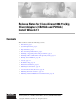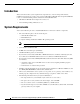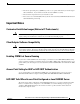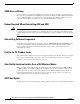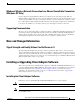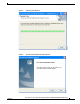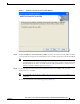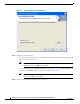Release Notes for Cisco Aironet 802.11a/b/g Client Adapters (CB21AG and PI21AG) Install Wizard 2.
Introduction Introduction This document describes system requirements, important notes, new and changed information, installation and upgrade procedures, and caveats for CB21AG and PI21AG client adapter Install Wizard release 2.1 and the following software included in the Install Wizard file: • CB21AG and PI21AG client adapter driver release 2.1 • Aironet Desktop Utility (ADU) release 2.1 System Requirements You need the following in order to install Install Wizard 2.
Important Notes – The wired equivalent privacy (WEP) keys of the access points with which your client adapter will communicate, if your wireless network uses static WEP for security – The username and password for your network account – Protected access credentials (PAC) file if your wireless network uses EAP-FAST authentication with manual PAC provisioning Important Notes Customized Installation Images (Notice to IT Professionals) Caution Use caution when bundling the client adapter software into a cu
Important Notes GINA Error on Bootup If your computer ever experiences a GINA error on bootup, boot to the safe mode command prompt. Then copy the msgina.dll file in the WinNT\System32 directory (Windows 2000) or Windows\System32 directory (Windows XP) over to a file named cscogina.dll. The copy command enables you to copy a source file (msgina.dll) to a destination file (cscogina.dll) within the same directory.
New and Changed Information Windows Wireless Network Connection Icon Shows Unavailable Connection (Windows XP Only) If your computer is running Windows XP and you configured your client adapter using ADU, the Windows Wireless Network Connection icon in the Windows system tray may be marked with a red X and show an unavailable connection even though a wireless connection exists. This condition is caused by a conflict between ADU and Windows XP’s wireless network settings.
Installing or Upgrading Client Adapter Software Step 1 Make sure the client adapter is inserted in your computer. Note Step 2 If your client adapter is not inserted, the software cannot be installed. Use your computer’s web browser to access the following URL: http://www.cisco.com/public/sw-center/sw-wireless.shtml Step 3 Click Option #2: Aironet Wireless Software Display Tables.
Installing or Upgrading Client Adapter Software Figure 1 Preparing Setup Window Figure 2 Cisco Aironet Installation Program Window Release Notes for Cisco Aironet 802.11a/b/g Client Adapters (CB21AG and PI21AG) Install Wizard 2.
Installing or Upgrading Client Adapter Software Step 12 Click Next. The Setup Type window appears (see Figure 3). Figure 3 Step 13 Choose one of the following options: Note Step 14 Setup Type Window To ensure compatibility among software components, Cisco recommends that you install the client utilities and driver. • Install Client Utilities and Driver—Installs the client adapter driver and client utilities. • Install Driver Only—Installs only the client adapter driver.
Installing or Upgrading Client Adapter Software Figure 4 Step 15 Check the Install Cisco Aironet Site Survey Utility check box if you want to install a utility that helps you to determine the best placement of infrastructure devices within your wireless network. Click Next. Note Step 16 Install Cisco Aironet Site Survey Utility Window The site survey utility is a stand-alone application, separate from ADU, that runs from an executable file.
Installing or Upgrading Client Adapter Software Figure 5 Step 17 Perform one of the following: • If you chose the first option in Step 13, click Next to install the client utility files in the C:\Program Files\Cisco Aironet directory. Note • If you want to install the client utilities in a different directory, click Browse, choose a different directory, click OK, and click Next.
Installing or Upgrading Client Adapter Software Figure 6 Step 19 Click Next to add program icons to the Cisco Aironet program folder. Note Step 20 Select Program Folder Window If you want to specify a different program folder, choose a folder from the Existing Folders list or type a new folder name in the Program Folder field and click Next. If your computer is running Windows 2000, go to Step 26. If your computer is running Windows XP, the IMPORTANT: Please Read! window appears (see Figure 7).
Installing or Upgrading Client Adapter Software Figure 7 Step 21 IMPORTANT: Please Read! Window Read the information displayed and click Next. The Choose Configuration Tool window appears (see Figure 8). Release Notes for Cisco Aironet 802.11a/b/g Client Adapters (CB21AG and PI21AG) Install Wizard 2.
Installing or Upgrading Client Adapter Software Figure 8 Step 22 Choose Configuration Tool Window Choose one of the following options based on the tool you want to use to configure your client adapter: • Cisco Aironet Desktop Utility (ADU)—Enables you to configure your client adapter using ADU. • Third-Party Tool—Enables you to configure your client adapter using a third-party tool such as the Microsoft Wireless Configuration Manager in Windows XP.
Installing or Upgrading Client Adapter Software Figure 9 Enable Tray Icon Window Step 25 Check the Enable Cisco Aironet System Tray Utility (ASTU) check box if you want to be able to use ASTU even though you have chosen to configure your client adapter through a third-party tool instead of ADU and click Next. Step 26 When prompted to insert your client adapter, click OK. The Setup Status window appears (see Figure 10). Release Notes for Cisco Aironet 802.
Installing or Upgrading Client Adapter Software Figure 10 Setup Status Window The installation process begins, and you are notified as each software component is installed. Step 27 When a message appears indicating that your computer needs to be rebooted, click OK and allow your computer to restart. Step 28 If the Windows Found New Hardware Wizard appears after your computer reboots, click Next, allow the wizard to install the software for the client adapter, and click Finish.
Installing or Upgrading Client Adapter Software • Step 30 Windows XP a. Double-click My Computer, Control Panel, and Network Connections. b. Right-click Wireless Network Connection x (where x represents the number of the connection). c. Click Properties. d. In the This Connection Uses the Following Items field, click Internet Protocol (TCP/IP) and Properties. e.
Installing or Upgrading Client Adapter Software Step 9 Save the file to your computer’s hard drive. Step 10 Use Windows Explorer to find the file. Step 11 Double-click the file. The “Starting InstallShield Wizard” message appears followed by the Preparing Setup window (see Figure 11) and the Previous Installation Detected window (see Figure 12). Figure 11 Preparing Setup Window Release Notes for Cisco Aironet 802.11a/b/g Client Adapters (CB21AG and PI21AG) Install Wizard 2.
Installing or Upgrading Client Adapter Software Figure 12 Previous Installation Detected Window Step 12 Choose Update the previous installation and click Next. Step 13 When a message appears indicating that you are required to restart your computer at the end of the installation process, click Yes. Note If you click No, you are asked to confirm your decision. If you proceed, the installation process terminates. The Setup Status window appears (see Figure 13). Release Notes for Cisco Aironet 802.
Installing a Microsoft Hot Fix for Group Policy Delay Figure 13 Setup Status Window The upgrade process begins, and you are notified as each software component is installed. Step 14 When a message appears indicating that your computer needs to be rebooted, click OK and allow your computer to restart. The client adapter’s software has been upgraded.
Finding Version Numbers Step 1 Use your computer’s web browser to access the following URL: http://www.cisco.com/cgi-bin/tablebuild.pl/aironet_hotfix Step 2 Click the hot fix file (userenv.zip). Step 3 Complete the encryption authorization form and click Submit. Step 4 Click the file again to download it. Step 5 Save the file to your computer’s hard drive. Step 6 Find the file using Windows Explorer, double-click it, and extract its files to a folder.
Caveats Caveats This section describes the open caveats for the software components in this release. Open Install Wizard Caveats The following caveat is not resolved in CB21AG and PI21AG client adapter Install Wizard 2.1. • CSCeh25691—Error may occur during upgrade of client adapter software The following message may appear when you upgrade from an earlier version of the Install Wizard: “The installer has detected that this is a major upgrade.
Caveats • CSCeh45986—CB21AG in ACER Travelmate 529TX fails DHCP and LEAP When the CB21AG client adapter is installed in an ACER Travelmate 529TX running Windows 2000 with Service Pack 4 and configured for static WEP with open authentication, it fails to obtain an IP address through DHCP. In addition, the client adapter also fails to LEAP authenticate. Open ADU Caveats The following caveats are not resolved in ADU 2.1.
Troubleshooting Getting Bug Information on Cisco.com If you are a Cisco registered user, you can use the Cisco TAC Software Bug Toolkit, which consists of three tools (Bug Navigator, Bug Watcher, and Search by Bug ID Number) that help you to identify existing bugs (or caveats) in Cisco software products. Access the TAC Software Bug Toolkit at the following URL: http://www.cisco.com/pcgi-bin/Support/Bugtool/launch_bugtool.
Obtaining Documentation Documentation DVD Cisco documentation and additional literature are available in a Documentation DVD package, which may have shipped with your product. The Documentation DVD is updated regularly and may be more current than printed documentation. The Documentation DVD package is available as a single unit. Registered Cisco.com users (Cisco direct customers) can order a Cisco Documentation DVD (product number DOC-DOCDVD=) from the Ordering tool or Cisco Marketplace.
Cisco Product Security Overview Cisco Product Security Overview Cisco provides a free online Security Vulnerability Policy portal at this URL: http://www.cisco.com/en/US/products/products_security_vulnerability_policy.html From this site, you can perform these tasks: • Report security vulnerabilities in Cisco products. • Obtain assistance with security incidents that involve Cisco products. • Register to receive security information from Cisco.
Obtaining Technical Assistance Cisco Technical Support Website The Cisco Technical Support Website provides online documents and tools for troubleshooting and resolving technical issues with Cisco products and technologies. The website is available 24 hours a day, 365 days a year, at this URL: http://www.cisco.com/techsupport Access to all tools on the Cisco Technical Support Website requires a Cisco.com user ID and password.
Obtaining Additional Publications and Information Definitions of Service Request Severity To ensure that all service requests are reported in a standard format, Cisco has established severity definitions. Severity 1 (S1)—Your network is “down,” or there is a critical impact to your business operations. You and Cisco will commit all necessary resources around the clock to resolve the situation.
Obtaining Additional Publications and Information • World-class networking training is available from Cisco. You can view current offerings at this URL: http://www.cisco.com/en/US/learning/index.html This document is to be used in conjunction with the documents listed in the “Related Documentation” section. CCSP, CCVP, the Cisco Square Bridge logo, Follow Me Browsing, and StackWise are trademarks of Cisco Systems, Inc.