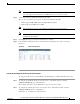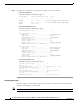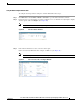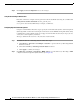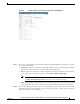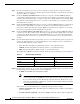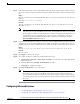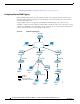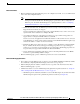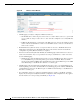Design Guide
97
Cisco Aironet 1520, 1130, 1240 Series Wireless Mesh Access Points, Design and Deployment Guide, Release 6.0
OL-20213-01
Connecting the Cisco 1520 Series Mesh Access Point to Your Network
Step 11 In the DCA Channel List section, the DCA Channels field shows the channels that are currently selected.
To choose a channel, check its check box in the Select column. To exclude a channel, uncheck its check
box.
Range:
802.11a—36, 40, 44, 48, 52, 56, 60, 64, 100, 104, 108, 112, 116, 132, 136, 140, 149, 153, 157, 161, 165,
190, 196
802.11b/g—1, 2, 3, 4, 5, 6, 7, 8, 9, 10, 11
Default:
802.11a—36, 40, 44, 48, 52, 56, 60, 64, 100, 104, 108, 112, 116, 132, 136, 140, 149, 153, 157, 161
802.11b/g—1, 6, 11
Note These extended UNII-2 channels in the 802.11a band do not appear in the channel list: 100, 104,
108, 112, 116, 132, 136, and 140. If you have Cisco Aironet 1520 series mesh access points in
the -E regulatory domain, you must include these channels in the DCA channel list before you
start operation. If you are upgrading from a previous release, verify that these channels are
included in the DCA channel list. To include these channels in the channel list, check the
Extended UNII-2 Channels check box.
Step 12 If you are using AP1520s in your network, you need to set the 4.9-GHz channels in the 802.11a band on
which they are to operate. The 4.9-GHz band is for public safety client access traffic only. To choose a
4.9-GHz channel, check its check box in the Select column. To exclude a channel, uncheck its check box.
Range:
802.11a—1, 2, 3, 4, 5, 6, 7, 8, 9, 10, 11, 12, 13, 14, 15, 16, 17, 18, 19, 20, 21, 22, 23, 24, 25, 26
Default:
802.11a—20, 26
Step 13 Click Apply to commit your changes.
Step 14 To re-enable the 802.11a or 802.11b/g network, follow these steps:
a. Click Wireless > 802.11a/n or 802.11b/g/n > Network to open the 802.11a (or 802.11b/g) Global
Parameters window.
b. Check the 802.11a (or 802.11b/g) Network Status check box.
c. Click Apply to commit your changes.
Step 15 Click Save Configuration to save your changes.
Note To see why the DCA algorithm changed channels, click Monitor and then View All under Most
Recent Traps. The trap provides the MAC address of the radio that changed channels, the
previous channel and the new channel, the reason why the change occurred, the energy before
and after the change, the noise before and after the change, and the interference before and after
the change.
Configuring Advanced Features
• “Configuring Ethernet VLAN Tagging” section on page 98
• “Configuring Voice Parameters in Indoor Mesh Networks” section on page 107