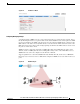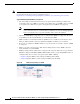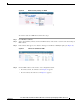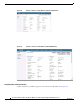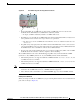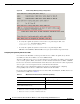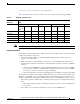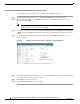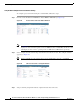Design Guide
88
Cisco Aironet 1520, 1130, 1240 Series Wireless Mesh Access Points, Design and Deployment Guide, Release 6.0
OL-20213-01
Connecting the Cisco 1520 Series Mesh Access Point to Your Network
Using the GUI to Enable AP1522 and AP1524PS to Associate with Cisco 3200
To enable AP1522 and AP1524PS to associate with Cisco 3200, follow these steps.
Step 1 To enable the backhaul for client access, click Wireless > Mesh to access the Mesh window.
Step 2 Check the Backhaul Client Access Enabled check box to allow wireless client association over the
802.11a radio. Click Apply.
Note You are prompted with a message to allow reboot of all the mesh access points to enable
Backhaul Client Access on a network. Click OK.
Step 3 To assign the channel to use for the backhaul (channels 20 through 26), click Wireless > Access Points
> Radio and select 802.11a/n from the Radio sub-heading. A summary window for all 802.11a radios
displays.
Step 4 At the Antenna drop-down menu for the appropriate RAP, select Configure. The window seen in
Figure 56 displays.
Figure 56 Wireless > Access Points > Radio > 802.11 a/n > Configure Window
Step 5
At the RF Backhaul Channel Assignment section, select the Custom option for the Assignment Method
option and select any channel between 1 and 26.
Step 6 Click Apply to commit your changes.
Step 7 Click Save Configuration to save your changes.