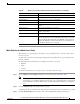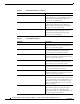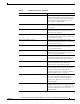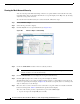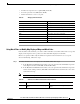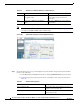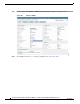Design Guide
171
Cisco Aironet 1520, 1130, 1240 Series Wireless Mesh Access Points, Design and Deployment Guide, Release 6.0
OL-20213-01
Adding and Managing Mesh Access Points with Cisco WCS
Mesh Statistics for a Mesh Access Point
Mesh Statistics are reported when a child mesh access point authenticates or associates with a parent
mesh access point.
Security entries are removed and no longer displayed when the child mesh access point disassociates
from the controller.
The following mesh security statistics are displayed for mesh access points:
• Bridging
• Queue
• Security
To view the mesh statistics for a specific mesh access point, follow these steps.
Step 1 Choose Monitor > Access Points. A listing of access points appears. (See Figure 104.)
Note You can also use the New Search button to display the access point summary. With the New
Search option, you can further define the criteria of the access points that display. Search criteria
include AP Name, IP address, MAC address, Controller IP or Name, Radio type, and Outdoor
area.
Step 2 Click the AP Name link of the target mesh access point.
A tabbed panel appears and displays the General Properties window for the selected mesh access point.
Step 3 Click the Mesh Statistics tab (see Figure 104). A three-tabbed Mesh Statistics panel appears.
Radio MAC Indicates the radio’s MAC address.
Reg. Domain Supported Indicates whether or not the regulatory domain is supported.
Serial Number Indicates the access point’s serial number.
Slot Indicates the slot number.
Tx Power Control Indicates whether the transmission power control is automatic or
custom.
Tx Power Level Indicates the transmission power level.
Up Time Indicates how long the access point has been up in days, hours,
minutes, and seconds.
WLAN Override Names Indicates the WLAN override profile names.
WLAN Override Indicates whether WLAN Override is enabled or disabled. Each
access point is limited to sixteen WLAN profiles. Each access point
broadcasts all WLAN profiles unless the WLAN override feature is
enabled. The WLAN override feature allows you to disable any of
the 16 WLAN profiles per access point.
Table 24 Monitor Access Points Additional Search Results Parameters (continued)
Column Options