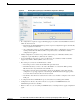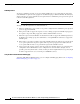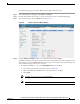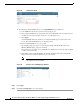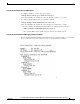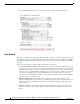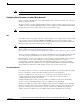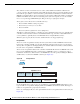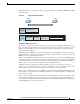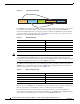Design Guide
104
Cisco Aironet 1520, 1130, 1240 Series Wireless Mesh Access Points, Design and Deployment Guide, Release 6.0
OL-20213-01
Connecting the Cisco 1520 Series Mesh Access Point to Your Network
Figure 67 VLAN Access Mode
2.
If configuring a RAP or MAP trunk port, click gigabitEthernet0 (port 0-PoE in).
a. Select trunk from the mode drop-down menu. (See Figure 68.)
b. Enter a native VLAN ID for incoming traffic. The native VLAN ID can be any value between 1
and 4095. Do not assign any value assigned to a user-VLAN (access).
c. Click Apply.
A trunk VLAN ID field and a summary of configured VLANs appears at the bottom of the
screen. The trunk VLAN ID field is for outgoing packets.
d. Enter a trunk VLAN ID for outgoing packets:
If forwarding untagged packets, do not change the default trunk VLAN ID value of zero.
(MAP-to-MAP bridging, campus environment)
If forwarding tagged packets, enter a VLAN ID (1 to 4095) that is not already assigned. (RAP
to switch on wired network).
e. Click Add to add the trunk VLAN ID to the allowed VLAN list. The newly added VLAN
displays under the Configured VLANs section on the window.
Note To remove a VLAN from the list, select the Remove option from the arrow drop-down
to the right of the desired VLAN.
Figure 68 All APs > AP > VLAN Mappings Window
Step 5 Click Apply.
Step 6 Click Save Configuration to save your changes.