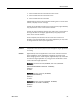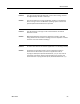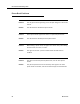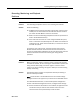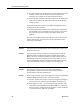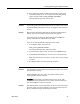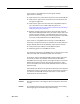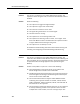Troubleshooting Guide
Recording, Monitoring, and Playback Problems
March 2012 95
Recording, Monitoring, and Playback
Problems
Problem The Recording & Playback service is not recording the audio file.
Solution Check the following:
■
If SPAN-based monitoring/recording is being used, make sure that
a SPAN port has been created on the switch for the PC’s network
port where the VoIP Monitor service is connected.
■
Make sure that the Recording & Playback service has permission to
write to the AudioFiles directory.
■
If the audio files are saved on a drive using the FAT32 file system,
there is a limitation of 21,844 objects in the folder. If the folder has
reached this limit, delete unused audio files, or convert the drive to
the NTSF file system.
To check the user of the service, open the Services control panel.
Double-click Administrative Tools and then Services. Search for the
service named Recording & Playback service and click Startup. Account
should be selected and a domain account given along with the
password.
Problem When monitoring an agent’s customer contact, nothing can be heard,
and after 15 seconds, an error message is received that no packets are
being received. Attempting to record an agent’s customer contact
results in an empty recording. The agent’s desktop is monitored using
desktop monitoring.
Solution The following device settings are required for desktop monitoring to
function correctly with CAD.
NOTE: Not all devices or Unified CM versions use all these settings.
Configure those that do appear for your device and Unified CM version.
In Unified CM Administration, in the Product Specific Configuration
section of the Device Configuration screen, configure these settings:
■
PC Port—Enabled. If the PC Port is not enabled, the agent PC that is
connected to the port will not have network access. No voice
streams will be seen by the desktop monitor module.