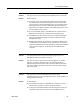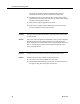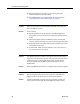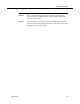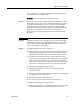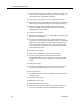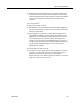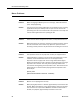Troubleshooting Guide
LDAP Monitor Problems
March 2012 83
LDAP Monitor Problems
Problem Slapd.exe is not running even though the LDAP Monitor service is
running.
Solution Do the following:
■
Check slapd.conf to ensure it is correct.
■
Make sure no other instances of slapd.exe are running.
■
Make sure the C:\Program Files\Cisco\Desktop\database folder
contains 7 files with a *.dat extension and DB_CONFIG. If these are
missing, copy them from another system or reinstall the CAD
services.
■
Make sure the C:\Program Files\Cisco\Desktop\database folder
contains log.*, __db.* and eight files with a *.bdb extension. If not,
follow the procedure in "Out of Sync Directory Services Databases"
on page 42, copying from the one that works to the one that does
not. Otherwise, you will need to reinstall the CAD services.
■
Get more information about why slapd.exe cannot start:
a. Stop the LDAP Monitor service.
b. Open a DOS command window and navigate to the folder
C:\Program Files\Cisco\Desktop\bin.
c. Type slapd.exe -f slapd.conf and press Enter.
d. If it aborts, use the resulting error messages to diagnose the
problem.
e. If it runs successfully, press Ctrl+C to end it.
■
Check the LDAP Monitor service configuration file to make sure it is
starting slapd.exe correctly.
Problem Clients are unable to connect to the LDAP service.
Solution Some solutions:
■
The wrong IP addresses are set for LDAP Host 1 and/or LDAP Host
2 in the registry.
■
The LDAP Monitor service is not running. Start it.