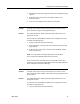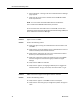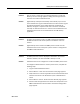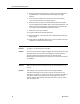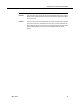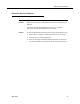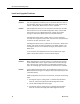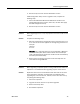Troubleshooting Guide
Cisco CAD Troubleshooting Guide
74 March 2012
6. Click the hyperlink for the directory number that is configured for
the SME's device. The Directory Number Configuration page
appears.
7. In the Users Associated with Line section, click Associate End
Users. The Find and List Users page appears.
8. Select the user you want to associate with the directory number
that is configured for the SME's device, then click Add Selected. The
Directory Number Configuration page reappears and displays the
user you just associated with this directory number.
9. Click Save to save your changes.
10. Log into Unified Presence Administration.
11. Choose Presence > Settings. The Cisco Unified Presence Settings
page appears.
12. Verify that the CUCM SIP Publish Trunk is the same SIP trunk that is
configured in Unified CM (step 3 above).
Problem An agent is not receiving chat messages.
Solution This error occurs when an agent is logged into Unified Presence through
two applications. An agent cannot be logged into Unified Presence
through Unified Personal Communicator and through Agent
Desktop/Supervisor Desktop at the same time, even if the usernames
are different.
Problem When an agent receives a transferred call, the enterprise data is not
correct.
Solution Call waiting is not supported in CAD. If call waiting is enabled,
enterprise data might not be correct in certain circumstances. For
example, if an agent is on a call and a new call is routed to that agent, if
that agent transfers the original call to another agent, the second
agent's desktop might display enterprise data for the new call, rather
than the original call.