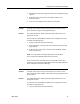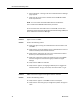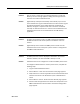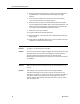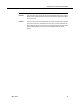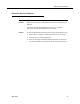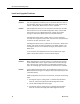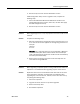Troubleshooting Guide
Cisco CAD Troubleshooting Guide
72 March 2012
2. Choose Presence > Settings. The Cisco Unified Presences Settings
page appears.
3. Verify that the correct trunk is selected in the CUCM SIP Publish
Trunk drop-down list.
NOTE: You must select the Enable SIP Publish on CUCM check
box to enable the CUCM SIP Publish Trunk parameter.
For more information about SIP trunks in Unified CM, see the Cisco
Unified Communications Solution Reference Network Design (SRND) for
Cisco Unified Communications Manager.
Problem Agents cannot see SMEs.
Solution Perform the following checks.
■
Verify that agent can log into Unified Personal Communicator and
see SMEs.
■
Verify that the correct IP address for the Unified Presence server is
entered in Desktop Presence Administrator.
■
Verify that the agent does not have a user administered in Active
Directory on the Unified Presence server.
■
Verify that at least one contact list containing one or more SMEs
has been assigned to the work flow group to which the agent
belongs.
■
Verify that the SMEs are available.
■
Verify that the agent is running Agent Desktop and is logged into
Unified Presence. To log in, click Chat, then choose File > Log In.
Problem SMEs cannot see an agent or the agent's state is unknown.
Solution Perform the following checks.
■
Verify that the agent is in the SME's contact or buddy list.
■
Verify that the work flow group is configured to publish the agent's
state.