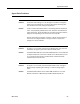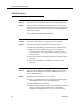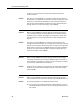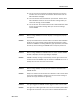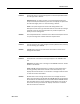Troubleshooting Guide
CAD-BE Problems
March 2012 59
Problem Partial call history or partial data appears in the Enterprise Data fields
for calls right after a failover.
Symptom. When an agent receives a call, the Enterprise Data pane
and/or the Enterprise Call History pane does not display complete data
for calls that began prior to or occurred during a failover.
Cause. The system might have active calls during failover. The
Enterprise service tries to get call information for such calls by making a
snapshot of the call. The snapshot does not provide complete call
history, thus the missing data.
Solution This is expected behavior. A call that occurs when the Enterprise service
is up and running after a failover will have complete data.
Problem The administrator has made changes in Desktop Administrator, but they
are not showing up in CAD-BE.
Solution CAD-BE agent must log out and restart the browser in order for the
changes to take effect.
Problem Partial Service or No Service message displays in the CAD-BE status
bar.
Symptom. The agent sees a message in the CAD-BE status bar: Partial
Service or No Service.
Cause. CAD-BE has detected that it is unable to communicate with a
service (generally within three minutes of the service failure), and
displays the “Partial Service” or “No Service” message to indicate some
or all of the services have failed.
Solution Double-click on the message in the status bar to display the Server
Status pop-up window. This window lists CAD-BE features and indicates
which features are affected by the service failure. When CAD-BE detects
that the failed service is again available (usually within one minute of
the service recovery) the status bar displays “In Service” to indicate
that the service has recovered.