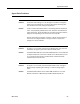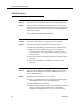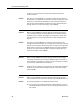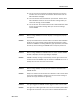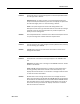Troubleshooting Guide
CAD-BE Problems
March 2012 57
■
You do not have the required Java Runtime Environment version
installed. You can install the Java Runtime Environment from the
CAD Installation webpage.
■
You have ActiveX controls disabled in your browser. See the Cisco
CAD Installation Guide for the correct browser settings. After you
correct the settings, restart CAD-BE.
■
You do not have Java enabled. See the Cisco CAD Installation Guide
for the correct browser settings. After you correct the settings,
restart CAD-BE.
Problem When starting CAD-BE, the browser displays a message that pop-ups
are blocked.
Solution Pop-ups are blocked in the browser. Refer to the Cisco CAD Installation
Guide for the correct browser settings. Disable any third-party popup
blockers. If CAD-BE is still being blocked by pop-up blockers, hold down
the Ctrl key when selecting the CAD-BE URL to temporary unblock it.
Problem When starting CAD-BE, the CAD-BE window is closed. Another CAD-BE
window is displayed, and no login dialog is displayed.
Solution CAD-BE is already running on the desktop, and the agent tried to start
another instance of CAD-BE. Only one instance of CAD-BE can run on a
desktop. Do not start more than one instance.
Problem When starting CAD-BE, an empty browser window is left behind the
CAD-BE window.
Solution Scripts are unable to close windows. This window is safe to close. Refer
to the Cisco CAD Installation Guide for the correct browser settings to
prevent the empty window from appearing.
Problem The agent logged into CAD-BE and was logged out after a short while.
Solution The agent is a mobile agent with voice mail on the mobile phone. When
the agent did not answer in time, the call from Unified ICM rolled over