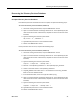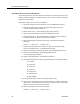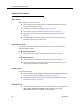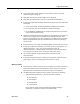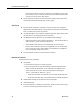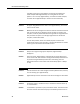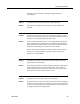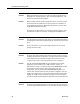Troubleshooting Guide
Cisco CAD Troubleshooting Guide
48 March 2012
recorded by the agent, using desktop monitoring. Re-enabling the
sniffer adapter while Agent Desktop is running will not solve the
problem. You must stop Agent Desktop, re-enable the sniffer adapter,
and then restart Agent Desktop to restore normal functionality.
Problem An agent using Windows XP is able to start Agent Desktop, but cannot
enter an active state.
Solution Windows XP can be configured so that the Internet Connection Firewall
(ICF) is active. ICF acts by keeping track of all traffic to and from the
computer; it will only allow information through that has originated from
that particular computer. If a message originates from outside the
computer, it will be discarded.
To solve this problem, either turn off ICF (requires someone with
administrator rights to the computer) or override the defaults to include
known “good” connections like the CAD servers.
Problem Every time an agent hangs up the telephone, Agent Desktop
disappears.
Solution In Normal mode, Agent Desktop automatically minimizes when there
are no active calls. This behavior is configured in Desktop Administrator.
To prevent the Agent Desktop window from minimizing, click the
Preferences button on the toolbar and choose Always Open or Always
on Top.
Problem The administrator has made changes in Desktop Administrator, but they
are not showing up in Agent Desktop.
Solution Agent Desktop must be restarted in order for the changes to take effect.
Problem Sometimes during a conference call, a conference member shows up
as <Unavailable>.
Solution <Unavailable> represents a party outside the switch. The switch sends
the trunk number of the external party to the desktop, where it has no