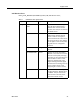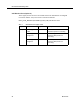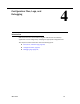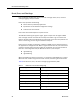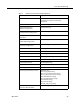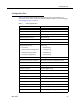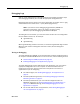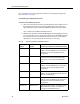Troubleshooting Guide
Cisco CAD Troubleshooting Guide
30 March 2012
For a complete list of services/applications and their corresponding configuration
files, see Table 9 on page 27.
Downloading the CadBE.properties File
To download the CadBE.properties file:
1. Open your web browser and access the following URL, where <CAD server> is
the IP address of the server on which the CAD services are installed. The
Agent Desktop/Supervisor Desktop/CAD-BE Installation web page appears.
http://<CAD server>:8088/TUP/CAD/Install.htm
2. Right-click the hyperlink labeled CAD-BE logging and debugging file and save
it to your computer. Table 11 gives the location in which the CadBE.properties
file should be saved and any additional actions that need to be completed,
depending on the operating system and browser you are using.
Table 11. Properties file location and additional actions
Operating
System Browser Location of properties file/additional actions
Windows 7 Internet Explorer Save the properties file to the desktop. In
addition, add the CAD-BE server hostname or
IP address to the Internet Explorer list of
trusted sites.
Windows 7 Mozilla Firefox Save the properties file to the folder
C:\Users\<username>\Downloads, where
<username> is the name of the Windows
user.
Windows Vista Internet Explorer Save the properties file to the desktop. In
addition, add the CAD-BE server hostname or
IP address to the Internet Explorer list of
trusted sites.
Windows Vista Mozilla Firefox Save the properties file to the desktop. In
addition, change the Mozilla Firefox “Start In”
directory to the desktop.
Windows XP Internet Explorer Save the properties file to the desktop. In
addition, add the CAD-BE server hostname or
IP address to the Internet Explorer list of
trusted sites.
Windows XP Mozilla Firefox Save the properties file to the folder in which
Mozilla Firefox is installed. The default is
C:\Program Files\Mozilla Firefox.