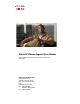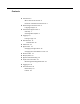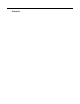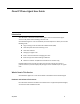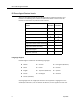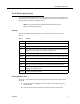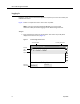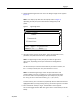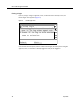User Guide
The IP Phone Agent Screen
July 2008 7
The IP Phone Agent Screen
To access the IP Phone Agent service, press the Services button on your IP phone. The
only screen that requires you to use the number pad to enter data is the login screen.
All of the other screens use selection menus.
NOTE: See your IP phone documentation for explanations of your
phone’s functions and features.
Soft Keys
Each screen displays specific soft keys. All of the keys that appear are listed in
Table 1.
Choosing Menu Options
To choose a menu option on any IP Phone Agent screen, you can use either of two
methods:
■ Use the scroll key to highlight the menu option you want, then press the
Select soft key.
■ Enter the number of the desired menu option using the number pad.
Table 1. Soft keys
Soft key Description
<< Deletes an entry backward, one character at a time.
CData Displays the caller data for the current call.
Exit Exits the current screen and displays the Agent State screen (if you are
logged in) or the Login screen (if you are logged out).
OK Closes the screen.
Option Displays a menu from which you can start or stop recording an ACD call.
Select Activates the option you have highlighted on the screen.
Stats Displays the skills statistics for the current session.
State Displays a menu from which you can change your ACD agent state.
Submit Submits the data on the screen to the ACD server. Used only when
logging into the ACD server.
Update Updates the skills statistics.