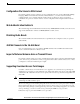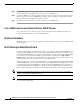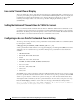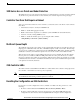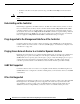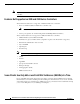Release Notes
15
Release Notes for Cisco Wireless LAN Controllers and Lightweight Access Points for Release 4.2.176.0
OL-31336-01
Important Notes
1000 Series Access Points and Radar Detection
The 1000 series access points perform radar detection on channels that do not require it (such as channel
36). If the access points detect radar on these channels, the controller captures it in log messages.
Controller Functions that Require a Reboot
After you perform these functions on the controller, you must reboot the controller in order for them to
take effect:
• Switch between Layer 2 and Layer 3 LWAPP mode
• Enable or disable link aggregation (LAG)
• Enable a feature that is dependent on certificates (such as HTTPS and web authentication)
• Add new or modify existing SNMP v3 users
• Enable or disable the mobility protocol port using this CLI command:
config mobility secure-mode {enable | disable}
Multicast Queue Depth
The multicast queue depth is 512 packets on all controller platforms. However, the following message
might appear on 2006 and 2106 controllers: “Rx Multicast Queue is full on Controller.” This message
does not appear on 4400 series controllers because the 4400 NPU filters ARP packets, and all forwarding
(multicast or otherwise) and multicast replication are done in the software on the 2006 and 2106.
This message appears when too many multicast messages are sent to the CPU. In controller software
releases prior to 5.1, multicast, CDP, and ARP packets share the same queue. However, in software
releases 5.1 and later, these packets are separated into different queues. There are currently no controller
commands that can be entered to determine if the multicast receive queue is full. When the queue is full,
some packets are randomly discarded.
2106 Controller LEDs
The 2106 controller’s Status LED and AP LED do not flash amber when software is being uploaded to
the controller or downloaded to an access point, respectively.
Note Some versions of the Cisco 2106 Wireless LAN Controller Quick Start Guide might incorrectly state that
these LEDs flash amber during a software upload or download.
Resetting the Configuration on 2006 Controllers
If you wish to reset the configuration to factory defaults on a 2006 controller, perform one of the
following:
• From the controller GUI, click Commands > Reset to Factory Default > Reset.
• From the controller CLI (after system bootup and login), enter clear config. Then after the
configuration has been cleared, enter reset system without saving the current configuration.