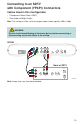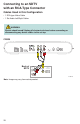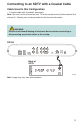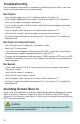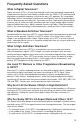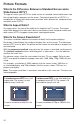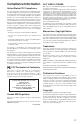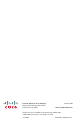Installation guide
22
Troubleshooting
If the set-top does not perform as expected, the following tips may help. If you need
further assistance, contact your service provider.
No Picture
• Verify that the power to your TV is turned on and the Link light is lit.
• If the set-top is plugged into a wall switch, verify that the switch is in the ON position.
• Verify that all cables are properly connected.
• If your system includes a VCR or stereo, verify that you have properly connected
them to the set-top.
• Verify the proper input selection to the home theater receiver or TV.
• Verify that the set-top is set to the proper screen type and resolution.
• If you are using coaxial cable to connect to your TV, verify that the TV is tuned to the
correct channel.
No Color or Incorrect Color
• Verify that the current TV program is broadcast in color.
• Adjust the TV color controls.
• If you are using a component video connection (YPbPr), check that all connectors
are completely and properly plugged into the set-top and TV.
• If you are using a component video connection (YPbPr) and your HDTV only has RGB
or RGB-HV connectors, you must use an adapter. Contact your service provider for
more information.
No Sound
• If your setup includes a VCR or stereo, verify that you have properly connected
them to the set-top.
• Verify that the volume is turned up.
• Verify that the mute function is not on.
• Verify the proper input selection to the home theater receiver or TV.
• If you are using coaxial cable to connect to your TV, verify that the TV is tuned to the
correct channel.
Avoiding Screen Burn-In
Images such as letterbox bars or side bars, bright closed-captioning backgrounds, station
logos, or any other stationary images may cause the display in your HDTV to age
unevenly; this is known as screen burn-in. Refer to the user guide that came with your
HDTV for more information.
CAUTION:
Avoid screen burn-in. Do not display the same fi xed images on your HDTV
screen for extended periods of time.