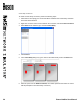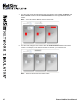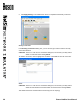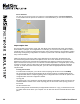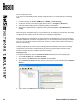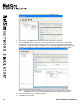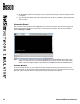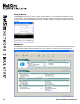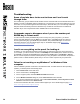User manual
30 Boson NetSim User Manual
Device Conguration Files
If you want to include loading and/or grading conguration les, you should perform the following
steps:
1. Load the topology into NetSim (NetMap tab > NetMap > Open Topology).
2. Access the console of each device (right-click the device > Congure in Simulator).
3. Create the initial (loading) and/or completed (grading) congurations.
4. Save these congurations as conguration les by clicking
Console > Save Multi-Device
Cong.
When saving the conguration les, it is a good practice to use “loading” as the le name for loading
congurations and “grading” as the le name for the completed congurations.
When multiple device congurations are saved, a primary conguration le (*.nwc) for the topology
is created. Additionally, one device conguration le (*.rtr) for each device in the topology is created.
Only one *.nwc le will be created; however, the number of *.rtr les will be equal to the number of
devices in the topology.
Loading congurations are used to set the starting parameters desired by the instructor. Grading
congurations can be used to enable students who work through the steps in the lab to easily
determine whether they have completed the lab successfully.
Compiling a Lab
To create a new lab pack, open the Custom Lab Packs tab and perform the following steps:
1. On the Lab Compiler tab, click New Lab Pack.
2. Type a name in the Name eld under Lab Pack, and click Save.
3. On the Custom Lab Packs tab, right-click the new lab pack you just created and click Add New
Section.
4. Type a name in the Name eld under Section, and click Save.