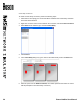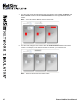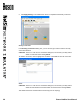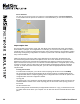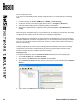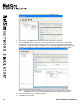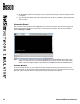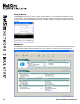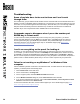User manual
29 Boson NetSim User Manual
Device Statistics
You can use your mouse to hover over a device on the NetMap and then click Device Statistics
to view statistics that are specic for that device. In the exhibit below, you can see the statistics for
Router1:
Lap Compiler Tab
The Lab Compiler can be used to create, edit, and delete custom lab packs that contain personalized
documentation, topologies, and congurations. For example, you can use the Lab Compiler to create a
custom lab pack for a classroom setting and include a custom network topology, documentation, grading
functionality, and beginning congurations for students to practice with. The Lab Compiler is included in
every version of NetSim.
Classroom instructors commonly create custom labs that can be used both in the classroom and
as homework assignments that follow the syllabus used in the course. Students can use homework
assignments to practice the commands and congurations they learned in class and to prepare for the
topics covered in the next day’s lecture. An instructor can add multiple labs to a single lab pack, covering
a variety of concepts, and use custom labs to test the students’ knowledge about specic networking
concepts. To create a functional custom lab pack, you must create the appropriate lab les and then
compile the lab.
Creating the Lab Files
To create a lab for a lab pack, you must rst create a topology le and save it from the NetMap
tab. The topology le and lab documentation le are required; however, the initial (loading) device
conguration les and the completed (grading) device conguration les for the lab are optional. The
conguration les can all be congured in NetSim.
Topology File
The topology le (*.top) contains the network design that will be simulated in the lab; this le must be
created in NetSim. To learn how to create a topology le, see the Create a New Topology section of
this manual.
Lab Documentation File
When creating the lab documentation (the supported le extension is *.xps), you should save the le
to a folder named for the lab on your computer. You can then save the rest of the lab les in the same
place.