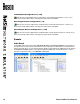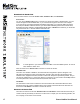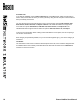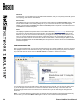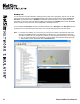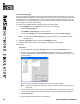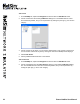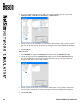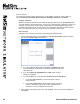User manual
25 Boson NetSim User Manual
Add Connections
To complete the network, right-click each device on the NetMap. You will see a menu with four
options: Congure in Simulator, New Connection, Existing Connections, and Delete.
Congure in Simulator
When the topology is loaded into the simulator, clicking this option opens on the Consoles panel
a console session to the selected device. To learn how to load and apply a topology, see the Load
and Apply Topology section of this manual. Congurations you make using this option will not
be saved with the topology le. To learn how to your conguration changes, see the Save Multi-
Device Cong section or the Save Single Device Cong section of this manual.
New Connection
Congure a new connection for a device by performing the following steps:
1. After you right-click a device or the NetMap and click New Connection, select an interface
type from the Interface Type drop-down box.
a. If you select All (the default option), Console, or FastEthernet, select
the local interface, remote device, and remote interface from the drop-
down list boxes.
b. If you select
Ethernet, GigabitEthernet, or BRI, select the local
interface (if available).
c. If you select Serial, you must also select Point to Point or Frame Relay.
i. If you select Point to Point, you will not be able to select a
remote interface.
ii. If you select
Frame Relay to create a Frame Relay connection,
see the Frame Relay Connections section of this manual for
information on how to complete this connection.
2. After conguring the desired connection, click Connect. The new connection will appear on
the NetMap.