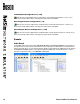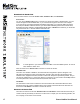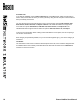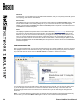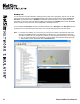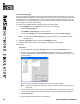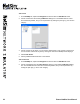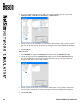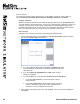User manual
22 Boson NetSim User Manual
Create a New Topology
If you are creating a custom lab or want to gain extra experience with new topologies, you can use
NetSim to create topologies with up to 100 devices. Note, however, that larger topologies might cause
slow performance on computers that do not have sufcient processing power and memory. You can
use this feature to create a topology le (*.top) that can be used in a custom lab. To learn more, see
the Compiling a Lab section of this manual.
To create a new simulated network topology, perform the following steps.
1. Click the NetMap tab on the Home panel, and do one of the following:
• Select a New Topology tab.
• Click NetMap > New Topology from the menu bar.
• On any open Topology tab, expand the Navigation section and click New Topology.
Note: You can rename a New Topology tab by double-clicking the current name on the tab
and modifying it.
2. Expand the Navigation section, and click the Add Device button.
3. Follow the steps below to add
routers, switches, workstations, and IP phones.
Add Devices
Add a Router
1. On the NetMap tab, expand the Navigation section and click the Add Device button.
2. Choose a router from the resulting Add Device
dialog box. The menus for the available
devices are minimized by default, but you can expand them by clicking the plus sign (+) next
to each category.
3. Select the number of add-ons and the type of connection for each add-on.
Note: Some routers might note allow you to select the number of add-ons and the type of
connection.
4. Choose a name for the router; you can use the default name or type a name in the text box.
You can rename a device at any time by clicking the name in the NetMap and modifying it.
5. Click Create Router.
6. Add any additional desired devices to the network.