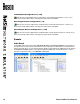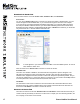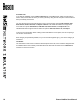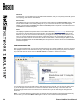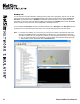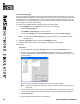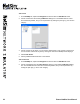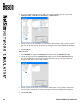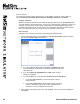User manual
21 Boson NetSim User Manual
NetMap Tab
You can view the currently loaded lab’s topology and any other open topologies on this tab. You can also
select a device to congure in the Consoles panel by right-clicking the device and clicking Congure in
Simulator. Click the arrow next to NetMap to minimize or restore the section. If you cannot see all the
information on this panel, click and drag the splitter control between the NetMap panel and the Consoles
panel to expand it or click the arrow next to Consoles to minimize the panel.
You can expand the Navigation section by clicking the arrow next to Navigation. The Navigation section
enables you to have the best view of each device. You can also add new devices from this section.
Note: If you have a scroll button on your mouse, you can use it to increase or decrease the size of the
devices in the NetMap window. If multiple topology tabs are open, click the tab that is named in
accordance with the lab you currently have open. If you have forgotten which lab you are working
on, you can see the lab name in the status bar. In this example, the lab open is Stand-Alone Lab
1 – Using NetSim and the appropriate tab is standalone1.top.