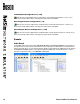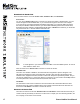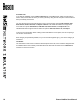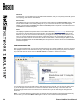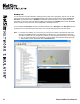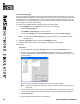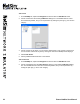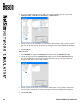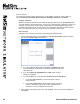User manual
20 Boson NetSim User Manual
Welcome
In this section, you can learn how to get started with NetSim 8, and you can quickly load a lab, open a
new topology, and view the User Manual.
Recent Labs
This displays the ve most recent labs you opened. To load a lab from the Recent Labs section, click
the lab and click Yes in the resulting dialog box. If you cannot see this section, click and drag the
splitter control between the Home panel and the Consoles panel to expand it or click the arrow next
to Consoles to minimize the panel.
News
This displays updates and special offers from the Boson Web site (www.boson.com). Scroll through
this section to see the latest news and information, and click more to view the related offer on the
Web site. If you are not connected to the Internet, you might not see any news in this section. To be
sure you can see the latest news from Boson, make sure that you are connected to the Internet. If
you have an active Internet connection but cannot see this section, click and drag the splitter control
between the Home panel and the Consoles panel to expand it or click the arrow next to Consoles to
minimize the panel.
Lab Instructions Tab
After you have loaded a lab, you can view the instructions for the currently loaded lab, choose to print the
lab, highlight a section of the instructions to copy, and change the view by clicking any of the icons at the
top of this tab. Click the arrow next to Lab Instructions to minimize or restore the section.
You can also type text into the search box to nd specic terms in the lab. You can click the down arrow
(v) on the far right of the search box to choose to match the whole word only or to match case. Use
the left and right arrows next to the search box to nd the terms you are searching for throughout the
document.
Note: If you have selected to match case, for example, and then decide to match the whole word only
and not case, you must click Match case again to remove it as a selected search parameter.