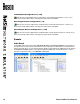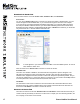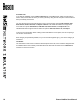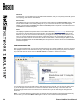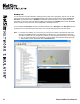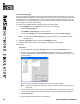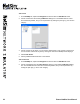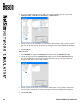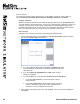User manual
17 Boson NetSim User Manual
Standard Lab Packs Tab
There are three sections on this tab: Search Labs, Available Labs, and Lab Details.
Search Labs
You can use the Search Labs section to search for a specic term within a lab description. You can
search throughout all the available labs, or you can search through the curriculum. For example,
if you want to test your Network Address Translation (NAT) skills, you could type nat in the search
box and press ENTER. If ALL is selected, you will see labs addressing NAT from the Stand-Alone,
Sequential, Scenario, ROUTE, and Supplemental lab packs. If ROUTE were selected, you would see
only the ROUTE Lab 3 - Network Address Translation lab.
Note: If no lab appears in your search result, select ALL to see all available options. To view all
labs, delete the search term.
Click the arrow next to Search Labs to minimize or restore the section.
Available Labs
There are over 150 labs in NetSim 8, and these labs are categorized in specic categories. The
lab packs are Stand-Alone Labs, Sequential Labs, Scenario Labs, ROUTE Labs, SWITCH Labs,
TSHOOT Labs, Supplemental Labs, and Demo Labs. Each lab pack is expanded by default, but you
can click the negative sign (–) next to the category to minimize it. To open a lab in the NetMap and the
Consoles panel and to view the lab instructions, double-click the lab.
Lab Details
The information in this section contains the curriculum that the lab is associated with and a brief
description of the lab. Click an individual lab to view summary information about the lab. Click the
arrow next to Lab Details to minimize or restore the section.
Custom Lab Packs Tab
There are two sections on this tab: Available Labs and Lab Details. Custom labs are those that you
create or that are provided by an instructor. To learn how to compile your own labs using NetSim, see
the Compiling a Lab section of this manual.