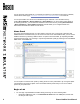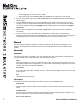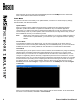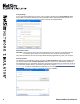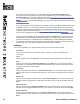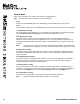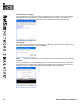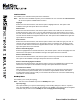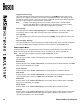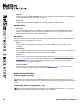User manual
15 Boson NetSim User Manual
Edit Lab
Select a lab on the Custom Lab Packs tab, and click this option to edit the lab name, the description,
and the les within that lab. Click Save to continue.
Delete Lab
Select a lab on the Custom Lab Packs tab, and click this option to delete the lab.
Window Menu
Size To Fit
If you have modied the size of the Labs panel, the Home panel, and the Consoles panels within
NetSim by minimizing the panel or by moving the splitter control, you can select this option and
NetSim will resize the panels to their default settings.
Help Menu
The options in this menu tree enable you to nd out more information about the Boson NetSim Network
Simulator and how to nd support if you need it.
About
Click this option to display basic information about NetSim, including the version and company
information.
User Manual
Click this option to be directed to the Boson NetSim User Manual, the document you are reading now,
which guides you through the features and functionalities of NetSim.
Support
Click this option to be directed to the Boson NetSim support page (www.boson.com/support/netsim-
support-topics), where you can see frequently asked questions and nd the best way to contact
Boson if your questions have not been answered elsewhere. You must have an active Internet
connection in order to view this information.
Submit Feedback
Click this option to be directed to the Boson Web site (www.boson.com). You must have an active
Internet connection in order to be able to submit feedback.
Quick-Launch Toolbar
Load and Apply Topology
Click this icon to load a topology to the NetMap and apply it to devices. Applying this topology will
replace your current console session with the devices from the new topology. The supported le extension
is *.top.
Load Single Device Conguration (*.rtr)
Click this icon to load a single device conguration. The supported le extension is *.rtr. If you have
not previously loaded a lab or a topology, this option will be unavailable.