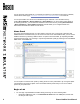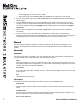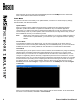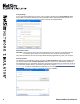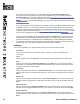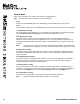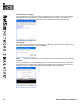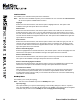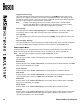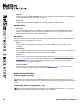User manual
13 Boson NetSim User Manual
Lab Text Menu
This enables you to annotate various parts of the instructions.
Note: This menu tree is available only after you have loaded a lab. You must click the Lab Instructions
tab to see the options available within the menu.
Highlight
Select text in the lab instructions, and click this option to highlight that text. This option is also
available in the right-click options when text is selected.
Add Ink Note
Select text in the lab instructions, and click this option to add a note to that text. You can then use
a tablet and stylus to write a note, or you can click and write as if your mouse were a pen. To close
the note, click the minimize icon in the top right corner. To review the note, move the mouse over the
text and click the small box that appears below the text. This option is also available in the right-click
options when text is selected.
Add Text Note
Select text in the lab instructions, and click this option to add a note to that text. Type your note. To
close the note, click the minimize icon in the top right corner. To review the note, move the mouse
over the text and click the small box that appears below the text. This option is also available in the
right-click options when text is selected.
Remove Selected Highlight
Select the highlighted text in the lab instructions, and click this option to remove the highlight from the
selected text. This option is also available in the right-click options when text is selected.
Remove Selected Notes
Select text in the lab instructions, and click this option to remove any notes from the selected text.
This option is also available in the right-click options when text is selected.
Remove Selected Highlights and Notes
Select text in the lab instructions, and click this option to remove any highlights and notes from the
selected text. This option is also available in the right-click options when text is selected.
Launch External Viewer
Click this option to open the lab instructions in a new window. You can then move the instructions
to a second monitor or place it beside, above, or below the original NetSim window. This feature
provides multi-monitor support so that you can view the lab document on one monitor while entering
commands on a second monitor.
NetMap Menu
This enables you to modify the topology.
Note: This menu tree is available only when the NetMap tab is open.
Open Topology
This option enables you to open a saved topology. In the resulting dialog box, select a *.top le to
open, and click Open. You can then edit the topology in the NetMap. The topology will not be applied
to devices until you select it on the NetMap tab and click Apply Selected Topology.