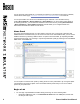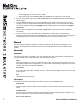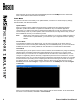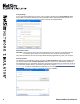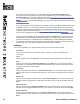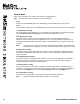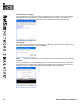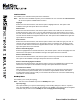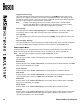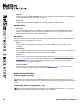User manual
11 Boson NetSim User Manual
Console Menu
This menu tree enables you to modify, load, and save conguration les.
Note: This menu tree is active only after you have loaded a lab.
Copy
Select text in the Consoles panel, then click Copy or press the ENTER key to copy the text.
Paste
Click this option or right-click in the Console window to paste text into the open devices conguration.
Load Multi-Device Cong
This option loads a saved “snapshot” of every single device conguration that was previously saved
using the Save Multi-Device Cong option. The supported le extension is *.nwc.
Save Multi-Device Cong
This option takes a “snapshot” of every single device that is currently loaded in NetSim and
allows you to save all of your device congurations at once. This is comparable to making a TFTP
conguration backup of all devices (routers, switches, and workstations) on your entire network with
one click.
Note: This will save one *.rtr le for each device currently loaded in NetSim. This will also save
a single network conguration (*.nwc) le, which will be used to link together the *.rtr les.
Zip Multi-Device Cong
This option creates a zip le that contains the current running congurations of all loaded devices.
This feature is useful when sending les to an instructor or when requesting assistance from Boson
customer support.
Package Multi-Device Congs
This option creates an encrypted le that contains the current running congurations of all loaded
devices. This feature is useful when sending les to an instructor but should not be used when
requesting assistance from Boson customer support.
Load Single Device Cong
This option erases your current device conguration and then loads a device conguration from a
saved le (*.rtr). This option does not allow you to load a new topology (*.top) le into the NetMap. To
do that, click the NetMap tab and select the Open Topology option from the NetMap menu.
Save Single Device Cong
This option saves a single device conguration to load into NetSim at a later time.
Note: All device conguration les are saved with the *.rtr extension.