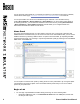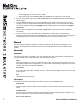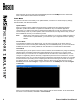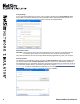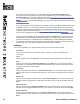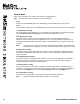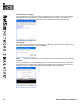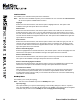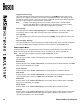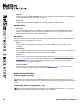User manual
10 Boson NetSim User Manual
If the activation was unsuccessful, you will be presented with the Product Activation dialog
box again. If you have forgotten or lost your product registration key, you can retrieve it from the
Purchase History tab of your Boson Online Account page (https://www.boson.com/Account/Default.
aspx); if you do not have a product registration key, you can purchase one from the Boson Web site
(www.boson.com). If you have difculty logging in to your Boson online account, please contact us at
support@boson.com.
If you have not purchased an activation key for NetSim, you will not be able to activate the full version
of NetSim. However, you can choose to continue in Demo mode. When you are running the Demo
mode, only the demo lab and a limited set of commands are functional. To purchase the full version
of NetSim, visit the About NetSim page (www.boson.com/netsim-cisco-network-simulator) of our Web
site. If you are having difculty with NetSim 8 activation, please contact us at support@boson.com.
After a successful activation, the lab packs will be updated and NetSim will be ready for you to use.
Installed labs are made available (unlocked) depending on the activation key used to activate the
product. A small lock icon is displayed next to unavailable labs. To make additional labs available,
you will need to purchase a new activation key, deactivate NetSim, and then reactivate with the new
activation key; then, more labs and a larger command set become available.
Lab Menu
This menu tree enables you to perform all the functions you need once a lab is loaded.
Grade Lab
After you have completed a lab, click this option to verify that you have completed the lab
successfully.
Load
When you click a lab on the Labs panel, click this option to load the lab instructions and devices.
Edit
After you have opened the Custom Lab Packs tab of the Labs panel, you can click this option to
edit the lab. You can edit the name and les associated with the lab. For more information, see the
Compiling a Lab section of this manual.
Import Lab
After you have selected a lab from the Custom Lab Packs tab, you can click this option to import a
lab from a lab archive. The supported le extension is *.labx. Select or type the le name, and click
Open.
Export Lab
After you have selected an individual lab from the Custom Lab Packs tab, you can click this option
to export a lab. The le extension is *.labx. Select a location, select or type the le name, and click
Save.
Import Lab Pack
After you have opened the Custom Lab Packs tab, you can click this option to import a lab from a
lab pack archive. The supported le extension is *.lpx. Select or type the le name, and click Open.
Export Lab Pack
After you have selected a lab pack from the Custom Lab Packs tab, you can click this option to
export a lab pack. The le extension is *.lpx. Select a location, select or type the le name, and click
Save.