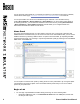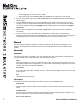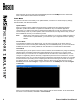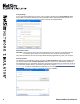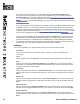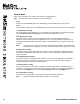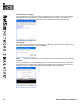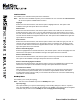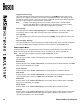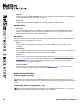User manual
8 Boson NetSim User Manual
When selected, this option will resize the Consoles panel and the NetMap tab to the default size
when a lab is loaded if either had been minimized.
Tools Menu
The options in this menu tree enable you to update NetSim, choose the CLI mode and proxy settings,
activate NetSim, and deactivate NetSim.
Update NetSim
When you click this option, NetSim will check Boson’s update server and determine whether
application updates are available. If updates are available for any of the NetSim application
components, you will have the option to download and install them. As with any software product, you
should routinely check for product updates, feature enhancements, and bug xes that may not have
been available at the time you received the product.
Note: NetSim must close before it can check for updates. If you are in the middle of working on
a lab and want to update NetSim, you should save your congurations before updating
NetSim.
Console Mode
Console Mode is NetSim’s CLI default mode. You can issue commands on the active device in
console section of the Consoles panel. Additionally, from the Consoles panel, you can access all the
available devices for the currently loaded lab. The alternative to Console Mode is Telnet Mode.
Telnet Mode
Telnet Mode gives you the option to launch routers, switches, and workstations by using real industry-
standard Telnet. A separate Telnet window will be displayed for each device you access. These
windows allow you to view the CLI for multiple devices at the same time, which enables you to see
changes on neighboring devices caused by congurations performed on the active device, such as
when interfaces come up or go down as interface congurations commands are issued. You can keep
all Telnet windows open while you are completing the lab and click among the windows to congure
the different devices. To open a Telnet window, select the device from the drop-down box on the
Consoles panel and click Congure, or right-click a device on the NetMap tab and click Congure
in Simulator.
When you are nished conguring each device, simply close the Telnet window. To exit Telnet Mode
and return to Console Mode, click Tools > Console Mode.