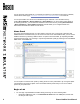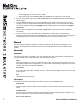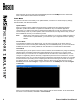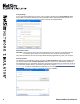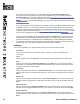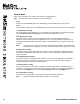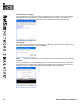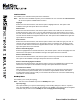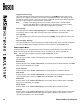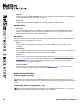User manual
6 Boson NetSim User Manual
only the demo lab and a limited set of commands are functional. To purchase the full version of NetSim,
visit the About NetSim page (www.boson.com/netsim-cisco-network-simulator) of our Web site.
You can open NetSim from the shortcut installed during the download or from the Start menu by
clicking Boson Software > Boson NetSim 8.0 > Boson NetSim. If you are a student using NetSim 8
at a learning institution, you should launch NetSim 8 from the Start menu by clicking Boson Software
> Boson NetSim 8.0 > Boson NetSim LS Client. This will enable you to congure NetSim 8 to
authenticate with the Boson NetSim License Server.
Home Panel
The Home panel is displayed when you open NetSim. There are many components of this panel and
various functions and features that you can access from this screen. After NetSim loads, you can access
additional functions by selecting a different tab or an option from the Menu Bar, by expanding the Labs
panel and opening a lab, or by returning to a previously loaded lab quickly by selecting it from the Recent
Labs section of the Home tab.
You can expand or minimize each panel by clicking the arrow on the panel label or by moving the splitter
control between the panels. A splitter control is a divider between panels that you can use to resize a
panel to t your preferences.
Begin a Lab
1. You can begin a preloaded Boson NetSim lab by performing one of the following tasks:
• Expand the
Labs panel; then, on the Standard Lab Packs tab of the Labs panel, double-click
the lab you want to open.