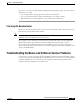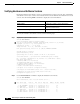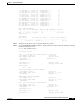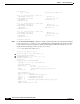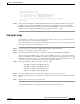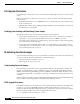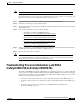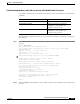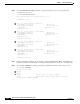Troubleshooting guide
3-11
ATM and Layer 3 Switch Router Troubleshooting Guide
OL-1969-01
Chapter 3 Initial Troubleshooting
Troubleshooting Hardware and Software Version Problems
FPGA config file information:
Bitgen date/time Sum File
100/03/02 19:14:49 7068 ../cidrFpga2/max/cidr_fpga.ttf
1999/04/15 18:46:32 36965 ../cubiFpga2/xil/cubi.bit
1999/04/15 18:46:32 36965 ../cubiFpga2/xil/cubi.bit
98/06/11 16:56:44 49904 /vob/cougar/custom/common/jtcfg/xil/jtcfg_r.bit
#End-Of-Header
Step 6 Verify the FunctionalVersion and #HardwareRequired fields to determine the FPGA version and the
hardware version required for the FPGA. Compare this with the hardware version using the show
hardware command output displayed in Step 2 and Step 4. If the FPGA version does not support the
hardware version, download a new FPGA image, upgrade the hardware, or both.
Finding the Image
Use the Hardware and Software Compatibility Matrix (found on Cisco.com) to determine the correct
IOS software image for your hardware configuration.
If you determine that you need to upgrade your IOS image, refer to the Cisco.com web page, and follow
these steps to find and download the image you need:
Step 1 Login to the Cisco.com; the window will change and display additional features.
Step 2 Under Service and Support, select Software Center.
Step 3 The Technical Assistance Center page is displayed. Under Tools, select IOS Upgrade Planner.
The Cisco IOS Upgrade Planner page provides greater flexibility to browse for your preferred software.
You can view all major releases, all platforms, and all software features from a single interface. Choosing
a platform, a maintenance release, or a software feature the planner automatically limits the other menu
choices, based on your selections until you arrive at your preferred software.
Step 4 In the Select Platform column, select either of the following:
–
“C8510M” (for Catalyst 8510 MSR platforms)
–
“C8540M” (for Catalyst 8540 MSR platforms)
–
“C8510C” (for Catalyst 8510 CSR platforms)
–
“C8540C” (for Catalyst 8540 CSR platforms)
Step 5 In the Select Release column, select the IOS software release you want to download.
Step 6 Read the requirements, and if your hardware configuration meets the requirements, click the agreement
button.
Step 7 Select the file to download to your switch router.
To upgrade the IOS image on your platform, continue with the following section.