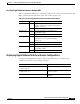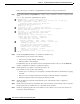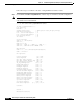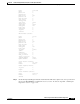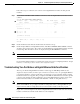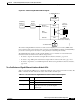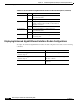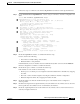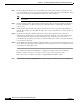Troubleshooting guide
10-29
ATM and Layer 3 Switch Router Troubleshooting Guide
OL-1969-01
Chapter 10 Troubleshooting Ethernet, ATM Uplink, and POS Uplink Interfaces
Troubleshooting Gigabit Ethernet Interface Modules
Follow these steps to troubleshoot an enhanced Gigabit Ethernet interface module physical interface:
Step 1 Use the show interfaces GigabitEthernet card/subcard/port command to check the configuration and
status.
Switch# show interfaces gigabitEthernet 11/0/1
GigabitEthernet11/0/1 is up, line protocol is up
Hardware is xpif_port, address is 00d0.ba1d.3367 (bia 00d0.ba1d.3367)
MTU 1500 bytes, BW 1000000 Kbit, DLY 10 usec,
reliability 255/255, txload 1/255, rxload 1/255
Encapsulation ARPA, loopback not set
Keepalive set (10 sec)
Full-duplex, 1000Mb/s, 1000Base-SX, Auto-negotiation
output flow-control is unsupported, input flow-control is unsupported
ARP type: ARPA, ARP Timeout 04:00:00
Last input 00:00:12, output never, output hang never
Last clearing of "show interface" counters never
Queueing strategy: fifo
Output queue 0/40, 0 drops; input queue 0/75, 0 drops
5 minute input rate 0 bits/sec, 0 packets/sec
5 minute output rate 0 bits/sec, 0 packets/sec
21583 packets input, 7592700 bytes
Received 0 broadcasts, 0 runts, 0 giants, 0 throttles
0 input errors, 0 CRC, 0 frame, 0 overrun, 0 ignored 0 abort
0 watchdog, 21582 multicast
0 input packets with dribble condition detected
41663 packets output, 14916014 bytes, 0 underruns(0/0/0)
0 output errors, 0 collisions, 0 interface resets
0 babbles, 0 late collision, 0 deferred
0 lost carrier, 0 no carrier
0 output buffer failures, 0 output buffers swapped out
Switch#
Step 2 Check the GigabitEthernet field to see whether the interface is up.
If down, check for the following:
• Disconnected or faulty cabling—Check cables.
• Hardware failure—Swap hardware.
If administratively down, the interface has been administratively taken down. Use the no shutdown
interface configuration command to reenable the interface.
Step 3 Check the line protocol field to see whether the status is up.
If the interface is down, check for the following:
• The line protocol software processes might have determined that the line is unusable. Try swapping
the cable.
• The local or remote interface might be misconfigured. Check the interface configuration.
• Hardware might have failed. Try swapping the interface module.
Step 4 Check the duplex mode field. It should match the speed of the interface and be configured as
Auto-negotiation.
Step 5 Check the Last input and Last output fields. They show the number of hours, minutes, and seconds since
the last packet was successfully received or transmitted by the interface.
Step 6 Check the output hang field. It shows the number of hours, minutes, and seconds since the last reset
caused by a lengthy transmission.