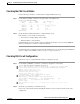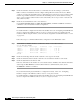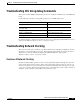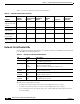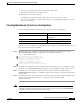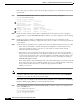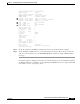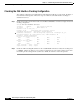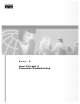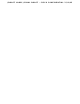Troubleshooting guide
9-10
ATM and Layer 3 Switch Router Troubleshooting Guide
OL-1969-01
Chapter 9 Troubleshooting CES Connections and Network Clocking
Troubleshooting Network Clocking
Follow these steps to troubleshoot the network clocking configuration on a switch that uses the network
clock module:
Step 1 Use the show network-clocks command to display the network clocking configuration.
Switch# show network-clocks
Network clocking information:
---------------------------------------
Source switchover mode: non-revertive
Netclkd state: Active
Source selection method: provisioned
NCLKM hardware status: installed & usable
NCLKM status: software enabled
Primary clock source: ATM11/1/2 Unlockable
Secondary clock source: ATM12/0/0 one shot triggered
Present clock source: ATM12/0/0 (2) Locked
Step 2 Check the Source switchover mode field to confirm that the clock switchover mode is configured
correctly. If it is not, use the network-clock-select command to correctly configure the network clocking
mode.
Step 3 Check the clock source fields to confirm that the desired clock sources are configured. Use the
network-clock-select command to configure the clock sources. See Table 9-1 for a list of network clock
source features.
Step 4 Check the status of the primary and secondary clock sources. The status follows the clock source name.
• If the status is “Unlockable,” check the network clock configuration on all the switches in the
network for possible clock loops. A clock loop occurs when two switches derive clocking
information from the same interface.
• If the status is “one shot triggered,” the clock source switchover mode is non-revertive and the
primary clock source has gone down once. When the primary clock source comes back up, it does
not become the present clock source. Correct this situation by manually setting the primary clock
source as the present clock source, or the source switchover mode to nonrevertive, by using the
network-clock-select command.
• If the status is blank, compare the Primary clock source field with the Present clock source field. If
the present clock source does not match the primary clock source, check the interface status using
the procedures described in Chapter 5, “Troubleshooting Switch Router ATM
Interface Connections.”
Note Once the clock problem is resolved, reconfigure the network clock using the network-clock-select
command to make sure that the primary clock becomes the present clock source. The no shutdown
command does not affect the network clock source status.
Follow these steps to troubleshoot the network clocking configuration on a switch that uses the Building
Integrated Timing Supply (BITS) port on the network clock module.
Step 1 Use the debug ports netclock and show network-clocks commands to display the configuration and
status of the BITS ports.
Switch# debug ports netclock
Rhino network clocks debugging is on
Switch# show network-clocks
Network clocking information: