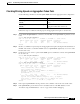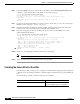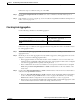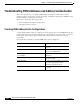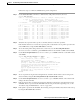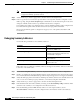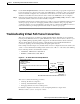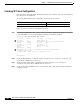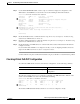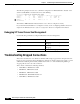Troubleshooting guide
6-56
ATM and Layer 3 Switch Router Troubleshooting Guide
OL-1969-01
Chapter 6 Troubleshooting Switch Router ATM Network Connections
Troubleshooting Virtual Path Tunnel Connections
Checking VP Tunnel Configuration
If the permanent virtual path (PVP) subinterface numbers do not match on both ends of the VP tunnel,
the connection is not established.
To show the ATM virtual interface configuration, use the following command:
Follow these steps to troubleshoot VP tunnel connections:
Step 1 Use the show atm interface atm card/subcard/port command to display the configuration of switch
router AdminFl1Ls1, located in the headquarters building at subinterface 1/0/0.99.
AdminFl1Ls1# show atm interface atm 1/0/0.99
Interface: ATM1/0/0.99 Port-type: vp tunnel
IF Status: UP Admin Status: up
Auto-config: enabled AutoCfgState: waiting for response from peer
IF-Side: Network IF-type: UNI
Uni-type: Private Uni-version: V3.0
Max-VPI-bits: 0 Max-VCI-bits: 14
Max-VP: 0 Max-VC: 16383
Signalling: Enabled
ATM Address for Soft VC: 44.4444.4444.4444.4444.4444.4444.4444.4444.00
Configured virtual links:
PVCLs SoftVCLs SVCLs Total-Cfgd Installed-Conns 4 0 0 4
4
AdminFl1Ls1#
Step 2 Check the IF Status field to confirm the interface is up. If it is not, see Chapter 5, “Troubleshooting
Switch Router ATM Interface Connections.”
Step 3 Check the Admin Status field to confirm that the interface is up. If it is not, see Chapter 5,
“Troubleshooting Switch Router ATM Interface Connections.”
Step 4 Check the interface and ATM Address for Soft VC fields. These values indicate that the VP tunnel is
configured correctly.
Command Purpose
show atm interface [atm card/subcard/port[.vpt#]] Shows the ATM interface configuration.