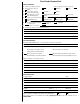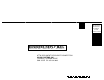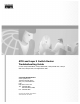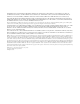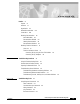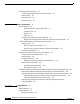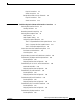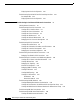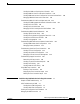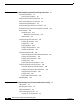Cisco Reader Comment Card General Information 1 Years of networking experience 2 I have these network types: Other: LAN Backbone 3 I have these Cisco products: Other: Specify model(s) Switches Routers 4 I perform these types of tasks: Network Management H/W Install and/or Maintenance Other: S/W Config 5 I use these types of documentation: Command Reference Other: H/W Install Quick Reference H/W Config Release Notes S/W Config Online Help 6 I access this information through: % Printed doc
NO POSTAGE NECESSARY IF MAILED IN THE UNITED STATES BUSINESS REPLY MAIL FIRST-CLASS MAIL PERMIT NO.
ATM and Layer 3 Switch Router Troubleshooting Guide For the Catalyst 8540 MSR, Catalyst 8510 MSR, Catalyst 8540 CSR, Catalyst 8510 CSR, Catalyst 5500, and LightStream 1010 Corporate Headquarters Cisco Systems, Inc. 170 West Tasman Drive San Jose, CA 95134-1706 USA http://www.cisco.
THE SPECIFICATIONS AND INFORMATION REGARDING THE PRODUCTS IN THIS MANUAL ARE SUBJECT TO CHANGE WITHOUT NOTICE. ALL STATEMENTS, INFORMATION, AND RECOMMENDATIONS IN THIS MANUAL ARE BELIEVED TO BE ACCURATE BUT ARE PRESENTED WITHOUT WARRANTY OF ANY KIND, EXPRESS OR IMPLIED. USERS MUST TAKE FULL RESPONSIBILITY FOR THEIR APPLICATION OF ANY PRODUCTS.
C O N T E N T S Preface xv Purpose xv Audience xv Organization xvi Related Documentation Conventions xvii xviii Obtaining Documentation xix World Wide Web xix Documentation CD-ROM xix Ordering Documentation xix Documentation Feedback xix Obtaining Technical Assistance xx Cisco.
Contents Third-Party Troubleshooting Tools 2-4 Volt-Ohm Meters, Digital Multimeters, and Cable Testers TDRs and OTDRs 2-5 Network Monitors 2-5 Network Analyzers 2-6 CHAPTER 3 Initial Troubleshooting 2-5 3-1 Online Diagnostics 3-1 Processor Loopback Test (Catalyst 8540 CSR) 3-1 Accessibility Test 3-2 OIR Test 3-2 Snake Test 3-2 Configuring Online Diagnostics (Catalyst 8540 CSR) 3-2 Displaying the Online Diagnostics Configuration and Results (Catalyst 8540 CSR) Checking DDTs Database and Release Notes
Contents Physical Connections 4-3 Virtual Connections 4-4 Example Mixed ATM and Layer 3 Network Physical Connections 4-10 Virtual Connections 4-10 CHAPTER 5 4-10 Troubleshooting Switch Router ATM Interface Connections Performing Basic Interface Checks Checking Cell Rates 5-3 5-1 Determining Network Connectivity 5-5 5-1 Performing OAM Loopback Tests 5-6 OAM Operation 5-6 OAM Loopback Testing 5-9 Configuring Loopback Examples 5-10 Test 1—Segment Network-Side Loopback Process 5-11 Test 2—Segment Link
Contents Displaying Interface Port Configuration 5-50 Troubleshooting Channelized DS3 and E1 Frame Relay Interfaces Port Adapter LEDs 5-53 Displaying Interface Port Configuration 5-54 CHAPTER 6 Troubleshooting Switch Router ATM Network Connections Checking Network Connections 5-53 6-1 6-1 Troubleshooting PVP and PVC Connections 6-2 Checking the PVC Interface Status 6-3 Checking the VPI and VCI Numbers 6-4 Checking the VPI and VCI Ranges 6-5 Checking the UBR Resources 6-6 Checking the VBR and CBR R
Contents Checking the PNNI and Signaling Control Channels 6-37 Checking PNNI PVC Status on Lowest-level Interfaces 6-38 Checking PNNI Interface Metric Configuration for Lowest-level Interfaces Debugging PNNI Hello State at the Lowest-level 6-41 Troubleshooting PNNI SVCC-RCC and Higher-level Links 6-42 Checking the PNNI Aggregated Horizontal Link Interface Status Checking SVCC-RCC Status 6-44 Checking SVCC-RCC Hello State 6-45 Debugging SVCC-RCC and Higher-level Link Problems 6-46 Troubleshooting PNNI Hiera
Contents CHAPTER 8 Troubleshooting Tag and MPLS Switching Connections Tag Switching Overview 8-1 How Tag Switching Works 8-2 Troubleshooting Tag Switching Example 8-2 Initial Troubleshooting of Tag Switching 8-3 Troubleshooting TDP Neighbors 8-1 8-8 Troubleshooting Tag Switching on VP Tunnels 8-9 Troubleshooting Tag Switching Using debug Commands MPLS Overview 8-12 How MPLS Works 8-13 Distribution of Label Bindings MPLS Example 8-17 8-12 8-14 Troubleshooting MPLS Connections 8-19 Verifying
Contents Checking CES Circuit Configuration 9-5 Troubleshooting CES Using debug Commands 9-7 Troubleshooting Network Clocking 9-7 Overview of Network Clocking 9-7 Network Clock Module LEDs 9-8 Checking the Network Clock Source Configuration 9-9 Checking the CES Interface Clocking Configuration 9-12 CHAPTER 10 Troubleshooting Ethernet, ATM Uplink, and POS Uplink Interfaces 10-1 Troubleshooting General Ethernet Interface Problems 10-1 Troubleshooting Switch Card Failures 10-1 Troubleshooting Port St
Contents Troubleshooting the ACL Daughter Cards CHAPTER 11 Troubleshooting Layer 3 Network Connections 10-47 11-1 Overview of Layer 3 Switching 11-1 Defining Layer 3 Switching 11-2 Understanding Packet Flow 11-2 Layer 3 Forwarding 11-6 Layer 2 Bridging 11-6 How MAC Addresses are Learned by the Switch 11-7 System Architecture 11-8 Route Processor 11-9 Routing Protocols 11-10 Layer 2 VLAN and Switching 11-10 Cisco Express Forwarding 11-11 CEF Operation 11-12 Switching Fabric and Arbitration 11-13 Lin
Contents Internet Group Management Protocol 11-43 Protocol Independent Multicast 11-43 Distance Vector Multicast Routing Protocol 11-45 Cisco Group Membership Protocol 11-45 The Multicast Routing Table 11-46 IP Multicast Troubleshooting Commands 11-47 Troubleshooting IP and IPX Load Balancing 11-49 Troubleshooting IP and IPX Load Balancing Commands 11-50 Troubleshooting Route Processor Route Table and Utilization Problems 11-51 Troubleshooting Route Processor Route Table Problems Commands 11-52 Troublesh
Contents Bridging Over Fast EtherChannel Overview 12-16 Troubleshooting Bridging Over Fast EtherChannel 12-17 CHAPTER 13 Troubleshooting ATM Router Module Connections 13-1 Overview of Integrated Layer 3-to-ATM Switching and Routing ATM Router Module Overview 13-2 13-2 Hardware and Software Restrictions of the ATM Router Module Hardware Restrictions 13-3 ATM Router Module Software 13-4 Understanding Packet and Cell Flow 13-7 Troubleshooting the ATM Router Module Hardware 13-10 13-3 Troubleshooting
Contents Limiting Messages to a Syslog Server A-9 Displaying the Logging Configuration A-9 APPENDIX B Troubleshooting TACACS+ and Recovering Passwords Troubleshooting TACACS+ Problems B-1 Errors Unarchiving Source File B-1 Cannot Compile Daemon B-2 Daemon Is Not Up and Running B-3 Daemon Does Not Run B-3 Users Cannot Connect Using TACACS+ Recovering a Lost Password APPENDIX C ATM Cell Structures B-4 B-5 C-1 Formats of the ATM Cell Header OAM Cell Structure C-1 C-3 Generic Identifier Transport
Contents Providing Data to Customer Service F-3 INDEX ATM and Layer 3 Switch Router Troubleshooting Guide xiv OL-1969-01
Preface This preface describes the purpose, audience, organization, and conventions for the ATM and Layer 3 Switch Router Troubleshooting Guide and provides information on how to obtain related documentation. Purpose Failures in internetworks are characterized by certain symptoms. These symptoms might be general (clients that are unable to access specific servers) or more specific (routes that are not in the routing table).
Organization Organization The major sections of this guide are as follows: Chapter Title Description Chapter 1 Troubleshooting Overview Contains an overview of the switch router troubleshooting features and functions Chapter 2 Troubleshooting Tools Describes the wide variety of tools available to assist you in troubleshooting your internetwork Chapter 3 Initial Troubleshooting Describes the first steps you should take when you start troubleshooting your switch router Chapter 4 Example Network
Related Documentation Chapter Title Description Part 3, Layer 3-to-ATM Connection Troubleshooting Chapter 13 Troubleshooting ATM Router Module Connections Presents troubleshooting information about connectivity and performance problems in the ATM router module Part 4, Appendixes Appendix A Debugging a Switch Router Describes helpful debug commands to use when troubleshooting your switch router Appendix B Troubleshooting TACACS+ and Recovering Passwords Presents troubleshooting information relati
Conventions Conventions This document uses the following conventions: Convention Description boldface font Commands and keywords are in boldface. italic font Arguments for which you supply values are in italics. [ ] Elements in square brackets are optional. {x|y|z} Alternative keywords are grouped in braces and separated by vertical bars. [x|y|z] Optional alternative keywords are grouped in brackets and separated by vertical bars. string A nonquoted set of characters.
Obtaining Documentation Obtaining Documentation The following sections provide sources for obtaining documentation from Cisco Systems. World Wide Web You can access the most current Cisco documentation on the World Wide Web at the following sites: • http://www.cisco.com • http://www-china.cisco.com • http://www-europe.cisco.com Documentation CD-ROM Cisco documentation and additional literature are available in a CD-ROM package, which ships with your product.
Obtaining Technical Assistance To submit your comments by mail, use the response card behind the front cover of your document, or write to the following address: Attn Document Resource Connection Cisco Systems, Inc. 170 West Tasman Drive San Jose, CA 95134-9883 We appreciate your comments. Obtaining Technical Assistance Cisco provides Cisco.com as a starting point for all technical assistance.
Obtaining Technical Assistance Contacting TAC by Using the Cisco TAC Website If you have a priority level 3 (P3) or priority level 4 (P4) problem, contact TAC by going to the TAC website: http://www.cisco.com/tac P3 and P4 level problems are defined as follows: • P3—Your network performance is degraded. Network functionality is noticeably impaired, but most business operations continue.
Obtaining Technical Assistance ATM and Layer 3 Switch Router Troubleshooting Guide xxii OL-1969-01
C H A P T E R 1 Troubleshooting Overview This chapter gives a brief overview of the various areas where you might need troubleshooting and contains the following sections: • Using this Troubleshooting Guide, page 1-1 • General Model of Problem Solving, page 1-2 • Preparing for Network Failures, page 1-3 • Troubleshooting General Problems, page 1-3 Using this Troubleshooting Guide This ATM and Layer 3 Switch Router Troubleshooting Guide describes troubleshooting procedures for the following ATM swi
Chapter 1 Troubleshooting Overview General Model of Problem Solving Basic troubleshooting processes, such as troubleshooting Ethernet connections, not specific to the ATM switch router, are not described in this document. This information is found online in other troubleshooting guides such as the Internetwork Troubleshooting Guide.
Chapter 1 Troubleshooting Overview Preparing for Network Failures Make sure that you undo anything you changed while implementing your action plan. Remember that you want to change only one variable at a time. Note If you exhaust all the common causes and actions (either those outlined in this publication or others that you have identified in your environment), contact customer service. See Appendix F, “Technical Support,” for additional information.
Chapter 1 Troubleshooting Overview Troubleshooting General Problems Troubleshooting Hardware and Booting Problems Refer to the following publications for more detailed information about booting problems or specific hardware, including descriptions of specific LEDs and configurations and additional troubleshooting information: • Hardware Installation Guide (Catalyst 8510 MSR and LightStream 1010) • Processor Installation Guide (Catalyst 8510 MSR and LightStream 1010) • ATM Port Adapter and Interface
C H A P T E R 2 Troubleshooting Tools This chapter describes the tools available to assist you in troubleshooting your switch router, and contains the following sections: • Using Diagnostic Commands, page 2-1 • Third-Party Troubleshooting Tools, page 2-4 Using Diagnostic Commands You can use the show, debug, ping, and traceroute commands to monitor and troubleshoot your internetwork.
Chapter 2 Troubleshooting Tools Using Diagnostic Commands Table 2-1 lists some of the most commonly used show commands: Table 2-1 Useful Diagnostic Commands Command Purpose show interfaces show interfaces atm show interfaces atm-p show interfaces cbr show interfaces FastEthernet show interfaces GigEthernetWAN show interfaces GigabitEthernet show interfaces POS show interfaces Port-channel show interfaces Tunnel show interfaces stats Displays statistics for the network interfaces.
Chapter 2 Troubleshooting Tools Using Diagnostic Commands Table 2-2 show Command Conversion Release 12.0(5)W5(13d) and Earlier show Command Syntax Release 12.
Chapter 2 Troubleshooting Tools Third-Party Troubleshooting Tools Using the extended command mode of the privileged EXEC mode ping command, you can specify the supported IP header options, which allow the switch router to perform a more extensive range of test options. To enter ping extended command mode, enter the ping command at the command prompt followed by a return. To see how the command works under normal conditions, use the ping command when the network is functioning properly.
Chapter 2 Troubleshooting Tools Third-Party Troubleshooting Tools Volt-Ohm Meters, Digital Multimeters, and Cable Testers Volt-ohm meters and digital multimeters measure parameters such as AC and DC voltage, current, resistance, capacitance, and cable continuity. They check physical connectivity. Using cable testers (scanners), you can also check physical connectivity. Cable testers are available for foil twisted-pair (FTP), unshielded twisted-pair (UTP), 10BaseT, and coaxial and twinax cables.
Chapter 2 Troubleshooting Tools Third-Party Troubleshooting Tools Network Analyzers To accurately troubleshoot your ATM network, you should have the following analyzers: • Simple cell generators and analyzers to test high-speed ATM and Broadband Integrated Services Digital Network (BISDN) transmission and protocols. • Signaling generators to test ATM equipment, service installation, and the interworking of broadband services.
C H A P T E R 3 Initial Troubleshooting This chapter describes the first steps you should take when you start troubleshooting your switch router, and contains the following sections: • Online Diagnostics, page 3-1 • Checking DDTs Database and Release Notes for Workarounds, page 3-5 • Troubleshooting Hardware and Software Version Problems, page 3-7 • Troubleshooting Route Processor Redundancy (Catalyst 8540 CSR and Catalyst 8540 MSR), page 3-13 • Troubleshooting Switch Processor Redundancy with HS
Chapter 3 Initial Troubleshooting Online Diagnostics Note The size of the packet and frequency of the test are configurable to minimize the impact on system performance.
Chapter 3 Initial Troubleshooting Online Diagnostics Command Purpose diag online access freq [seconds] Configures the frequency of the accessibility diagnostic tests. The default frequency is every 10 seconds. diag online oir Enables only the OIR test. diag online oir pktsize [bytes] Specifies the packet size for the OIR test. The default size is 1000 bytes. diag online snake Enables only the snake test. diag online snake timer [seconds] Specifies the time interval for the snake test.
Chapter 3 Initial Troubleshooting Online Diagnostics 2/1 3/* 3/0 3/1 5/* 6/* 7/* 10/* 11/* 11/0 11/1 12/* 12/0 12/1 XPIF GIGE PAM CMPM Card XPIF ATM OC3 PM XPIF GIGE PAM Switch Card Switch Card Switch Card ETHERNET PAM CMPM Card XPIF GIGE PAM XPIF GIGE PAM CMPM Card XPIF ATM OC12 P XPIF GIGE PAM 114536 114536 114536 114536 114536 27126 114536 27119 114536 114536 114536 114537 114537 114537 114536 114536 114536 114536 114536 0 114536 27119 114536 114536 114536 114537 114537 114537 0 0 0 0 0 27126 0 0
Chapter 3 Initial Troubleshooting Checking DDTs Database and Release Notes for Workarounds -------- Complete details -------Port Tx Pkt Rx Pkt Success Failure Total Tests _______ _________ _________ _________ _________ ___________ 00/0/00 1 1 1 0 1 00/0/01 1 1 1 0 1 00/0/02 1 1 1 0 1 00/0/03 1 1 1 0 1 00/0/04 1 1 1 0 1 00/0/05 1 1 1 0 1 00/0/06 1 1 1 0 1 00/0/07 1 1 1 0 1 00/0/08 1 1 1 0 1 00/0/09 1 1 1 0 1 00/0/10 1 1 1 0 1 00/0/11 1 1 1 0 1 00/0/12 1 1 1 0 1 00/0/13 1 1 1 0 1 00/0/14 1 1 1 0 1 00/0/15 1
Chapter 3 Initial Troubleshooting Checking DDTs Database and Release Notes for Workarounds Searching for Bugs Using the Bug ID To search for known ATM switch router software bugs using a know bug ID perform the following steps using the Bug Toolkit search tool: Step 1 In the data entry field enter the bug ID (for example, CSCds28912) and click the Search button. Step 2 The entire window will be replaced with a “Bug Details” window with the search results.
Chapter 3 Initial Troubleshooting Troubleshooting Hardware and Software Version Problems If you chose you can save the bug details by clicking the Save Bug button at the bottom of the window. This allows you to either: • Save the bug details to a bug group that you create for reference later. • Save your search criteria by providing a name allowing you to reference it later. • Have email updates to the bug emailed to you by entering your email address.
Chapter 3 Initial Troubleshooting Troubleshooting Hardware and Software Version Problems Verifying Hardware and Software Versions Display the hardware and software versions to ensure that they are the most recent. Very old hardware and software versions (two or three versions back) can have caveats that have been fixed in more recent versions. Use the following EXEC commands to display the version information: Command Purpose show version Displays the software version information.
Chapter 3 Initial Troubleshooting Troubleshooting Hardware and Software Version Problems 3/* 3/0 3/1 4/* 5/* 7/* 10/* 11/* 11/0 11/1 12/* 12/0 12/1 CMPM Card XPIF ATM OC3 XPIF GIGE PA Route Proc Switch Card Switch Card ETHERNET PAM CMPM Card XPIF GIGE PA XPIF GIGE PA CMPM Card XPIF ATM OC1 XPIF GIGE PA 73-3944-03 73-3889-03 73-4167-05 73-3775-04 73-3327-08 73-3327-08 73-3753-04 73-3944-03 73-4415-05 73-4415-05 73-3944-03 73-3889-03 73-4167-05 A0 A0 A0 A0 A0 A0 A0 A0 A0 A0 A0 A0 A0 04087BXK 040879AA 04
Chapter 3 Initial Troubleshooting Troubleshooting Hardware and Software Version Problems Port Phy Setup Port 0: DONE GBIC Vendor: No vendor info. slot: 4/* Controller-Type : Route Proc Part Number: 73-3775-04 Serial Number: CAB03201VCZ RMA Number: 0 FPGA Version: 4.8 Revision: A0 Mfg Date: Oct 04 99 H/W Version: 5.7 slot: 5/* Controller-Type : Switch Card Part Number: 73-3327-08 Serial Number: CAB032428ZR RMA Number: 0 FPGA Version: 1.2 Revision: A0 Mfg Date: Jun 15 99 H/W Version: 8.
Chapter 3 Initial Troubleshooting Troubleshooting Hardware and Software Version Problems FPGA config file information: Bitgen date/time Sum File 100/03/02 19:14:49 7068 ../cidrFpga2/max/cidr_fpga.ttf 1999/04/15 18:46:32 36965 ../cubiFpga2/xil/cubi.bit 1999/04/15 18:46:32 36965 ../cubiFpga2/xil/cubi.bit 98/06/11 16:56:44 49904 /vob/cougar/custom/common/jtcfg/xil/jtcfg_r.
Chapter 3 Initial Troubleshooting Troubleshooting Hardware and Software Version Problems IOS Upgrade Procedures If your IOS image is not the most recent, you can download the IOS image from Cisco.com to the switch router. Refer to the Configuration Fundamentals Configuration Guide for details on the following frequently performed tasks: • Formatting Flash memory on a new PCMCIA card or on any Flash memory device that has locked blocks or failed sectors.
Chapter 3 Initial Troubleshooting Troubleshooting Processor Redundancy and EHSA (Catalyst 8540 CSR and Catalyst 8540 MSR) Note You can only enter the reprogram command from the console session prompt. If you determine that you need to upgrade your functional image, refer to the Cisco.com web page, and follow these steps to find and download the functional image you need: Step 1 Login to the Cisco.com; the window will change and display additional features.
Chapter 3 Initial Troubleshooting Troubleshooting Processor Redundancy and EHSA (Catalyst 8540 CSR and Catalyst 8540 MSR) Route Processor Redundant Operation (Catalyst 8540 CSR and Catalyst 8540 MSR) The Catalyst 8540 MSR and Catalyst 8540 CSR supports fault tolerance by allowing a secondary route processor to take over if the primary fails. This secondary, or redundant, route processor runs in standby mode.
Chapter 3 Initial Troubleshooting Troubleshooting Processor Redundancy and EHSA (Catalyst 8540 CSR and Catalyst 8540 MSR) Troubleshooting Hardware and Software Versions of Redundant Route Processors To troubleshoot the route processor hardware and software versions for redundancy, use the following commands: Command Purpose show version Displays the configuration register value. show hardware detail Displays the hardware and software configurations of the primary and secondary route processors.
Chapter 3 Initial Troubleshooting Troubleshooting Processor Redundancy and EHSA (Catalyst 8540 CSR and Catalyst 8540 MSR) Step 3 Use the show hardware detail command to compare the hardware versions of the primary and secondary route processors. 8540MSR# show hardware detail C8540 named 8540MSR, Date: 18:42:12 UTC Fri Jan 5 2001 . (Information Deleted) . slot: 4/* Controller-Type : Route Proc Part Number: 73-2644-05 Serial Number: MIC03140NXK RMA Number: 0 FPGA Version: 4.
Chapter 3 Initial Troubleshooting Troubleshooting Processor Redundancy and EHSA (Catalyst 8540 CSR and Catalyst 8540 MSR) Time Since : Last Running Config. Sync: Last Startup Config. Sync: Last Restart Reason: Secondary --------State: Slot: Uptime: Image: RELEASE SOFTWARE 2 weeks, 4 days, 2 hours, 28 minutes 2 weeks, 4 days, 2 hours, 34 minutes Normal boot UP 4 1 day, 1 hour, 59 minutes PNNI Software (cat8540m-WP-M), Version 12.0(4a)W5(11a) Step 6 Verify the Primary, Secondary, and Slot fields.
Chapter 3 Initial Troubleshooting Troubleshooting Processor Redundancy and EHSA (Catalyst 8540 CSR and Catalyst 8540 MSR) Interface IF Admin Auto-Cfg ILMI Addr SSCOP Hello Name Status Status Status Reg State State State ------------- -------- ------------ -------- ------------ --------- -------. (Information Deleted) . ATM0 UP up n/a UpAndNormal Idle n/a ATM-SEC0 UP up done n/a none n/a . (Information Deleted) . Step 4 Verify that the IF Status field is up.
Chapter 3 Initial Troubleshooting Troubleshooting Processor Redundancy and EHSA (Catalyst 8540 CSR and Catalyst 8540 MSR) SWC SLOT SWC_TYPE SWC_STATUS ================================================= 5 6 7 EVEN STANDBY ODD ACTIVE STANDBY ACTIVE MMC Switch Fabric (idb=0x62146E7C) . (Information Deleted) . Step 3 Check the field Number of Switch Cards present in the Chassis. If you only have two switch processors, your switch router does not have EHSA.
Chapter 3 Initial Troubleshooting Troubleshooting Processor Redundancy and EHSA (Catalyst 8540 CSR and Catalyst 8540 MSR) ATM and Layer 3 Switch Router Troubleshooting Guide 3-20 OL-1969-01
C H A P T E R 4 Example Network This chapter uses an example network to illustrate hardware configuration problems and configuration troubleshooting. The example network describes the most common connections you need to troubleshoot, and enables you to apply your own enterprise network configuration to the examples.
Chapter 4 Example Network Example Networks Example Networks This section includes the following example networks: • Example ATM Network, page 4-2 • Example Mixed ATM and Layer 3 Network, page 4-10 Example ATM Network This section uses a fictitious network to describe actual problems in troubleshooting ATM switched networks. Figure 4-1 provides a high level overview of the campus and remote networks.
Chapter 4 Example Network Example Networks • Approximately 100 users per Catalyst 5000 or Catalyst 5500 switch. This example network requires approximately 50 Catalyst 5000 or Catalyst 5500 switches: – One intermediate equipment closet per building that connects buildings with the ATM distribution switch routers – Fiber-optic connections between wiring closets and intermediate equipment closets – One-half of the users are on VLAN 2; the other half are on VLAN 3 • Network 10.0.0.0 255.255.255.
Chapter 4 Example Network Example Networks • T1 or E1—Using PVPs, connect to the WAN to reach remote sites such as WWW, FTP, Telnet, and e-mail • T3 or E3—Using PVPs, connect to the WAN to reach remote sites such as WWW, FTP, Telnet, and e-mail • T1 circuit emulation switch—Using PVP, connect to private branch exchange (PBX) or using switched virtual circuit (SVC), connect to coder/decoder (CODEC) for constant bit rate (CBR) video • 25 Mbps—Connect to computer-aided design/computer-aided manufactu
Chapter 4 Example Network Example Networks Figure 4-2 shows the equipment overview of the example network, including the connection types of the network.
Chapter 4 Example Network Example Networks The engineering building in Figure 4-3 shows the following connections: • 622-Mbps single-mode fiber connections between the ATM core switch router on Floor 1 and the campus backbone • T1 CES access connection to CBR and QoS video CODEC for the video conference room • 155-Mbps UTP SVC connections from the access switch router to the enterprise servers • 155-Mbps UTP, multimode fiber, or single-mode fiber LANE SVC connection from distribution ATM switch ro
Chapter 4 Example Network Example Networks The typical Floor 1 wiring closet in Figure 4-4 shows the following connection examples: • 622-Mbps single-mode fiber ATM core switch router connections to the backbone • 25-Mbps port adapter providing 12 PVC access connections to CAD/CAM users with SGI workstations whose NICs do not support signalling • T1 CES connection access connections to CBR and QoS video CODEC • 155-Mbps UTP connection through LANE SVC to Fast Ethernet access switch router Note Ea
Chapter 4 Example Network Example Networks The typical core switch router configuration in Figure 4-5 shows the following connections: • 622-Mbps single-mode fiber core connection through PVC for Private Network-Network Interface (PNNI) redundancy to other buildings • 155-Mbps single-mode and multimode fiber distribution connection through PVC to ATM distribution switch routers within the building Figure 4-5 Typical Core Switch Router ATM Configuration 622 SMF to core switch routers Marketing build
Chapter 4 Example Network Example Networks The administration building configuration in Figure 4-7 shows the following connections: • 155-Mbps UTP connections using LANE SVC connections to e-mail servers, for example, that allow “bursty” traffic requiring signaling and less frequent use • 155-Mbps UTP connections using PVC connections to DNS servers, for example, that allow short duration connections without signalling • T3 connection to WAN with access filtering to Hypertext Transfer Protocol (HTTP)
Chapter 4 Example Network Example Networks Example Mixed ATM and Layer 3 Network This section uses the fictitious network described in the “Example ATM Network” section on page 4-2 to illustrate actual problems in troubleshooting a mixed ATM and Layer 3 switched network. While the example network overview is the same as shown in Figure 4-1, there are additional redundant Layer 3 Gigabit Ethernet connections between buildings, LAN switches, and some high-usage servers.
Chapter 4 Example Network Example Networks Figure 4-8 shows the equipment overview of the example network, including the connection types of the network.
Chapter 4 Example Network Example Networks The engineering building in Figure 4-9 shows the following connections: • Gigabit Ethernet single-mode fiber connections between the ATM core switch router on Floor 1 and the campus backbone • T1 CES access connection to CBR and QoS video CODEC for the video conference room • Gigabit Ethernet UTP SVC connections from the access switch router to the enterprise servers • Gigabit Ethernet UTP, multimode fiber, or single-mode fiber connection from distributio
Chapter 4 Example Network Example Networks The typical Floor 1 wiring closet in Figure 4-10 shows the following connection examples: • Gigabit Ethernet single-mode fiber ATM core switch router connections to the backbone • T1 CES connection access connections to CBR and QoS video CODEC • Gigabit Ethernet UTP connection to Fast Ethernet access switch Note Each Gigabit Ethernet distribution switch connection has a redundant link. See Figure 4-10.
Chapter 4 Example Network Example Networks The typical core switch router configuration in Figure 4-11 shows the following connections: • Gigabit Ethernet single-mode fiber core connection for redundancy to other buildings • Gigabit Ethernet single-mode and multimode fiber distribution connection to ATM distribution switch routers within the building Figure 4-11 Typical Layer 3 and ATM Core Switch Router Configuration Gigabit Ethernet Marketing building Manufacturing building Gigabit Ethernet 499
Chapter 4 Example Network Example Networks • T3 connection to WAN with access filtering to Hypertext Transfer Protocol (HTTP) and other users • Gigabit Ethernet UTP connection to edge router or default gateway • T1 CES connection to PBX • Video CBR using LANE SVC connections and T1 CES port adapters providing multicast connections to selected users • Soft PVC from source video connection to a destination at a remote site • PVP tunnel to the remote sales building • Frame Relay PVC to the telec
Chapter 4 Example Network Example Networks ATM and Layer 3 Switch Router Troubleshooting Guide 4-16 OL-1969-01
P A R T 1 ATM to ATM Connection Troubleshooting
C H A P T E R 5 Troubleshooting Switch Router ATM Interface Connections This chapter provides troubleshooting information about connectivity and performance problems in the physical interfaces of a switch router.
Chapter 5 Troubleshooting Switch Router ATM Interface Connections Performing Basic Interface Checks Note • Do the transmit and receive cable pairs match? • Are the cables the proper type? Just because the connector fits, does not mean the wires in the cable are necessarily cross-connected correctly, and the cable is not necessarily the correct type. • Are the cables reliable? If not, try a different cable.
Chapter 5 Troubleshooting Switch Router ATM Interface Connections Performing Basic Interface Checks Step 3 Check the line protocol field to see whether the status is up. If down, check for the following: • The line protocol software processes might have determined that the line is unusable. Try swapping the cable. • The local or remote interface might be misconfigured. Check the interface configuration. • The clocking might be misconfigured or the source interface might have failed.
Chapter 5 Troubleshooting Switch Router ATM Interface Connections Performing Basic Interface Checks Use the following steps to check the cell rate of the interface: Step 1 Use the show atm interface atm command to display information about an interface.
Chapter 5 Troubleshooting Switch Router ATM Interface Connections Determining Network Connectivity Determining Network Connectivity To check ATM connection reachability and network connectivity, use the ping atm interface atm command in either privileged or user mode. You can use either an IP address or an ATM address prefix as a ping destination. You can also ping a neighbor switch router by selecting the segment loopback option.
Chapter 5 Troubleshooting Switch Router ATM Interface Connections Performing OAM Loopback Tests If the success rate is less than 100 percent, refer to the “Configuring Interfaces” chapter in the ATM Switch Router Software Configuration Guide and confirm the interface configuration. Performing OAM Loopback Tests OAM performs fault management and performance management functions at the ATM management-plane (M-plane) layer.
Chapter 5 Troubleshooting Switch Router ATM Interface Connections Performing OAM Loopback Tests Note These OAM configuration commands are not stored in the nonvolatile random-access memory (NVRAM). If OAM operation is disabled, outgoing OAM cells are not generated, and all incoming OAM cells are discarded.
Chapter 5 Troubleshooting Switch Router ATM Interface Connections Performing OAM Loopback Tests Figure 5-1 shows the various loopback operations available.
Chapter 5 Troubleshooting Switch Router ATM Interface Connections Performing OAM Loopback Tests OAM Loopback Testing You can use the loopback test to pinpoint faults by looping a signal at various points in the network. Use the loopback test before and after the initiation of service. Figure 5-2 shows how ATM OAM cell loopbacks are performed first across the interface and then across different segments of the connection.
Chapter 5 Troubleshooting Switch Router ATM Interface Connections Performing OAM Loopback Tests Configuring Loopback Examples The following examples show how to perform loopback tests on the interfaces shown in Figure 5-3. If users connected to the Fast Ethernet Catalyst 5000 switch in the manufacturing building are not able to connect to the other users outside their building (including the DNS server in the administration building), you should try a loopback test.
Chapter 5 Troubleshooting Switch Router ATM Interface Connections Performing OAM Loopback Tests Test 1—Segment Network-Side Loopback Process Follow these steps to ping the ATM virtual channel 2, 130 between the administration and manufacturing buildings, with a segment loopback signal in normal mode: Step 1 Use the ping atm interface atm card/subcard/port command to confirm the VP connectivity. AdminFl1Ls1# ping atm interface atm 1/0/0 2 seg-loopback Type escape sequence to abort.
Chapter 5 Troubleshooting Switch Router ATM Interface Connections Common show controller Troubleshooting Fields Step 2 Check the Success rate field. If the success rate is less that 100 percent, there is a problem on the OC-3 155-Mbps connection between the ATM switch router and the Catalyst 5000 switch in the manufacturing building. Step 3 Check the cables and the interface configuration, using the procedures in the “Performing Basic Interface Checks” section on page 5-1.
Chapter 5 Troubleshooting Switch Router ATM Interface Connections Common show controller Troubleshooting Fields The following example of a show controllers command displays the typical location of the Port status, Active Alarms, and Active Defects fields for an ATM interface: Switch# show controllers atm 9/0/0 IF Name: ATM9/0/0, Chip Base Address: 0xBC480000 Framer Address: 0xBC488000 Port type: OC48c Port rate: 2488000 Kbps Port medium: SM Fiber Port status (0x8021) - LINE AIS LCD Loopback:None Flags:830
Chapter 5 Troubleshooting Switch Router ATM Interface Connections Common show controller Troubleshooting Fields The following example of a show controllers command displays the typical location of the Port status, Active Alarms, and Active Defects fields for a T1 interface: Switch# show controllers atm 4/1/0 IF Name: ATM4/1/0, SUNI PDH Chip Base Address: A8F08000 IF Name: ATM4/1/0, framer Base Address: A8F09000 Port type: T1 Port rate: 1500 Kbps Port medium: UTP Port status:Good Signal Loopback:None Flag
Chapter 5 Troubleshooting Switch Router ATM Interface Connections Common show controller Troubleshooting Fields Port Status and Active Defects In a normal state the Port status field indicates “Good Signal” and Active Alarms and the Active Defects fields should be empty.
Chapter 5 Troubleshooting Switch Router ATM Interface Connections Common show controller Troubleshooting Fields Table 5-1 Port Adapter and Active Defect Fields of the show controller Display (continued) (continued) Indication (Severity) Error and Cause 4 Recommendation LRDI (Major) RDI alarms are always reported upstream from the RDI - Line problems arise from the remote detecting device. LRDI specifically comes back in interface.
Chapter 5 Troubleshooting Switch Router ATM Interface Connections Common show controller Troubleshooting Fields Table 5-1 Port Adapter and Active Defect Fields of the show controller Display (continued) (continued) Indication (Severity) Error and Cause C2_MISMATCH 10 LOP11 (Critical) Recommendation Typically encountered at initial turn-up or when the far-end equipment is inadvertently reconfigured. Check the far end to ensure it is configured correctly.
Chapter 5 Troubleshooting Switch Router ATM Interface Connections Common show controller Troubleshooting Fields Table 5-4 explains Line coding errors displayed in the output of the show controllers atm command. Note Table 5-2 All parameters are accumulated in 15-minute intervals, and up to 96 intervals (24 hours worth) are kept by the ATM switch router. Fewer than 96 intervals of data are available if the ATM switch router has restarted within the last 24 hours.
Chapter 5 Troubleshooting Switch Router ATM Interface Connections Using the debug Commands to Troubleshoot an Interface Table 5-2 show controller Display Facilities Statistics and Explanations Facility Statistic Explanation Recommendation Parity Error (PE) Indicate the number of parity errors detected via the P-bit on DS-3 links and via the BIP-8 field on E3 links (G.832).
Chapter 5 Troubleshooting Switch Router ATM Interface Connections Troubleshooting 155-Mbps and 622-Mbps Interfaces For detailed information about using the debug commands, see Appendix A, “Debugging a Switch Router.” To isolate problems and troubleshoot the physical connections of the ATM switch router, use the following debug commands in privileged EXEC mode. Use the no form of these commands to disable debugging.
Chapter 5 Troubleshooting Switch Router ATM Interface Connections Troubleshooting 155-Mbps and 622-Mbps Interfaces Table 5-3 155-Mbps and 622-Mbps Port Adapter LED Descriptions LED Status Description RX (Receive) Off Flashing green Red LOS1 or port adapter is shut down. Cells are being received. LED blinks every 5 seconds and pulse rate increases with data rate. Alarm (LOF2, LCD3, AIS4). Off Flashing green Flashing yellow Steady yellow No transmit line activity indication.
Chapter 5 Troubleshooting Switch Router ATM Interface Connections Troubleshooting 155-Mbps and 622-Mbps Interfaces Follow these steps to troubleshoot a 155-Mbps or 622-Mbps physical interface: Step 1 Use the show interfaces atm card/subcard/port command to check the configuration.
Chapter 5 Troubleshooting Switch Router ATM Interface Connections Troubleshooting 155-Mbps and 622-Mbps Interfaces Step 7 Check the CRC field. The presence of many CRC errors, but not many collisions, indicates excessive noise. If the number of errors is too high, check the cables for damage. If you are using UTP cable, make sure you are using category 5 cables and not another type, such as category 3. Note Errors and the input and output difference should not exceed 0.5 to 2.
Chapter 5 Troubleshooting Switch Router ATM Interface Connections Troubleshooting 155-Mbps and 622-Mbps Interfaces • Cable damage. If you are using UTP cables, make sure you are using category 5 cables and not another type, such as category 3. If you determine that the physical interface is configured incorrectly, refer to the “Configuring Interfaces” chapter in the ATM Switch Router Software Configuration Guide.
Chapter 5 Troubleshooting Switch Router ATM Interface Connections Troubleshooting 155-Mbps and 622-Mbps Interfaces Clock reg:8F mr 0x30, mcfgr 0x70, misr 0x00, mcmr 0x0F, mctlr 0x48, cscsr 0x50, crcsr 0x48, rsop_cier 0x06, rsop_sisr 0x47, rsop_bip80r 0x40, rsop_bip81r 0xD7, tsop_ctlr 0x80, tsop_diagr 0x80, rlop_csr 0x02, rlop_ieisr 0x30, rlop_bip8_240r 0x00, rlop_bip8_241r 0x00, rlop_bip8_242r 0x00, rlop_febe0r 0x00, rlop_febe1r 0x00, rlop_febe2r 0x00, tlop_ctlr 0x80, tlop_diagr 0x80, rpop_scr 0x1C, rpop_
Chapter 5 Troubleshooting Switch Router ATM Interface Connections Troubleshooting OC-3c, OC-12c, and OC-48c Interfaces Table 5-4 155-Mbps and 622-Mbps Port Adapter show controller Display Indication (Severity) Field Error and Cause Recommendation Sts-stream scrambling on It should match the Sts-stream scrambling configuration of the destination port. Check the Sts-stream scrambling configuration of the destination port.
Chapter 5 Troubleshooting Switch Router ATM Interface Connections Troubleshooting OC-3c, OC-12c, and OC-48c Interfaces Table 5-5 OC-3c, OC-12c, and OC-48c Interface Module LED Descriptions LED Status Description RX (Receive) Off Flashing green Red LOS or interface module is shut down. Cells are being received. LED blinks every 5 seconds and pulse rate increases with data rate. Alarm (LOF1, OCD2, AIS 3, LOP4, RDI5, LCD6, UNEQ7, PLM8).
Chapter 5 Troubleshooting Switch Router ATM Interface Connections Troubleshooting OC-3c, OC-12c, and OC-48c Interfaces Follow these steps to troubleshoot an OC-3c, OC-12c, or OC-48c physical interface: Step 1 Use the show interfaces atm card/subcard/port command to check the configuration.
Chapter 5 Troubleshooting Switch Router ATM Interface Connections Troubleshooting OC-3c, OC-12c, and OC-48c Interfaces Note Errors and the input and output difference should not exceed 0.5 to 2.0 percent of traffic on the interface. If you determine that the physical interface is configured incorrectly, refer to the “Configuring Interfaces” chapter in the ATM Switch Router Software Configuration Guide.
Chapter 5 Troubleshooting Switch Router ATM Interface Connections Troubleshooting OC-3c, OC-12c, and OC-48c Interfaces Follow these steps to display the memory management and error counters of an OC-3c, OC-12c, or OC-48c ATM interface: Step 1 Use the show controllers atm card/subcard/port command to check memory management and error counters.
Chapter 5 Troubleshooting Switch Router ATM Interface Connections Troubleshooting OC-3c, OC-12c, and OC-48c Interfaces Table 5-6 OC-3c, OC-12c, and OC-48c Interface Module show controller Display Field Indication (Severity) Error and Cause Recommendation Port status Good Signal None None Errors could be: See Table 5-1 for more information about these errors.
Chapter 5 Troubleshooting Switch Router ATM Interface Connections Troubleshooting T1 and E1 Interfaces If the interface is still not operating correctly, proceed with the troubleshooting process in Chapter 6, “Troubleshooting Switch Router ATM Network Connections.” Troubleshooting T1 and E1 Interfaces This section describes specific processes and commands used to troubleshoot the T1 and E1 port adapters.
Chapter 5 Troubleshooting Switch Router ATM Interface Connections Troubleshooting T1 and E1 Interfaces Follow these steps to troubleshoot the T1 and E1 physical interface: Step 1 Use the show interfaces atm card/subcard/port command to check the T1 and E1 interface configuration.
Chapter 5 Troubleshooting Switch Router ATM Interface Connections Troubleshooting T1 and E1 Interfaces Step 7 Check the CRC field. The presence of many CRC errors, but not many collisions, indicates excessive noise. If the number is too high, check the cables for damage. If you are using UTP cables, make sure you are using category 5 cables and not another type, such as category 3. Note Errors and the input and output difference should not exceed 0.5 to 2.0 percent of traffic on the interface.
Chapter 5 Troubleshooting Switch Router ATM Interface Connections Troubleshooting T1 and E1 Interfaces • Cable damage. If you are using UTP cables, make sure you are using category 5 cables and not another type, such as category 3. If you determine that the physical interface is configured incorrectly, refer to the “Configuring Interfaces” chapter in the ATM Switch Router Software Configuration Guide.
Chapter 5 Troubleshooting Switch Router ATM Interface Connections Troubleshooting T1 and E1 Interfaces Misc reg: 12 cfgr 0x08, ier 0x00, isr 0x00, ctlr 0x00, imrr 0x21, dlcr 0x78, rboc_cier 0x38, rboc_isr 0x3F, t1frmr_cfgr 0x80, t1frmr_ier 0x00, t1frmr_isr 0x00, t1frmr_statr 0x02, rfdl_cfgr 0x84, rfdl_esr 0x80, rfdl_statr 0x87, rfdl_datar 0x87, pmon_pmr 0x00, pmon_iesr 0x00, pmon_lcvec0r 0x00, pmon_lcvec1r 0x00, pmon_fbeec0r 0x00, pmon_fbeec1r 0x00, pmon_sezdc0r 0x00, pmon_sezdc1r 0x00, pmon_peec0r 0x00,
Chapter 5 Troubleshooting Switch Router ATM Interface Connections Troubleshooting T1 and E1 Interfaces Table 5-8 T1 and E1 Port Adapter show controller Display Field Indication (Severity) Error and Cause Recommendation Port status Good Signal None None Errors could be: See Table 5-1 for more information about these errors.
Chapter 5 Troubleshooting Switch Router ATM Interface Connections Troubleshooting DS3 and E3 Interfaces Table 5-8 Field febe T1 and E1 Port Adapter show controller Display Indication (Severity) 4 Error and Cause Recommendation The M-frame uses P bits to check the line's parity. The M-subframe uses C bits in a format called C-bit parity, which copies the result of the P bits at the source and checks the result at the destination.
Chapter 5 Troubleshooting Switch Router ATM Interface Connections Troubleshooting DS3 and E3 Interfaces Port Adapter LEDs The port adapter faceplate LEDs provide status information for individual DS3 and E3 coaxial interface connections of the port adapter. The LEDs are described in Table 5-9. Note Use the show controllers command to remotely display the LED status.
Chapter 5 Troubleshooting Switch Router ATM Interface Connections Troubleshooting DS3 and E3 Interfaces Displaying Interface Port Configuration Use the following commands to display the DS3 or E3 interface configuration: Command Purpose show interfaces atm card/subcard/port Shows the status of the physical interface. show atm interface atm card/subcard/port Shows the interface configuration. show controllers atm card/subcard/port Shows the interface memory management and error counters.
Chapter 5 Troubleshooting Switch Router ATM Interface Connections Troubleshooting DS3 and E3 Interfaces Step 3 Check the line protocol field. The status should be up. If the interface is down, check for the following: • The line protocol software processes might have determined that the line is unusable. Try swapping the cable. • The local or remote interface might be misconfigured. Check the interface configuration. • Clocking might be misconfigured or the source interface might have failed.
Chapter 5 Troubleshooting Switch Router ATM Interface Connections Troubleshooting DS3 and E3 Interfaces Step 2 Check the IF Status and Admin Status fields to see whether they are up. If down, check for the following: • Disconnected or faulty cabling—Check cables. • Hardware failure—Swap hardware. If administratively down, the interface has been administratively taken down. Use the no shutdown interface configuration command to reenable the interface.
Chapter 5 Troubleshooting Switch Router ATM Interface Connections Troubleshooting DS3 and E3 Interfaces Follow these steps to display the memory management and error counters of a DS3 or E3 ATM interface: Step 1 Use the show controllers atm card/subcard/port command to check memory management and error counters.
Chapter 5 Troubleshooting Switch Router ATM Interface Connections Troubleshooting DS3 and E3 Interfaces pmon_pmr 0x40, pmon_iesr 0x40, pmon_lcvec0r 0x00, pmon_lcvec1r 0x00, pmon_fbeec0r 0x00, pmon_fbeec1r 0x00, pmon_sezdc0r 0x00, pmon_sezdc1r 0x00, pmon_peec0r 0x00, pmon_peec1r 0x00, pmon_ppeec0r 0x00, pmon_ppeec1r 0x00, pmon_febeec0r 0x00, pmon_febeec1r 0x00, t3tran_cfgr 0x01, t3tran_diagr 0x00, xfdl_cfgr 0x00, xfdl_isr 0x02, xfdl_txdatar 0x00, xboc_coder 0xFF, splr_cfgr 0x00, splr_ier 0x00, splr_isr 0x
Chapter 5 Troubleshooting Switch Router ATM Interface Connections Troubleshooting DS3 and E3 Interfaces Table 5-10 DS3 and E3 Port Adapter show controller Display (continued) Field Indication (Severity) Error and Cause Recommendation Check the framing mode configuration on the destination port. T1/E1 Framing mode: sts-3c It should match the framing mode configuration of the destination port. lcv1 Indicate the number of bipolar violation (BPV) or excessive zeros (EXZ) errors.
Chapter 5 Troubleshooting Switch Router ATM Interface Connections Troubleshooting CES T1 and CES E1 Interfaces Table 5-10 DS3 and E3 Port Adapter show controller Display (continued) Indication (Severity) Field uicell Error and Cause Recommendation 9 ais10 secs: (Alarm Indication Signal) (Major) An AIS indicates an alarm raised on a line 1. Check the status of the adjacent upstream from the ATM switch router. network device to determine if the problem is there.
Chapter 5 Troubleshooting Switch Router ATM Interface Connections Troubleshooting CES T1 and CES E1 Interfaces Port Adapter LEDs The port adapter faceplate LEDs provide status information for individual CES T1 and CES E1 UTP and coaxial interface connections of the port adapter. The LEDs are described in Table 5-11. Table 5-11 CES T1 and CES E1 Port Adapter LED Descriptions LED Status Description RX (Receive) Off Flashing green Red LOS1 or port adapter is shut down. Cells are being received.
Chapter 5 Troubleshooting Switch Router ATM Interface Connections Troubleshooting CES T1 and CES E1 Interfaces Follow these steps to troubleshoot the CES physical interface: Step 1 Use the show interfaces cbr card/subcard/port command to check the configuration.
Chapter 5 Troubleshooting Switch Router ATM Interface Connections Troubleshooting CES T1 and CES E1 Interfaces Step 7 Check the CRC field. The presence of many CRC errors but not many collisions indicates excessive noise. If the number is too high, check the cables for damage. If you are using UTP cables, make sure you are using category 5 cables and not another type, such as category 3. Also check the clock mode, framing, and line coding configuration for each end of the connection.
Chapter 5 Troubleshooting Switch Router ATM Interface Connections Troubleshooting 25-Mbps Interfaces Step 5 Check the Input Counters and Output Counters fields. If the errors and the input and output difference exceed 0.5 to 2.0 percent of traffic on the interface, the interface is experiencing congestion and dropping cells. If you determine that the physical interface is configured incorrectly, refer to the “Configuring Interfaces” chapter in the ATM Switch Router Software Configuration Guide.
Chapter 5 Troubleshooting Switch Router ATM Interface Connections Troubleshooting 25-Mbps Interfaces Follow these steps to troubleshoot the 25-Mbps physical interface: Step 1 Use the show interfaces atm card/subcard/port command to check the configuration.
Chapter 5 Troubleshooting Switch Router ATM Interface Connections Troubleshooting 25-Mbps Interfaces Note Errors and the input and output difference should not exceed 0.5 to 2.0 percent of traffic on the interface. If you determine that the physical interface is configured incorrectly, refer to the “Configuring Interfaces” chapter in the ATM Switch Router Software Configuration Guide.
Chapter 5 Troubleshooting Switch Router ATM Interface Connections Troubleshooting Channelized DS3 and E1 Frame Relay Interfaces Step 3 Check the Input cells and Output cells fields. If the errors and the input and output difference exceed 0.5 to 2.0 percent of traffic on the interface, the interface is experiencing congestion and dropping cells. Step 4 Check the AAL5 crc errors field. If the errors and the input and output difference exceed 0.5 to 2.
Chapter 5 Troubleshooting Switch Router ATM Interface Connections Troubleshooting Channelized DS3 and E1 Frame Relay Interfaces Displaying Interface Port Configuration To display the channelized DS3 (CDS3) and E1 (4CE1) Frame Relay port adapter interface configuration, use the following commands: Command Purpose show interfaces atm card/subcard/port Shows the status of the physical interface. show atm interface atm card/subcard/port Shows the interface configuration.
Chapter 5 Troubleshooting Switch Router ATM Interface Connections Troubleshooting Channelized DS3 and E1 Frame Relay Interfaces Step 3 Check the line protocol field to see if the status is up. If the interface is down, check for the following: • The line protocol software processes might have determined that the line is unusable. Try swapping the cable. • The local or remote interface might be misconfigured. Check the interface configuration.
Chapter 5 Troubleshooting Switch Router ATM Interface Connections Troubleshooting Channelized DS3 and E1 Frame Relay Interfaces Follow these steps to show how to troubleshoot the configuration of a CDS3 or E3 Frame Relay interface: Step 1 Use the show atm interface atm card/subcard/port command to check the configuration.
Chapter 5 Troubleshooting Switch Router ATM Interface Connections Troubleshooting Channelized DS3 and E1 Frame Relay Interfaces Follow these steps to display the memory management and error counters of a channelized DS3 or E1 Frame Relay interface: Step 1 Use the show controllers atm card/subcard/port command to check memory management and error counters. Switch# show controller e1 1/0/1 E1 1/0/1 is up. PAM state is Up FPGA Version: fi-c8510-4e1fr.A.3.2 Firmware Version: fi-c8510-4e1fr.A.2.
Chapter 5 Troubleshooting Switch Router ATM Interface Connections Troubleshooting Channelized DS3 and E1 Frame Relay Interfaces Table 5-14 Channelized DS3 and E1 Frame Relay Port Adapter show controller Display (continued) Field No alarms detected. Indication (Severity) Error and Cause Recommendation Up None None Any alarms detected by the controller are displayed here. The possible alarms are: Framing is Transmitter is sending remote alarm. See Table 5-1 for description of these errors.
Chapter 5 Troubleshooting Switch Router ATM Interface Connections Troubleshooting Channelized DS3 and E1 Frame Relay Interfaces Table 5-14 Channelized DS3 and E1 Frame Relay Port Adapter show controller Display (continued) Field Indication (Severity) Error and Cause Recommendation Line Err secs Line Errored Seconds (LES) is a second in which one or more Line Code Violation errors are detected.
Chapter 5 Troubleshooting Switch Router ATM Interface Connections Troubleshooting Channelized DS3 and E1 Frame Relay Interfaces Table 5-14 Channelized DS3 and E1 Frame Relay Port Adapter show controller Display (continued) Indication (Severity) Field Severity Err Secs Error and Cause Recommendation For ESF signals, this is a second in which one of the following defects is detected: • 320 or more Path Code Violation errors. • One or more Out of Frame defects. • An AIS defect.
C H A P T E R 6 Troubleshooting Switch Router ATM Network Connections This chapter describes troubleshooting information about connectivity and performance problems in ATM switching network connections, and contains the following sections: • Checking Network Connections, page 6-1 • Troubleshooting PVP and PVC Connections, page 6-2 • Troubleshooting Soft PVC Connections, page 6-9 • Troubleshooting Two-Ended Soft PVC Connections, page 6-12 • Troubleshooting SVC Connections on a PNNI Routing Network
Chapter 6 Troubleshooting Switch Router ATM Network Connections Troubleshooting PVP and PVC Connections • Proper interface types on both ends of the cable. Troubleshooting PVP and PVC Connections This section describes how to troubleshoot permanent virtual paths (PVPs) and permanent virtual channels (PVCs). PVP and PVC connections are used primarily between buildings as the backbone connection and between frequently accessed hosts, such as the Domain Name System (DNS) server.
Chapter 6 Troubleshooting Switch Router ATM Network Connections Troubleshooting PVP and PVC Connections Checking the PVC Interface Status Use the following command to confirm that the configured PVC interface status is up: Command Purpose show atm status Confirms the interface status. Follow these steps to check the interface status: Step 1 Use the show atm status command to check the status of the interface PVP.
Chapter 6 Troubleshooting Switch Router ATM Network Connections Troubleshooting PVP and PVC Connections Checking the VPI and VCI Numbers Use the following command to confirm the configured PVC interface VPI and VCI numbers: Command Purpose show atm vc interface atm card/subcard/port vpi vci Confirms the interface status.
Chapter 6 Troubleshooting Switch Router ATM Network Connections Troubleshooting PVP and PVC Connections Step 2 Check the VPI and VCI fields. They show the VPI and VCI of the PVC connection at the administration building. Step 3 Check the Cross-connect-interface and Cross-connect-VPI and Cross-connect-VCI fields. They indicate the VPI and VCI of the PVC connection at the manufacturing building.
Chapter 6 Troubleshooting Switch Router ATM Network Connections Troubleshooting PVP and PVC Connections Step 3 Use the show atm ilmi-status atm command to confirm VPI and VCI ranges of the PVC connection at the manufacturing building. ManuFl1Ls1# show atm ilmi-status atm 0/1/0 Interface : ATM0/1/0 Interface Type : Private NNI ILMI VCC : (75, 150) ILMI Keepalive : Disabled ILMI State: UpAndNormal Peer IP Addr: 172.20.41.
Chapter 6 Troubleshooting Switch Router ATM Network Connections Troubleshooting PVP and PVC Connections Follow these steps to confirm UBR for the PVC and PVP best-effort connection limit configuration on the interface. Step 1 Use the show atm interface resource atm card/subcard/port command to confirm the maximum number best-effort connection limit configuration number.
Chapter 6 Troubleshooting Switch Router ATM Network Connections Troubleshooting PVP and PVC Connections Checking the VBR and CBR Resources Use the following commands to confirm the VBR and CBR resources of the configured PVP: Command Purpose show atm interface resource atm card/subcard/port For UBR connections, confirms CAC best-effort-limit configuration. show atm resource For VBR and CBR connections, confirms that the resources requested are available.
Chapter 6 Troubleshooting Switch Router ATM Network Connections Troubleshooting Soft PVC Connections Troubleshooting Soft PVC Connections This section describes how to troubleshoot a soft PVC configuration. Soft PVCs are used primarily to connect hosts that do not support signaling and cannot use SVCs.
Chapter 6 Troubleshooting Switch Router ATM Network Connections Troubleshooting Soft PVC Connections Follow these steps to confirm the soft PVC interface is up: Step 1 Use the show atm status command to check the interface status.
Chapter 6 Troubleshooting Switch Router ATM Network Connections Troubleshooting Soft PVC Connections Follow these steps to confirm the VPI, VCI, and ATM address of the configured soft PVC: Step 1 Use the show atm vc interface atm command to confirm the numbers at both ends of the connection between the administration building switch router and the e-mail server that does not support signalling: SwitchB# show atm vc interface atm 0/0/2 0 1000 Interface: ATM0/0/2, Type: oc3suni VPI = 0 VCI = 100 Status: UP
Chapter 6 Troubleshooting Switch Router ATM Network Connections Troubleshooting Two-Ended Soft PVC Connections Step 2 Check the Remote ATM address. This address should match the ATM address at the other end of the soft PVC connection. Step 3 Check the VPI and VCI fields. They indicate the VPI and VCI configuration of this interface. Step 4 Check the Remote VPI and Remote VCI fields. They indicate the VPI and VCI configuration of the interface in the e-mail server.
Chapter 6 Troubleshooting Switch Router ATM Network Connections Troubleshooting Two-Ended Soft PVC Connections The two-ended soft PVC feature allows you to configure the terminating passive half-leg with the following parameters: • Packet discard • A connection traffic table row associated with the half leg • UPC option To troubleshoot the two-ended soft PVC configuration, use the following commands: Command Purpose show atm vc interface {atm | atm-p} card/subcard/port[.
Chapter 6 Troubleshooting Switch Router ATM Network Connections Troubleshooting Two-Ended Soft PVC Connections Follow these steps to troubleshoot the passive end of a two-ended soft PVC connection: Step 1 Use the show atm vc interface atm card/subcard/port command to confirm configuration of the passive soft PVC connection.
Chapter 6 Troubleshooting Switch Router ATM Network Connections Troubleshooting Two-Ended Soft PVC Connections Follow these steps to troubleshoot the passive end of a two-ended soft PVP connection: Step 1 Use the show atm vp interface atm card/subcard/port command to confirm configuration of the passive soft PVP connection.
Chapter 6 Troubleshooting Switch Router ATM Network Connections Troubleshooting SVC Connections on a PNNI Routing Network Debugging Two-Ended Soft PVC Connections This section outlines the debug commands used to troubleshoot two-ended soft PVC connection configurations.
Chapter 6 Troubleshooting Switch Router ATM Network Connections Troubleshooting SVC Connections on a PNNI Routing Network This section contains the following procedures: • Checking the SVC Status at the End UNI Interface • Checking UNI Interfaces • Debugging SVC Signalling • Alternate SVC Diagnostics • Debugging PNNI SVC Routing • Checking ATM Routes • Checking PNNI Topology • Checking SVC Downstream Checking the SVC Status at the End UNI Interface Use the following commands to check SVC i
Chapter 6 Troubleshooting Switch Router ATM Network Connections Troubleshooting SVC Connections on a PNNI Routing Network Step 2 If the connection is up, confirm the correct traffic characteristics by using the VPI and VCI listed in the previous command display for the SVC to the target ATM NSAP address.
Chapter 6 Troubleshooting Switch Router ATM Network Connections Troubleshooting SVC Connections on a PNNI Routing Network Follow these steps to confirm that the originating end of the SVC connection (RemDvLs1 ATM 3/1/1 in this example) has the correct interface status, type, and UNI version compatible with the end system: Step 1 Use the show atm interface command on the RemDvLs1 ATM 3/1/1 in this example.
Chapter 6 Troubleshooting Switch Router ATM Network Connections Troubleshooting SVC Connections on a PNNI Routing Network Step 6 Check to see whether the IF Status is UP. If it is not, see Chapter 5, “Troubleshooting Switch Router ATM Interface Connections.” Step 7 Check to see whether the IF-type is UNI. If it is not, see the “Configuring Interfaces” chapter in the ATM Switch Router Software Configuration Guide. Step 8 Check to see whether the Uni-version is compatible at both end systems.
Chapter 6 Troubleshooting Switch Router ATM Network Connections Troubleshooting SVC Connections on a PNNI Routing Network If static route has not been configured, see the “Initially Configuring the switch router” chapter in the ATM Switch Router Software Configuration Guide. Otherwise, continue with the next phase of SVC troubleshooting if you still have not determined the problem with the SVC configuration.
Chapter 6 Troubleshooting Switch Router ATM Network Connections Troubleshooting SVC Connections on a PNNI Routing Network Alternate SVC Diagnostics This section describes an alternate method you can use to troubleshoot SVC signalling, using the atm signalling diagnostics command. Use the following commands starting at the privileged EXEC prompt to check SVC signalling: Step 1 Command Purpose Switch# configure terminal Enters configuration mode from the terminal.
Chapter 6 Troubleshooting Switch Router ATM Network Connections Troubleshooting SVC Connections on a PNNI Routing Network Step 3 In ATM signaling diagnostics mode, use the incoming-port atm command to configure an ATM port for filtering. Switch(cfg-atmsig-diag)# incoming-port atm 0/0/0 Step 4 Use the called-nsap-address command with the 20-octet called NSAP address to configure an ATM NSAP address for filtering. Switch(cfg-atmsig-diag)# called-nsap-address 47.0091.8100.0000.00e0.4fac.b401.4000.0c80.
Chapter 6 Troubleshooting Switch Router ATM Network Connections Troubleshooting SVC Connections on a PNNI Routing Network Step 10 In privileged EXEC mode, use the no atm signalling diagnostic enable command to disable ATM signaling diagnostics. Switch# configure terminal Enter configuration commands, one per line. End with CNTL/Z.
Chapter 6 Troubleshooting Switch Router ATM Network Connections Troubleshooting SVC Connections on a PNNI Routing Network Step 6 If the initial Source Route Reply code is PNNI_SUCCESS and there are further tries with Crankback Set, the problem is downstream of this switch router. Note the original SOURCE ROUTE, shown as a list of DTLs (which are lists of node IDs and ports), as well as any calculated port list to the next node. Continue with the “Checking SVC Downstream” section on page 6-27.
Chapter 6 Troubleshooting Switch Router ATM Network Connections Troubleshooting SVC Connections on a PNNI Routing Network If the prefix appears correctly on the terminating node, continue to the following section, “Checking PNNI Topology.” Checking PNNI Topology The show atm pnni topology command and show atm pnni election peers command display the actual topology of connected switch router nodes that the originating node (RemFl1Ls1 in this example) has learned.
Chapter 6 Troubleshooting Switch Router ATM Network Connections Troubleshooting SVC Connections on a PNNI Routing Network Checking SVC Downstream This section is separated into two subsections: • Flat Network • Hierarchical Network Proceed to the sub-section that best describes your PNNI network configuration.
Chapter 6 Troubleshooting Switch Router ATM Network Connections Troubleshooting SVC Connections on a PNNI Routing Network If ROUTING INTERFACE: err_code (error codes) shows an err_code other than PNNI success, see the “Debugging PNNI SVC Routing” section on page 6-24 for the terminating switch router node (EngFl1Ls1 in this example). Step 7 Confirm that there is an Input Event: Rcvd Release printout indicating a receive release and look at the cause = reason and location.
Chapter 6 Troubleshooting Switch Router ATM Network Connections Troubleshooting SVC Connections on a PNNI Routing Network Step 4 Turn off further debug printouts using the no debug all command. EngFl1Ls1# debug atm sig-events atm 0/0/0 PNNI: SOURCE DTL 1> DTL 1> DTL 1> DTL 2> DTL 2> ROUTE 2 Nodes 56:160:47.00918110000000613E7B2F01.00613E7B2F99.00 ATM0/1/1 56:160:47.009181100000006122222222.006122222222.00 ATM0/3/1 2 Nodes 24:40:47.009181100000000000000000.0060705BAD01.
Chapter 6 Troubleshooting Switch Router ATM Network Connections Troubleshooting the PNNI Database Troubleshooting the PNNI Database This section outlines how to troubleshoot the PTSE (PNNI topology state element) database. When the PNNI topology or prefixes do not accurately reflect the state of other nodes in the network, you have problems with the PTSE database. All knowledge about other PNNI nodes is contained in the PTSE databases, which exist independently for each PNNI node in the network.
Chapter 6 Troubleshooting Switch Router ATM Network Connections Troubleshooting the PNNI Database If the neighbor machine remains in the Negotiating, Exchanging, or Loading state, turn on debugging by using the debug atm pnni adj-event command and debug atm pnni adj-packet command to see the individual events and the packets being exchanged. Enter the no debug all command to turn off debug messages.
Chapter 6 Troubleshooting Switch Router ATM Network Connections Troubleshooting the PNNI Database In the output from the show atm pnni database command in Step 1 and Step 2, check the following: Step 1 Whether all nodes in the peer group are shown. If no overlapping sets of partial nodes are shown for two different nodes in a peer group, it might indicate a peer group partition.
Chapter 6 Troubleshooting Switch Router ATM Network Connections Troubleshooting PNNI Peer Group Leaders If there are problems with nodes or PTSEs within the same peer group, see the troubleshooting information in the “Checking the Flat Network or the Database Within the Same Peer Group” section on page 6-31 of this chapter.
Chapter 6 Troubleshooting Switch Router ATM Network Connections Troubleshooting PNNI Peer Group Leaders Use the following commands to check the PGL configuration: Command Purpose show atm pnni hierarchy network [detail] Confirms configured PNNI hierarchy and its status in detail. show atm pnni election [local-node node-index] Confirms PGL election process for the local node. show atm pnni hierarchy local-configured Confirms configured PNNI hierarchy for the local node.
Chapter 6 Troubleshooting Switch Router ATM Network Connections Troubleshooting PNNI Peer Group Leaders Step 5 Use the show atm pnni election peers command to see which other peer nodes are known by a local node. Only those nodes listed as connected are eligible to be the preferred PGL for a local node. Switch# show Node No.
Chapter 6 Troubleshooting Switch Router ATM Network Connections Troubleshooting the PNNI Lowest-level Interface Troubleshooting the PNNI Lowest-level Interface This section describes how to troubleshoot the lowest-level PNNI interface connection problems.
Chapter 6 Troubleshooting Switch Router ATM Network Connections Troubleshooting the PNNI Lowest-level Interface Note For UNI interfaces, the PNNI Hello protocol is not used. The Hello state is not applicable for UNI interfaces. If the hello state reads “LoopErr,” it means that the line side is connected to another port on the same switch router, or to another switch router that has an identical node ID.
Chapter 6 Troubleshooting Switch Router ATM Network Connections Troubleshooting the PNNI Lowest-level Interface Note • NNI interfaces require both QSAAL and PNNI PVCs, but UNI interfaces only require the QSAAL PVC along with the Interim Local Management Interface (ILMI) PVC. If VCs with PNNI and QSAAL are shown, but the status is not UP on an interface with an IF status that is UP, confirm that the interface has the manual-well-known-VC mode disabled and that the interface is type NNI.
Chapter 6 Troubleshooting Switch Router ATM Network Connections Troubleshooting the PNNI Lowest-level Interface Step 2 Step 3 Check for the following hello states. They can indicate possible user-correctable conditions if they remain unchanged for an extended period: • DOWN—Lower level protocols have indicated that the link is not usable. See the previous sections for debugging low level interface problems.
Chapter 6 Troubleshooting Switch Router ATM Network Connections Troubleshooting the PNNI Lowest-level Interface Checking PNNI Interface Metric Configuration for Lowest-level Interfaces Use the following commands to check the PNNI interface metric configuration: Note Command Purpose show atm pnni interface atm card/subcard/port Confirms PNNI interface metric configuration. show running-config Confirms administrative weight (AW) value, which shows the significant change boundaries.
Chapter 6 Troubleshooting Switch Router ATM Network Connections Troubleshooting the PNNI Lowest-level Interface Note Changes that are within the significant change boundaries do not trigger updates to the hello metrics or horizontal link PTSEs. Step 6 Check the allocated bit rates (which affect ACR) by using the show atm interface resource atm card/subcard/port command. Step 7 Check the CLR0 and CLR01 (CLR for CLP=0 and for CLP=0+1) configuration.
Chapter 6 Troubleshooting Switch Router ATM Network Connections Troubleshooting PNNI SVCC-RCC and Higher-level Links Step 5 Confirm that transmit messages are shown and have the expected local peer group ID and port ID. The transmit message contains the word “Tx.” Hello messages to peer group neighbors should look like this: PNNI:56.1 Hello at ATM0/0/1: Tx, state 2way_in with node Switch2 NodeId: 56:160:47.00918100000000613E7B2F01.00613E7B2F99.00 Address: 47.00918100000000613E7B2F01.00613E7B2F99.
Chapter 6 Troubleshooting Switch Router ATM Network Connections Troubleshooting PNNI SVCC-RCC and Higher-level Links Horizontal link states—Kept independently for each of the aggregation tokens that exist between a pair of LGNs. There is a unique (hexadecimal) port ID assigned for each of the aggregation tokens between a pair of LGNs, even though they are included in one common hello message.
Chapter 6 Troubleshooting Switch Router ATM Network Connections Troubleshooting PNNI SVCC-RCC and Higher-level Links For example, if the RCC is listed as UP, but the HrzLn State (Horizontal Link State) is other than 2way, the following subset of aggregated horizontal link states might indicate conditions that you can correct if they remain unchanged for an extended period: Step 2 • DOWN—No uplink PTSEs have been received that include an uplink to the neighboring peer LGN with the same aggregation valu
Chapter 6 Troubleshooting Switch Router ATM Network Connections Troubleshooting PNNI SVCC-RCC and Higher-level Links Step 4 Check whether the SVCC has the intended remote (LGN) node and rem-node (remote node) name. If it does not, verify the LGN ancestor information for the child PGL that was the intended remote LGN node.
Chapter 6 Troubleshooting Switch Router ATM Network Connections Troubleshooting PNNI SVCC-RCC and Higher-level Links Step 2 Use the show atm pnni svcc-rcc local-node node-index command to check the following: If the SVCC-RCC state is up, but the hello state is other than 2way_in, the following subset of RCC Hello States might indicate possible user correctable conditions if they remain unchanged for an extended period: • DOWN—The SVCC-RCC has not indicated that it is up.
Chapter 6 Troubleshooting Switch Router ATM Network Connections Troubleshooting PNNI Hierarchical Networks The debug atm pnni svcc-rcc remote-node internal-node-number command is normally more helpful when used on the switch router that has the higher numbered LGN node ID, because that is the SVC originator (for example, the calling side). However, it is useful to display the debugging hello messages at both ends for debugging RCC hello problems.
Chapter 6 Troubleshooting Switch Router ATM Network Connections Troubleshooting PNNI Hierarchical Networks For detailed configuration information, see the “Configuring ATM Routing and PNNI” in the ATM Switch Router Software Configuration Guide.
Chapter 6 Troubleshooting Switch Router ATM Network Connections Troubleshooting PNNI Hierarchical Networks Checking Missing Upnode or Aggregation Token Pairs Use the following commands to check the uplink PTSEs and derived aggregation token configuration: Command Purpose show atm pnni database [internal-node-number] Confirms uplink PTSEs for the border [detail] nodes. show atm pnni interface atm card/subcard/port [detail] Confirms the hello state and derived aggregation token value on the node.
Chapter 6 Troubleshooting Switch Router ATM Network Connections Troubleshooting PNNI Hierarchical Networks Step 6 If the uplink PTSE is missing from the border node database, use the show atm pnni interface atm command to verify the hello state for the interface to the other peer group.
Chapter 6 Troubleshooting Switch Router ATM Network Connections Troubleshooting PNNI Hierarchical Networks Follow these steps to troubleshoot the port on the LGN: Step 1 Use the show atm pnni interface local-node node-index command to check the induced port on the LGN. Step 2 If the interface port does not appear up, see the “Troubleshooting PNNI SVCC-RCC and Higher-level Links” section on page 6-42.
Chapter 6 Troubleshooting Switch Router ATM Network Connections Troubleshooting PNNI Addresses and Address Summarization Troubleshooting PNNI Addresses and Address Summarization This section describes how to troubleshoot PNNI address and address summarization problems. Summary addresses can be used to decrease the amount of information advertised by a PNNI node, and thereby contribute to scaling in large networks.
Chapter 6 Troubleshooting Switch Router ATM Network Connections Troubleshooting PNNI Addresses and Address Summarization Follow these steps to troubleshoot PNNI address prefix configuration: Step 1 Use the show atm route command to confirm the list of all prefixes known by the node.
Chapter 6 Troubleshooting Switch Router ATM Network Connections Troubleshooting PNNI Addresses and Address Summarization Note It is normal for prefixes to be missing at the higher-level if there is a matching summary or a suppressed summary present at its level. Step 9 Verify that the scope (level) is appropriate to advertise at the desired higher-levels.
Chapter 6 Troubleshooting Switch Router ATM Network Connections Troubleshooting Virtual Path Tunnel Connections Step 7 Use the show atm pnni local-node command to check the node IDs and peer group IDs of higher-level local nodes. If they are not based on the prefix of the ATM address, verify that no other peer group IDs have been manually configured.
Chapter 6 Troubleshooting Switch Router ATM Network Connections Troubleshooting Virtual Path Tunnel Connections Checking VP Tunnel Configuration If the permanent virtual path (PVP) subinterface numbers do not match on both ends of the VP tunnel, the connection is not established. To show the ATM virtual interface configuration, use the following command: Command Purpose show atm interface [atm card/subcard/port[.vpt#]] Shows the ATM interface configuration.
Chapter 6 Troubleshooting Switch Router ATM Network Connections Troubleshooting Virtual Path Tunnel Connections Step 5 Use the show atm interface atm card/subcard/port command to display the configuration of the ATM switch router RsalFl1Ls1, located in the remote sales building at subinterface 4/0/0.99: RsalFl1Ls1# show atm interface atm 4/0/0.99 Interface: ATM4/0/0.
Chapter 6 Troubleshooting Switch Router ATM Network Connections Troubleshooting Dropped Connections The following example shows how to confirm the configuration of ATM subinterface 1/0/0.99 on the switch router RsalFl1Ls1 located in the remote sales building: RsalFl1Ls1# show atm vc interface atm 4/0/0 Interface VPI VCI Type X-Interface X-VPI X-VCI ATM4/0/0 0 5 PVC ATM2/0/0 0 41 ATM4/0/0 0 16 PVC ATM2/0/0 0 33 ATM4/0/0 99 40 PVC ATM1/0/0.
Chapter 6 Troubleshooting Switch Router ATM Network Connections Troubleshooting Dropped Connections Figure 6-6 PVC VPI and VCI Test in the Example Network Manufacturing building (ManuFl1CaS1) Administration building E-mail and meeting database servers 0/1/0 1/1 4/0/0 Test 2 Test 3 (ManuFl1Ls1) PNNI (AdminFl1Ls1) Test 1 4/0/1 1/0/0 PVC (AdminFl1GW) 10294 DNS server This section contains the following procedures: • Determining Cell Drop Location • Checking Line and Circuit Oversubscription
Chapter 6 Troubleshooting Switch Router ATM Network Connections Troubleshooting Dropped Connections Follow these steps to troubleshoot a VC to determine where the cells are being dropped along the length of the circuit: Step 1 Use the show atm vc traffic interface atm command to look for mismatching numbers on both ends of the cable starting with the backbone interface connection at the switch router in the administration building and ending with the backbone interface connection at the manufacturing bu
Chapter 6 Troubleshooting Switch Router ATM Network Connections Troubleshooting Dropped Connections Follow these steps to troubleshoot a VC by checking for oversubscription of the line and circuit under test: Step 1 Use the show interface atm command to check ATM interface 1/0/0 for oversubscription. Step 2 Use the show atm interface atm command to check ATM interface 4/0/0 for oversubscription.
Chapter 6 Troubleshooting Switch Router ATM Network Connections Troubleshooting Dropped Connections Checking Network Circuit Timing If the network timing is misconfigured, the network clock can become unsynchronized and the switch router can start dropping cells. For detailed configuration information, see the “Initially Configuring the ATM Switch Router” chapter in the ATM Switch Router Software Configuration Guide.
Chapter 6 Troubleshooting Switch Router ATM Network Connections Troubleshooting Dropped Connections Step 3 Use the show running-config command to display the clock source configuration of ATM interface 4/0/0. ManuFl1Ls1# show running-config Building configuration... Current configuration: ! version 11.2 no service pad service udp-small-servers service tcp-small-servers ! hostname Switch ! boot bootldr bootflash:/tftpboot/ls1010-wp-mz.112-1.4.WA3.0.
Chapter 6 Troubleshooting Switch Router ATM Network Connections Using PNNI Trace Connection If you determine that the clock configuration is causing cells to be dropped, see the “Initially Configuring the ATM Switch” chapter in the ATM Switch Router Software Configuration Guide. For more information on troubleshooting network clocking, see the “Troubleshooting Network Clocking” section on page 9-7.
Chapter 6 Troubleshooting Switch Router ATM Network Connections Using PNNI Trace Connection For additional information about PNNI trace connection initiation, refer to the “Configuring ATM Routing and PNNI” chapter in the ATM Switch Router Software Configuration Guide.
Chapter 6 Troubleshooting Switch Router ATM Network Connections Using PNNI Trace Connection If the request is not accepted, an error message similar to one of the following appears instead: %Request not accepted: 5 requests already active %Request not accepted: Max (100) requests already stored %Request not accepted: Invalid parameter values Use the commands in the following section to display the PNNI trace connection output.
Chapter 6 Troubleshooting Switch Router ATM Network Connections Using PNNI Trace Connection Step 3 Use the show atm pnni trace connection command with the index number variable and the hex-only keyword to display the node and outgoing-port fields in hexadecimal mode.
Chapter 6 Troubleshooting Switch Router ATM Network Connections Using PNNI Trace Connection Step 5 Use the show atm pnni trace connection command with the index number variable and the detail keyword to display a specific active PNNI trace connection in detail.
Chapter 6 Troubleshooting Switch Router ATM Network Connections Using PNNI Trace Connection Step 7 To display a Frame Relay PNNI trace connection, use the same show atm pnni trace connection command. To display a specific active PNNI trace connection summary add the index number variable. Switch# show atm pnni trace connection 100 Connection Trace Request-index: 100 Connection Type: Frame-Relay VC Source Interface: Serial 1/1/0.
Chapter 6 Troubleshooting Switch Router ATM Network Connections Using PNNI Trace Connection To delete the PNNI trace connection output stored in system VRAM, use the following command: Command Purpose clear atm pnni trace connection {all | index-number} Deletes the PNNI connection-trace output stored in VRAM. Follow these steps to delete the PNNI trace connection output: Step 1 Use the clear atm pnni trace connection all command to delete all active and accepted PNNI connection traces.
C H A P T E R 7 Troubleshooting LAN Emulation Switching Environments This chapter provides troubleshooting information for connectivity and performance problems in LAN emulation (LANE) switching environments. The ATM Forum defined the LANE specification so that legacy LAN users can take advantage of the benefits of ATM without requiring modifications to end-station hardware or software.
Chapter 7 Troubleshooting LAN Emulation Switching Environments Example of LANE Troubleshooting A single emulated LAN consists of a 155 multimode fiber physical connection between the switch router (EngFl1Ls1) and the Catalyst 5000 Fast Ethernet switch (EngFl1Cas1) in the engineering building. The switch router is configured as the LAN emulation configuration server (LECS), the LAN emulation server (LES), and the LAN emulation broadcast-and-unknown server (LANE BUS).
Chapter 7 Troubleshooting LAN Emulation Switching Environments Initial Troubleshooting of LANE Initial Troubleshooting of LANE This section describes how to use the Internet Control Message Protocol (ICMP) ping command to test for connectivity between the switch router and either a router or an Ethernet switch. To test for Ethernet connectivity, perform the following task: Command Purpose ping ip ip-address Tests the configuration, using the ping command.
Chapter 7 Troubleshooting LAN Emulation Switching Environments Initial Troubleshooting of LANE Follow these steps to confirm the LANE LECS, LES, and BUS configuration: Step 1 Use the show lane default-atm-addresses command at the LANE component designated as the LECS, LES, and BUS to determine the addresses. EngFl1Ls1# show lane default-atm-addresses interface ATM13/0/0: LANE Client: 47.00918100000000E04FACB401.00E04FACB402.** LANE Server: 47.00918100000000E04FACB401.00E04FACB403.** LANE Bus: 47.
Chapter 7 Troubleshooting LAN Emulation Switching Environments Initial Troubleshooting of LANE Step 4 Check the ATM address of this LECS field. This ATM address should match the ATM address in the LANE configuration server displayed in Step 1. Step 5 Within the LE BUS section of the display, check the ELAN name field. It should match the name configured. To determine the ELAN name, use the show lane database command and check the default ELAN field. Step 6 Check the ATM Address field.
Chapter 7 Troubleshooting LAN Emulation Switching Environments Initial Troubleshooting of LANE Step 3 Check the Admin and State fields. They should read up and operational, respectively. If the Admin field shows “down”, the interface or subinterface is administratively shut down. To reenable the interface, use the no shutdown command on the interface or subinterface. Step 4 Check the Join Attempt field. A high number of join attempts might mean that the LECS is unreachable.
Chapter 7 Troubleshooting LAN Emulation Switching Environments Initial Troubleshooting of LANE Try the following actions to connect the LANE client with the LECS: – If the remote ATM switch is not a Cisco device, verify that the LECS address is advertised by ILMI. If it is not, use the well-known address of the LECS. – If the LECS ATM address is not explicitly configured on the LANE client switch, configure it with the atm lecs-address-default command.
Chapter 7 Troubleshooting LAN Emulation Switching Environments Checking the Configuration Server Database Checking the Configuration Server Database The LECS assigns individual clients to particular emulated LANs by directing them to the LANE server that corresponds to the emulated LAN. The LECS maintains a database of LANE client ATM or Media Access Control (MAC) addresses and their ELANs. Note A LECS can serve multiple ELANs.
Chapter 7 Troubleshooting LAN Emulation Switching Environments Debugging the LANE Connection Debugging the LANE Connection This section outlines the debug commands used to troubleshoot the LANE setup and signalling. Use the following debug commands to check the LANE configuration and setup processes: Command Purpose debug lane client {all | le-arp | packet | signalling | state | topology} Debugs all LANE client setup processes.
Chapter 7 Troubleshooting LAN Emulation Switching Environments Debugging the LANE Connection ATM and Layer 3 Switch Router Troubleshooting Guide 7-10 OL-1969-01
C H A P T E R 8 Troubleshooting Tag and MPLS Switching Connections This chapter provides troubleshooting information for connectivity and performance problems in tag switching and MPLS Label Distribution Protocol (LDP) environments. For more information on tag switching and MPLS, refer to the “Configuring Tag Switching and MPLS” chapter in the ATM Switch Router Software Configuration Guide. Before you begin, make sure that all physical port connections are working correctly.
Chapter 8 Troubleshooting Tag and MPLS Switching Connections Troubleshooting Tag Switching Example A tag switching network consists of tag edge routers and tag switch routers, as shown in Figure 8-1. Tag edge routers are located at the edge of a tag switching network. They use standard routing protocols—such as Open Shortest Path First (OSPF)—to create routing tables that identify routes through the network.
Chapter 8 Troubleshooting Tag and MPLS Switching Connections Initial Troubleshooting of Tag Switching Figure 8-1 Tag Switching Example Network Tag edge router 140.0.0.0 .1 e2/3 Tag switch router (ATM switch router) .2 150.0.0.0 .1 a0/0 a1/0/0 AdminFl1Rt1 Loopback 1.1.1.1 AdminFl1Ls1 Loopback 2.2.2.2 a3/0/0 .1 160.0.0.0 a1/1/0 .2 Tag edge router 180.0.0.0 .1 e0/3 .1 a1/0 170.0.0.0 .2 a4/0/0 12299 EngFl1Rt1 Loopback 4.4.4.4 EngFl1Ls1 Loopback 3.3.3.
Chapter 8 Troubleshooting Tag and MPLS Switching Connections Initial Troubleshooting of Tag Switching Follow these steps to confirm the TDP identifier for the routers or tag switching switch routers that might be malfunctioning: Step 1 Enter the show tag-switching tdp discovery command to determine the tag discovery protocol identifier of the tag switching switch router. AdminFl1Ls1# show tag-switching tdp discovery Local TDP Identifier: 172.20.40.
Chapter 8 Troubleshooting Tag and MPLS Switching Connections Initial Troubleshooting of Tag Switching Follow these steps to confirm that tag switching is configured on the switch router and its interfaces: Step 1 Enter the show running-config command to confirm that tag switching is enabled on the ATM switch router. AdminFl1Ls1# show running-config Building configuration... Current configuration: ! version 11.
Chapter 8 Troubleshooting Tag and MPLS Switching Connections Initial Troubleshooting of Tag Switching State: Oper; PIEs sent/rcvd: 2120/2119; Downstream on demand Up time: 02:31:38 TDP discovery sources: ATM0/1/0.18 Step 2 Check the Peer TDP Ident field. This field indicates the TDP identifier of the neighbor (peer device) for this session. Step 3 Check the Local TDP Ident field. This field indicates the TDP identifier for the local tag switching switch router or router for this session.
Chapter 8 Troubleshooting Tag and MPLS Switching Connections Initial Troubleshooting of Tag Switching For detailed interface configuration information about tag switching, refer to the “Configuring Tag Switching” chapter in the ATM Switch Router Software Configuration Guide. Follow these steps to confirm the loopback interface 0 configuration on the switch router: Step 1 Enter the show interfaces loopback 0 command to confirm the loopback interface 0 configuration on the switch router.
Chapter 8 Troubleshooting Tag and MPLS Switching Connections Troubleshooting TDP Neighbors Follow these steps to confirm the OSPF configuration on the switch router: Step 1 Enter the show ip ospf command to confirm the OSPF configuration of the switch router. AdminFl1Ls1# show ip ospf Routing Process “ospf 10000” with ID 150.0.0.
Chapter 8 Troubleshooting Tag and MPLS Switching Connections Troubleshooting Tag Switching on VP Tunnels Step 2 Check the peer TDP identifier field. This field indicates the TDP identifier of the neighbor (peer device) for this session. Step 3 Check the local TDP identifier field. This field indicates the TDP identifier for the local tag switching switch router or router for this session. Step 4 Check the TCP connection field. This field indicates the TCP connection used to support the TDP session.
Chapter 8 Troubleshooting Tag and MPLS Switching Connections Troubleshooting Tag Switching on VP Tunnels To confirm VP tunnel configuration of tag switching, perform the following tasks in EXEC mode: Command Purpose show atm vp Confirms the VP tunnel configuration on an interface. show tag-switching tsp-tunnels [ip-address | all | Confirms the TSP1 tunnel status and configuration. head | middle | tail | remote] [interface-num] [brief] 1.
Chapter 8 Troubleshooting Tag and MPLS Switching Connections Troubleshooting Tag Switching on VP Tunnels Step 3 Enter the show tag-switching tsp-tunnels command to confirm VP tunnel configuration at the tail-end switch router or router: AdminFl1Rt1# show tag-switching tsp-tunnels Signalling Summary: TSP Tunnels Process: running RSVP Process: running Forwarding: enabled TUNNEL ID DESTINATION STATUS 10.106.0.6 0 10.2.0.
Chapter 8 Troubleshooting Tag and MPLS Switching Connections Troubleshooting Tag Switching Using debug Commands Troubleshooting Tag Switching Using debug Commands This section describes debug commands that you can use to troubleshoot tag switching connections on a switch router. Use the following commands to debug tag switching connections on a switch router: Command Purpose debug tag-switching adjacency Debugs tag switching adjacency database events.
Chapter 8 Troubleshooting Tag and MPLS Switching Connections MPLS Overview From an historical and functional standpoint, LDP is a superset of Cisco's prestandard Tag Distribution Protocol (TDP), which also supports MPLS forwarding along normally routed paths. For those features supported by both LDP and TDP the pattern of protocol exchanges between network routing platforms is identical.
Chapter 8 Troubleshooting Tag and MPLS Switching Connections MPLS Overview The selection of the label to be inserted is not based exclusively on the contents of the Layer 3 packet header. Forwarding decisions might be based on routing policy. Once a label is assigned, and added at the front of the Layer 3 packet, it is carried across the network as part of the packet. The labels are swapped at each LSR and forwarding decisions are made using the LFIB (label forwarding information base).
Chapter 8 Troubleshooting Tag and MPLS Switching Connections MPLS Overview Figure 8-2 Summary Route Propagation Between LSRs Use label "65,180" for FEC 172.68/16 NetLSR2 AdminLSR1 a0/0 a0/0/0 a0/1/0 a1/0/0 AdminRt1 a1/1/0 Use label "85,220" for FEC 172.68/16 SalesRt1 172.68.10/24 SalesLSR4 a2/0/0 a3/0/0 e3/1/0 a2/1/0 e3/2/0 SalesRt2 172.68.44/24 e2/0 NetLSR3 Use label "implicit-null" for FEC 172.
Chapter 8 Troubleshooting Tag and MPLS Switching Connections MPLS Overview Figure 8-3 ATM MPLS LFIB Table Update AdminLSR1 a0/1/0 a0/0 NetLSR2 a1/0/0 a0/0/0 AdminRt1 a1/1/0 SalesLSR4 SalesRt1 172.68.10/24 e3/1/0 e1/0 a3/0/0 a2/0/0 a2/1/0 e3/2/0 NetLSR3 SalesRt2 172.68.44/24 = Packet = Packet with VPI/VCI label 68273 e2/0 In Figure 8-3, AdminLSR1 is the ingress point for packets from the router AdminRt1.
Chapter 8 Troubleshooting Tag and MPLS Switching Connections MPLS Overview MPLS Example This section provides a description of a packet being transmitted across an MLPS enabled network, and of the process used to switch the packets.
Chapter 8 Troubleshooting Tag and MPLS Switching Connections MPLS Overview Figure 8-4 ATM MPLS Example Network Packet Transmission FIB table Routing table 130.0.0.0 140.0.0.0 .2 .1 a0/0 a1/0/0 .1 e2/3 LFIB table AdminLSR1 Loopback 2.2.2.2 a3/0/0 .1 AdminRt1 Loopback 1.1.1.1 150.0.0.0 .2 a1/2/0 NetLSR2 Loopback 3.3.3.3 .1 SalesRT1 Loopback 5.5.5.5 180.0.0.0 170.0.0.0 .1 .2 a1/0 a9/0/0 .1 e0/3 .2 a3/0/0 160.0.0.0 a1/1/0 SalesSR3 Loopback 4.4.4.
Chapter 8 Troubleshooting Tag and MPLS Switching Connections Troubleshooting MPLS Connections Troubleshooting MPLS Connections This section describes troubleshooting MPLS connections, and uses an OSPF sample configuration. Before you start troubleshooting the MPLS connection, confirm that you have configured the following: • An IP address, and a routing protocol such as Open Shortest Path First (OSPF) or Intermediate System-to-Intermediate System (IS-IS).
Chapter 8 Troubleshooting Tag and MPLS Switching Connections Troubleshooting MPLS Connections Figure 8-5 ATM Switch Router Fast Ethernet MPLS VPN Example Network VPN Red 75k-CE1 lo0 - 222.2.2.1/32 .101 .102 .1 8540-P lo0 - 222.2.1.3/32 8540-PE1 lo0 - 222.2.1.1/32 Network 111.0.1.0/30 VPN Red 75k-CE2 lo0 - 222.2.5.1/32 .2 8540-PE2 lo0 - 222.2.1.2/32 .17 .118 .18 68579 .117 In Figure 8-5, all of the routers and ATM switch routers have loopback 0 interfaces configured with an IP address.
Chapter 8 Troubleshooting Tag and MPLS Switching Connections Troubleshooting MPLS Connections Routing Information Sources: Gateway Distance 222.2.1.1 110 222.2.1.3 110 222.2.1.
Chapter 8 Troubleshooting Tag and MPLS Switching Connections Troubleshooting MPLS Connections Step 6 Enter the show ip cef summary command to display specific entries in the Forwarding Information Base (FIB), based on IP address information.
Chapter 8 Troubleshooting Tag and MPLS Switching Connections Troubleshooting MPLS Connections 224.0.0.0/4 224.0.0.0/24 255.255.255.255/32 drop receive receive The information displayed by entering the show ip cef command is built from the IP routing table, and resides on the route processor. The following is an explanation of the information in the Next Hop column: • Attached—This is a directly connected interface subnet. For example, 10.85.40.
Chapter 8 Troubleshooting Tag and MPLS Switching Connections Troubleshooting MPLS Connections Pinging Neighbors Follow these steps to verify the neighbor MPLS interface connections: Step 1 Enter the ping command to verify that the connection is up between the provider-edge ATM switch router and the customer-edge router. 8540-PE2# ping vrf Red 222.2.2.1 Type escape sequence to abort. Sending 5, 100-byte ICMP Echos to 222.2.2.
Chapter 8 Troubleshooting Tag and MPLS Switching Connections Troubleshooting MPLS Connections The Outgoing tag or VC field displays the label assigned by the next hop, or VPI/VCI used to get to the next hop. Step 2 • [T]—Means forwarding through a TSP tunnel. • Untagged—Means there is no label for the destination from the next hop, or label switching is not enabled on the outgoing interface.
Chapter 8 Troubleshooting Tag and MPLS Switching Connections Troubleshooting MPLS VPN 172.20.42.0/24 in label: out label: out label: 200.1.0.0/16 in label: 222.2.1.1/32 in label: out label: out label: 222.2.1.2/32 in label: out label: out label: 222.2.1.3/32 in label: out label: out label: imp-null imp-null imp-null lsr: 222.2.1.1:0 lsr: 111.0.1.18:0 18 19 imp-null 21 lsr: 222.2.1.1:0 lsr: 111.0.1.18:0 20 19 imp-null lsr: 222.2.1.1:0 lsr: 111.0.1.18:0 imp-null 21 22 lsr: 222.2.1.1:0 lsr: 111.0.1.
Chapter 8 Troubleshooting Tag and MPLS Switching Connections Troubleshooting MPLS VPN Troubleshooting MPLS VPN Fast Ethernet Example Figure 8-5 shows a customer VPN connection over a Fast Ethernet MPLS backbone connection, and is used in the following examples of troubleshooting MPLS VPN network connections.
Chapter 8 Troubleshooting Tag and MPLS Switching Connections Troubleshooting MPLS VPN Note Step 5 Remember that VPN routing/forwarding instance (VRF) names are case sensitive: “Red” is not the same as “red”. Enter the show ip vrf interface command to check the VRFs for a specific interface. 8540-PE2# show ip vrf interfaces Interface IP-Address FastEthernet2/0/1.2 111.0.2.117 FastEthernet2/0/1.1 111.0.1.
Chapter 8 Troubleshooting Tag and MPLS Switching Connections Troubleshooting MPLS VPN Border Gateway Protocol (BGP) is used between the PE routers and is necessary for inter-site connectivity. In the following example, we use internal BGP (iBGP). You can also use external BGP (eBGP) as an external routing protocol for Provider Edge-to-Customer Equipment route propagation.
Chapter 8 Troubleshooting Tag and MPLS Switching Connections Troubleshooting MPLS VPN For example, if your network is using the Routing Information Protocol (RIP), enter the show ip rip database vrf command. Switch# show ip rip database vrf vrf101 0.0.0.0/0 auto-summary 0.0.0.0/0 [2] via 150.150.0.2, 00:00:12, Ethernet1/1 6.0.0.0/8 auto-summary 6.6.6.6/32 redistributed [1] via 223.0.0.21, 7.0.0.0/8 auto-summary 7.7.7.0/24 [1] via 150.150.0.2, 00:00:12, Ethernet1/1 10.0.0.0/8 auto-summary 10.0.0.
Chapter 8 Troubleshooting Tag and MPLS Switching Connections Troubleshooting MPLS VPN Follow these steps to verify the labels on MPLS VPN interface connections: Step 1 Note Enter the traceroute VRF [vrf-name] ip-address command to verify the transport addresses. This command only works with an MPLS-aware traceroute, and only if the backbone ATM switch routers are configured to propagate and generate IP Time to Live (TTL) information. 8540-PE2# traceroute vrf Red 222.2.2.1 Type escape sequence to abort.
Chapter 8 Troubleshooting Tag and MPLS Switching Connections Troubleshooting MPLS VPN Step 3 Enter the show ip cef vrf command with the VRF name and summary keyword to display a summary of the CEF table associated with a VRF.
Chapter 8 Troubleshooting Tag and MPLS Switching Connections Troubleshooting MPLS VPN valid cached adjacency tag rewrite with AT1/0/1, point2point, tags imposed: {51(vcd=51) 20} 105.0.0.0/8, version 16, cached adjacency 14.0.0.2 0 packets, 0 bytes tag information set local tag: 19 via 14.0.0.2, 0 dependencies, recursive next hop 14.0.0.2, GigabitEthernet2/0/1 via 14.0.0.2/32 valid cached adjacency tag rewrite with Gi2/0/1, 14.0.0.2, tags imposed: {} 172.20.0.0/16, version 17, cached adjacency 14.0.0.
Chapter 8 Troubleshooting Tag and MPLS Switching Connections Troubleshooting MPLS ATM Connections Step 2 Enter the debug mpls packet command or the MPLS-aware traceroute vrf command to verify the MPLS labels are set. 8540-PE2# traceroute vrf Red 222.2.2.1 Type escape sequence to abort. Tracing the route to 222.2.2.1 1 111.0.1.17 4 msec 0 msec 4 msec 2 111.0.1.101 0 msec 0 msec 0 msec 3 111.0.1.
Chapter 8 Troubleshooting Tag and MPLS Switching Connections Troubleshooting MPLS ATM Connections In Figure 8-6, all of the routers and ATM switch routers have loopback 0 interfaces configured with an IP address. Each LSR uses these interfaces as the LDP router ID and LSR LDP ID. The display representation for an LDP ID uses the following form: [LDP router ID] : [Local label space ID] The LDP ID “102.0.0.0/32” is an example of an “8540-ATM-PE1” loopback 0 interface. In this example, 2.0.0.
Chapter 8 Troubleshooting Tag and MPLS Switching Connections Troubleshooting MPLS ATM Connections Step 6 Enter the show mpls ldp discovery command to verify the interface is sending TDP Hello messages. 8540-ATM-PE1# show mpls ldp discovery Local LDP Identifier: 102.0.0.2:0 Discovery Sources: 8540-ATM-PE1# The Local LDP Identifier should display the Loopback 0 IP address.
Chapter 8 Troubleshooting Tag and MPLS Switching Connections Troubleshooting MPLS ATM Connections Follow these steps to verify the routing tables for MPLS VPN interface connections: Step 1 To check routing tables or routing protocol databases, use the same commands you would use to check the global routing table. For example, enter the show ip route vrf command with the VRF name to display only the MPLS VPN connections.
Chapter 8 Troubleshooting Tag and MPLS Switching Connections Troubleshooting MPLS ATM Connections Step 3 Check the destination for a BGP address by entering the show ip bgp vpnv4 vrf command with the VRF name. 8540-ATM-PE1# show ip bgp vpnv4 vrf 1 BGP table version is 164, local router ID is 102.0.0.
Chapter 8 Troubleshooting Tag and MPLS Switching Connections Troubleshooting MPLS ATM Connections Summary Net Link States (Area 1) Link ID ADV RouterAge 6.6.6.6 222.0.0.101328 69.69.0.0 222.0.0.101268 222.0.0.3 222.0.0.101328 222.0.0.30222.0.0.101268 Step 6 Seq# Checksum 0x80000001 0x4967 0x80000001 0x2427 0x80000001 0xEEF7 0x80000001 0x7B5A Verify: • That the routing table is correct (from a customer point of view), or what is missing from the routing table.
Chapter 8 Troubleshooting Tag and MPLS Switching Connections Troubleshooting MPLS ATM Connections Note Step 2 More precise outputs like the table of the labels for a particular VRF can be seen using the show ip bgp vpnv4 all tags command. Enter the show ip bgp vpnv4 all command to display the next hop connections in the VPN. 8540-ATM-PE1# show ip bgp vpnv4 all BGP table version is 164, local router ID is 102.0.0.
Chapter 8 Troubleshooting Tag and MPLS Switching Connections Troubleshooting MPLS ATM Connections Step 5 Check the Neighbor(s) field. It should display the IP address of the next node in the VPN. Step 6 Check the Routing Information Sources field. It should display the interface IP addresses used to update the MPLS label binding information.
Chapter 8 Troubleshooting Tag and MPLS Switching Connections Troubleshooting MPLS ATM Connections via 104.0.0.4, 0 dependencies, recursive next hop 100.0.0.2, POS10/0/0 via 104.0.0.4/32 valid cached adjacency tag rewrite with Recursive rewrite via 104.0.0.4/32, tags imposed {18} 101.0.0.0/8, version 8, cached adjacency 11.0.0.1 0 packets, 0 bytes tag information set local tag: 20 via 11.0.0.1, 0 dependencies, recursive next hop 11.0.0.1, GigabitEthernet2/0/1 via 11.0.0.
Chapter 8 Troubleshooting Tag and MPLS Switching Connections Troubleshooting MPLS ATM Connections Note Step 1 If you are checking a provider edge ATM switch router, you must add the specific VRF name. Enter the ping command to verify that the connection is up between the provider-edge ATM switch routers and the customer-edge routers. 8540-ATM-PE2# ping vrf 1 101.0.0.1 Type escape sequence to abort. Sending 5, 100-byte ICMP Echos to 101.0.0.
Chapter 8 Troubleshooting Tag and MPLS Switching Connections Debugging MPLS Debugging MPLS This section outlines the debug commands used to troubleshoot the MPLS interface configuration. Use the following debug commands to check the MPLS configuration and setup processes: Command Purpose debug mpls ldp advertisements Incorporates two new keywords/parameters; displays information about the advertisement of labels and interface addresses to LDP peers.
C H A P T E R 9 Troubleshooting CES Connections and Network Clocking This chapter provides troubleshooting information for connectivity problems in circuit emulation service (CES) environments and network clocking. For more information on CES, refer to the “Circuit Emulation Services and Voice over ATM” chapter in the Guide to ATM Technology, and “Configuring Circuit Emulation Services” chapter in the ATM Switch Router Software Configuration Guide.
Chapter 9 Troubleshooting CES Connections and Network Clocking Performing Basic Checks Performing Basic Checks This procedure outlines the steps for performing basic interface checks of the CES circuit configuration.
Chapter 9 Troubleshooting CES Connections and Network Clocking Performing Basic Checks OAM-states: Not-applicable Threshold Group: 1, Cells queued: 0 Rx cells: 0, Tx cells: 0 Tx Clp0:0, Tx Clp1: 0 Rx Clp0:0, Rx Clp1: 0 Rx Upc Violations:0, Rx cell drops:0 Rx Clp0 q full drops:0, Rx Clp1 qthresh drops:0 Rx connection-traffic-table-index: 10 Rx service-category: CBR (Constant Bit Rate) Rx pcr-clp01: 4000 Rx scr-clp01: none Rx mcr-clp01: none Rx cdvt: 1024 (from default for interface) Rx mbs: none Tx connect
Chapter 9 Troubleshooting CES Connections and Network Clocking CES Example Network CES Example Network In the example network in Figure 9-1, the ATM switch routers in the administration building and the remote sales building are each connected to a PBX and the WAN: • AdminFl1Ls1—ATM switch router with CES interface located in the administration building • SalesFl1Ls1—ATM switch router with CES interface located in the remote sales building PBX1 CES Example Network CBR 3/1/0 VPI 10, VCI 100 T1 Admin
Chapter 9 Troubleshooting CES Connections and Network Clocking Initial Troubleshooting of CES Checking the CES Circuit Status Use the following command to confirm that the configured CES circuit is up: Step 1 Use the show ces status command to check the status of the CES circuit.
Chapter 9 Troubleshooting CES Connections and Network Clocking Initial Troubleshooting of CES Step 3 Check the Underflow and Overflow fields to confirm that the network clocking is synchronized. Buffer overflows and underflows indicate a slight clocking difference between the devices. Buffer overflows occur when the transmitting device is faster than the receiving device; such a condition results in frame drops.
Chapter 9 Troubleshooting CES Connections and Network Clocking Troubleshooting CES Using debug Commands Troubleshooting CES Using debug Commands This section describes debug commands that you can use to troubleshoot CES circuits on an ATM switch router. Use the following commands to debug CES connections on an ATM switch router: Command Purpose debug ces-iwf connection Debugs CES circuit connection events.
Chapter 9 Troubleshooting CES Connections and Network Clocking Troubleshooting Network Clocking Table 9-1 provides a summary of network clocking features.
Chapter 9 Troubleshooting CES Connections and Network Clocking Troubleshooting Network Clocking • A route processor failure caused the network clock module to fail. • The network clock module is in holdover mode. The following are minor alarm conditions: • A switchover from the primary clock source to the secondary clock source occurred. • A loss of a single reference to the network clock source occurred while the network clock source was set to free running.
Chapter 9 Troubleshooting CES Connections and Network Clocking Troubleshooting Network Clocking Follow these steps to troubleshoot the network clocking configuration on a switch that uses the network clock module: Step 1 Use the show network-clocks command to display the network clocking configuration.
Chapter 9 Troubleshooting CES Connections and Network Clocking Troubleshooting Network Clocking --------------------------------------Source switchover mode: non-revertive Netclkd state: Active Source selection method: provisioned NCLKM hardware status: installed & usable NCLKM status: software enabled Primary clock source: BITS 0 in T1 mode Secondary clock source: ATM11/1/2 one shot triggered Present clock source: ATM11/1/2 (2) Locked bits 0 state :down (32827388) bits 0 admin state :up bits 1 state :dow
Chapter 9 Troubleshooting CES Connections and Network Clocking Troubleshooting Network Clocking Checking the CES Interface Clocking Configuration The clocking configuration of a CES interface might affect the traffic flow on the circuit. If quality of the transmission has degraded, follow these steps to troubleshoot the CES interface clocking for unstructured services: Step 1 Check the Underflow and Overflow fields.
P A R T 2 Layer 3 to Layer 3 Connection Troubleshooting
( D R A F T L A B E L ) F I N A L D R A F T - C I S C O C O N F I D E N T I A L 2 / 11 / 0 2
C H A P T E R 10 Troubleshooting Ethernet, ATM Uplink, and POS Uplink Interfaces This chapter provides troubleshooting information about connectivity and performance problems in the Ethernet, ATM uplink, and POS uplink physical interfaces of a Layer 3 enabled ATM switch router.
Chapter 10 Troubleshooting Ethernet, ATM Uplink, and POS Uplink Interfaces Troubleshooting General Ethernet Interface Problems Follow these steps to troubleshoot cell stuck problems: Step 1 Under the lightest possible traffic, enter the show switch fabric command on the switch router to clear the counters. Switch# show switch fabric MMC Switch Fabric (idb=0x61DD8F0C) Key: Rej. Cells Inv.
Chapter 10 Troubleshooting Ethernet, ATM Uplink, and POS Uplink Interfaces Troubleshooting General Ethernet Interface Problems MSC# ----MSC 0: MSC 1: MSC 2: MSC 3: MSC 4: MSC 5: MSC 6: MSC 7: Rej. Cells ----------2189 0 0 0 0 0 0 0 Inv. Cells -----------6 36 0 0 0 0 6 10 Mem.
Chapter 10 Troubleshooting Ethernet, ATM Uplink, and POS Uplink Interfaces Troubleshooting General Ethernet Interface Problems Troubleshooting Port Stuck Problems If one or more Fast Ethernet or Gigabit Ethernet ports are not transmitting cells, then the failure might be a port stuck problem. Follow these steps to troubleshoot a port stuck problem: Step 1 Note Use the show switch fabric command to display the activity in the switch processors.
Chapter 10 Troubleshooting Ethernet, ATM Uplink, and POS Uplink Interfaces Troubleshooting General Ethernet Interface Problems Step 2 Enter the show switch fabric command again. Switch# show switch fabric MMC Switch Fabric (idb=0x60CF1788) Key: Rej. Cells - # cells rejected due to lack of resources or policing (16-bit) Inv. Cells - # good cells that came in on a non-existent conn.
Chapter 10 Troubleshooting Ethernet, ATM Uplink, and POS Uplink Interfaces Troubleshooting General Ethernet Interface Problems Step 3 Use the show epc queuing and show epc status command to display interface queues and status.
Chapter 10 Troubleshooting Ethernet, ATM Uplink, and POS Uplink Interfaces Troubleshooting General Ethernet Interface Problems • If it is only a port stuck failure, isolate the port from the other functional ports.
Chapter 10 Troubleshooting Ethernet, ATM Uplink, and POS Uplink Interfaces Troubleshooting 10/100 Ethernet Interface Modules Connectivity Troubleshooting Commands To troubleshoot a connectivity problem between a port and another port or end-station, use the following commands: Command Purpose show interfaces {fastethernet | gigabitethernet} Displays interface configuration, status, and card/subcard/port statistics.
Chapter 10 Troubleshooting Ethernet, ATM Uplink, and POS Uplink Interfaces Troubleshooting 10/100 Ethernet Interface Modules 10/100BASE-T Interface Module LEDs Table 10-1 describes the LEDs used to confirm and troubleshoot the operation of interface modules. The LEDs on interface modules indicate the status of the modules and their ports. Table 10-1 10/100BASE-T Interface Module LED Descriptions LED State Description Lk Green Port is operational (a signal is detected). Off No signal is detected.
Chapter 10 Troubleshooting Ethernet, ATM Uplink, and POS Uplink Interfaces Troubleshooting 10/100 Ethernet Interface Modules Displaying 10/100BASE-T and 100BASE-FX Interface Module Configurations To display the 10/100 Ethernet interface module configuration and status, use the following commands: Command Purpose show interfaces FastEthernet card/subcard/port Shows the status of the physical interface.
Chapter 10 Troubleshooting Ethernet, ATM Uplink, and POS Uplink Interfaces Troubleshooting 10/100 Ethernet Interface Modules Step 3 Check the line protocol field to see whether the status is up. If the interface is down, check for the following: • The line protocol software processes might have determined that the line is unusable. Try swapping the cable. • The local or remote interface might be misconfigured. Check the interface configuration. • Hardware might have failed.
Chapter 10 Troubleshooting Ethernet, ATM Uplink, and POS Uplink Interfaces Troubleshooting 10/100 Ethernet Interface Modules Follow these steps to troubleshoot the status of 10/100BASE-T and BASE-FX interfaces: Step 1 Use the show controllers FastEthernet card/subcard/port command to check the configuration. Switch# show controllers fastEthernet 3/0/0 IF Name: FastEthernet3/0/0 Port Status UP Loopback Reg [3-0]|[7-4]: 0x8|0x8 Duplex/Speed Reg [3-0]|[7-4]: 0xFFF7|0x0 FPGA Rev : 3.
Chapter 10 Troubleshooting Ethernet, ATM Uplink, and POS Uplink Interfaces Troubleshooting 10/100 Ethernet Interface Modules Bytes pkt64 pkt65to127 pkt128to255 pkt256to511 pkt512to1023 pkt1024to1522 ucast_pkts mcast_pkts bcast_pkts fcs_errs giants underruns =7771055 =1998 =3264 =39 =21597 =29 =0 =1342 =21640 =3945 =0 =0 =0 one_collision mult_collisions excess_collisions Ingress Markers Egress Markers =0 =0 =0 =46522 =27508 Slicer Receive Counters: Cells =22528410 Frames =40502 Header Sequence Errors=0
Chapter 10 Troubleshooting Ethernet, ATM Uplink, and POS Uplink Interfaces Troubleshooting Gigabit Ethernet Interface Modules Follow these steps to troubleshoot the counters of the Fast Ethernet interface module physical interface: Step 1 Use the show controllers c8500 counters command to check the Fast Ethernet interface module counters.
Chapter 10 Troubleshooting Ethernet, ATM Uplink, and POS Uplink Interfaces Troubleshooting Gigabit Ethernet Interface Modules This section includes the following: • Ethernet and Gigabit Ethernet Processor Differences, page 10-15 • Eight-Port Gigabit Ethernet Interface Modules, page 10-19 • Two-Port Gigabit Ethernet Interface Modules, page 10-20 • Troubleshooting Two-Port Enhanced Gigabit Ethernet Interface Modules, page 10-26 • Displaying Enhanced Gigabit Ethernet Interface Module Configurations,
Chapter 10 Troubleshooting Ethernet, ATM Uplink, and POS Uplink Interfaces Troubleshooting Gigabit Ethernet Interface Modules Follow these steps to determine which type of Gigabit Ethernet interface modules are installed in your switch router: Step 1 Use the show hardware command to check the Gigabit interface type. Switch# show hardware C8540 named Switch, Date: 12:23:27 PST Sat Feb 26 2000 Slot Ctrlr-Type Part No.
Chapter 10 Troubleshooting Ethernet, ATM Uplink, and POS Uplink Interfaces Troubleshooting Gigabit Ethernet Interface Modules Step 3 Use the show hardware detail command to check the Gigabit interface processor type in greater detail.
Chapter 10 Troubleshooting Ethernet, ATM Uplink, and POS Uplink Interfaces Troubleshooting Gigabit Ethernet Interface Modules Ucode Version: 1.0 Port Phy Setup Port 0: DONE CAM Type: Private TCAM GBIC Vendor: No vendor info. . (Information Deleted) . Step 4 Check the Controller-Type field in the show hardware detail command.
Chapter 10 Troubleshooting Ethernet, ATM Uplink, and POS Uplink Interfaces Troubleshooting Gigabit Ethernet Interface Modules Step 7 Use the show interfaces GigabitEthernet card/subcard/port command on a different interface to check the Gigabit Ethernet interface processor type. Switch# show interfaces gigabitEthernet 10/0/0 GigabitEthernet10/0/0 is up, line protocol is up Hardware is epif_gigether_port, address is 00d0.5845.1257 (bia 00d0.5845.
Chapter 10 Troubleshooting Ethernet, ATM Uplink, and POS Uplink Interfaces Troubleshooting Gigabit Ethernet Interface Modules Figure 10-1 is a block diagram of the eight Gigabit Ethernet port interface module, and shows how the interface communicates with the route processor and switch fabric across the backplane.
Chapter 10 Troubleshooting Ethernet, ATM Uplink, and POS Uplink Interfaces Troubleshooting Gigabit Ethernet Interface Modules Two-Port Gigabit Ethernet Interface Module LEDs Table 10-4 describes the LEDs used to confirm and troubleshoot the operation of interface modules. The LEDs on interface modules indicate the status of the modules and their ports.
Chapter 10 Troubleshooting Ethernet, ATM Uplink, and POS Uplink Interfaces Troubleshooting Gigabit Ethernet Interface Modules Follow these steps to troubleshoot a Gigabit Ethernet interface module physical interface: Step 1 Use the show interfaces GigabitEthernet card/subcard/port command to check the configuration and status. Switch# show interfaces gigabitEthernet 10/0/0 GigabitEthernet10/0/0 is up, line protocol is up Hardware is epif_gigether_port, address is 00d0.5845.1257 (bia 00d0.5845.
Chapter 10 Troubleshooting Ethernet, ATM Uplink, and POS Uplink Interfaces Troubleshooting Gigabit Ethernet Interface Modules Step 7 Check the CRC field. The presence of many CRC errors, but not many collisions, indicates excessive noise. If the number of errors is too high, check the cables for damage. If you are using UTP cable, make sure you are using category 5 cables and not another type, such as category 3. Note Errors and the input and output difference should not exceed 0.5 to 2.
Chapter 10 Troubleshooting Ethernet, ATM Uplink, and POS Uplink Interfaces Troubleshooting Gigabit Ethernet Interface Modules Follow these steps to troubleshoot the status of a Gigabit Ethernet interface module: Step 1 Note Use the show controllers GigabitEthernet card/subcard/port command to check the configuration. The Catalyst 8540 CSR has no switch feature card. Consequently, you can not check the number of cells switched on an individual VC.
Chapter 10 Troubleshooting Ethernet, ATM Uplink, and POS Uplink Interfaces Troubleshooting Gigabit Ethernet Interface Modules Bytes pkt64 pkt65to127 pkt128to255 pkt256to511 pkt512to1023 pkt1024to1518 good_giants error_giants good_runts error_runts ucast_pkts mcast_pkts bcast_pkts align_errs fcs_errs overruns =71156278 =0 =0 =0 =44 =0 =0 =0 =0 =8714 =0 =8714 =44 =0 =0 =0 =0 MAC Transmit Counters: Bytes pkt64 pkt65to127 pkt128to255 pkt256to511 pkt512to1023 pkt1024to1522 ucast_pkts mcast_pkts bcast_pkts fc
Chapter 10 Troubleshooting Ethernet, ATM Uplink, and POS Uplink Interfaces Troubleshooting Gigabit Ethernet Interface Modules Follow these steps to troubleshoot the counters of the Gigabit Ethernet interface module physical interface: Step 1 Use the show controllers c8500 counters command to check the Gigabit Ethernet interface module counters.
Chapter 10 Troubleshooting Ethernet, ATM Uplink, and POS Uplink Interfaces Troubleshooting Gigabit Ethernet Interface Modules Figure 10-2 Enhanced Gigabit Ethernet Block Diagram To Gigabit Ethernet PHY/GBIC Switching Database Search Engine TCAM FPGA Memory Access Unit Packet Transform Engine GMAC Micro Controller SAR XPIF (Gigabit Ethernet Processor Interface) To Switch Fabric 51541 Statistics The enhanced Gigabit Ethernet interface module uses the Gigabit processor interface (XPIF) with a
Chapter 10 Troubleshooting Ethernet, ATM Uplink, and POS Uplink Interfaces Troubleshooting Gigabit Ethernet Interface Modules Table 10-5 Two-Port Enhanced Gigabit Ethernet Interface Module LED Descriptions (continued) LED State Description Rx (Receive) Green A port is receiving a packet. Green for approximately 50 ms. Off No signal is detected. Green An optical signal from another Gigabit Ethernet module is detected. It is steadily on when there is a Gigabit connection.
Chapter 10 Troubleshooting Ethernet, ATM Uplink, and POS Uplink Interfaces Troubleshooting Gigabit Ethernet Interface Modules Follow these steps to troubleshoot an enhanced Gigabit Ethernet interface module physical interface: Step 1 Use the show interfaces GigabitEthernet card/subcard/port command to check the configuration and status. Switch# show interfaces gigabitEthernet 11/0/1 GigabitEthernet11/0/1 is up, line protocol is up Hardware is xpif_port, address is 00d0.ba1d.3367 (bia 00d0.ba1d.
Chapter 10 Troubleshooting Ethernet, ATM Uplink, and POS Uplink Interfaces Troubleshooting Gigabit Ethernet Interface Modules Step 7 Check the CRC field. The presence of many CRC errors, but not many collisions, indicates excessive noise. If the number of errors is too high, check the cables for damage. If you are using UTP cable, make sure you are using category 5 cables and not another type, such as category 3. Note Errors and the input and output difference should not exceed 0.5 to 2.
Chapter 10 Troubleshooting Ethernet, ATM Uplink, and POS Uplink Interfaces Troubleshooting Gigabit Ethernet Interface Modules Note The Catalyst 8540 CSR has no switch feature card and does not support the show controllers GigabitEthernet command and no individual VC statistics are available. Switch# show controllers gigabitEthernet 9/0/0 IF Name: GigabitEthernet9/0/0 Port Status UP FPGA Rev : 0.
Chapter 10 Troubleshooting Ethernet, ATM Uplink, and POS Uplink Interfaces Troubleshooting Gigabit Ethernet Interface Modules Tx Phy Addr Register-GMAC1 (0xC005): 0xFFFF Link Status Register [3-0]: 0x1 Xpif Counters: MAC Receive Counters: Bytes pkt64 pkt65to127 pkt128to255 pkt256to511 pkt512to1023 pkt1024to1518 pkt1519to1530 good_giants error_giants good_runts error_runts ucast_pkts mcast_pkts bcast_pkts sync_loss_errs overruns fcs_errs delimiter_seq_errs gmac_dropcounts symbol_errs =63848 =0 =0 =0 =18
Chapter 10 Troubleshooting Ethernet, ATM Uplink, and POS Uplink Interfaces Troubleshooting ATM Uplink with Enhanced Gigabit Ethernet Interface Modules Follow these steps to troubleshoot the counters of the Gigabit Ethernet interface module physical interface: Step 1 Use the show controllers c8500 counters command to check the Gigabit Ethernet interface module counters.
Chapter 10 Troubleshooting ATM Uplink with Enhanced Gigabit Ethernet Interface Modules Troubleshooting Ethernet, ATM Uplink, and POS Uplink Interfaces An example application of the ATM uplink is traffic from a LAN switch being aggregated at the Catalyst 8540 CSR and then passed to the ATM network over the ATM uplink. The Layer 3 enabled ATM uplink supports RFC 1483 (Multiprotocol Encapsulation over ATM), which provides for the mapping of Layer 3 addresses to ATM virtual circuits, and traffic shaping.
Chapter 10 Troubleshooting Ethernet, ATM Uplink, and POS Uplink Interfaces Troubleshooting ATM Uplink with Enhanced Gigabit Ethernet Interface Modules Table 10-6 ATM OC-3c and OC-12c Uplink With Enhanced Gigabit Ethernet Interface Module LED Descriptions (continued) LED State Description Alarm Red This alarm LED indicates one of the following conditions: LOS1, LOF2, LOP3, AIS-L4, AIS-P5, RDI-L6, RDI-P7, UNEQ-P8, PLM-P9, or cell delineation error. Off No error. Green Carrier detect signal.
Chapter 10 Troubleshooting ATM Uplink with Enhanced Gigabit Ethernet Interface Modules Troubleshooting Ethernet, ATM Uplink, and POS Uplink Interfaces Displaying ATM Uplink Interface Module Configurations To display the interface configuration, use the following commands: Command Purpose show running-config interfaces atm card/subcard/port{.sub-interface} Shows the status of the physical interface. show interfaces {atm | gigabitEthernet} card/subcard/port Shows the status of the physical interface.
Chapter 10 Troubleshooting Ethernet, ATM Uplink, and POS Uplink Interfaces Troubleshooting ATM Uplink with Enhanced Gigabit Ethernet Interface Modules Step 3 Use the show interface atm card/subcard/port command to check the interface status. Switch# show interface atm 3/0/0 ATM3/0/0 is up, line protocol is up Hardware is epif_port_garfield, address is 0090.2141.b037 (bia 0090.2141.
Chapter 10 Troubleshooting ATM Uplink with Enhanced Gigabit Ethernet Interface Modules Step 7 Troubleshooting Ethernet, ATM Uplink, and POS Uplink Interfaces Use the show controllers atm card/subcard/port command to check the interface memory status and configuration.
Chapter 10 Troubleshooting Ethernet, ATM Uplink, and POS Uplink Interfaces Troubleshooting ATM Uplink with Enhanced Gigabit Ethernet Interface Modules Slicer Transmit Counters: Cells =0 Frames =0 Status Registers: Rx_gmac_status Tx_gmac_status Rx_slicer_status Tx_slicer_status =00000000 =00000000 =00000003 =00000000 Interface Configuration Mode: ATM clock line; STS-12c; Line is admin shutdown Sonet overhead: k1/k2 = 0/6 s1s0 = 00, c2 = 0xCF, s1 = 0x0 Contents of Section trace buffer: LLLLLLLLLLLLLLLLLLL
Chapter 10 Troubleshooting ATM Uplink with Enhanced Gigabit Ethernet Interface Modules Troubleshooting Ethernet, ATM Uplink, and POS Uplink Interfaces • c3— The value extracted from the SONET path signal label byte (C2) • S1—(1 byte) Synchronization status byte Step 10 Check the Content of Path trace field. The path trace buffer is used to communicate information regarding the remote hostname, interface name/number, and IP address. This is a Cisco-proprietary use of the J1 (path trace) byte.
Chapter 10 Troubleshooting Ethernet, ATM Uplink, and POS Uplink Interfaces Troubleshooting Packet-over-SONET Uplink with Enhanced Gigabit Ethernet Interface Modules If you determine that the interface is configured incorrectly, refer to the “Configuring Interfaces” chapter in the Layer 3 Switching Software Feature and Configuration Guide.
Chapter 10 Troubleshooting Ethernet, ATM Uplink, and POS Uplink Interfaces Troubleshooting Packet-over-SONET Uplink with Enhanced Gigabit Ethernet Interface Modules Table 10-7 Packet-over-SONET OC-12c Uplink With Enhanced Gigabit Ethernet Interface Module LED Descriptions (continued) LED State Description Alarm Red This alarm LED indicates one of the following: LOS, LOF, LOP, AIS-L, AIS-P, RDI-L, RDI-P, UNEQ-P, or PLM-P. Off No error.
Chapter 10 Troubleshooting Ethernet, ATM Uplink, and POS Uplink Interfaces Troubleshooting Packet-over-SONET Uplink with Enhanced Gigabit Ethernet Interface Modules Step 3 POS defects and alarms are similar to alarms occurring when troubleshooting and diagnosing T1/E1 and T3/E3 connections (for example, LOS, LOF, and AIS). For T1 connection troubleshooting procedures, refer to the T1 Troubleshooting at the following URL: http://www.cisco.com/warp/public/116/t1_flchrt_main.
Chapter 10 Troubleshooting Ethernet, ATM Uplink, and POS Uplink Interfaces Troubleshooting Packet-over-SONET Uplink with Enhanced Gigabit Ethernet Interface Modules SMDR 0xFF78 SSTR 0x1202 SSMR 0x4002 EVER 0x3001 SIMR 0x0000 MBXW 0x0000 MBXR 0x0000 SPER 0xF000 Xpif Counters: MAC Receive Counters: Bytes pkt64 pkt65to127 pkt128to255 pkt256to511 pkt512to1023 pkt1024to1518 pkt1519to1530 good_giants error_giants good_runts error_runts ucast_pkts mcast_pkts bcast_pkts sync_loss_errs overruns fcs_errs delimiter_s
Chapter 10 Troubleshooting Ethernet, ATM Uplink, and POS Uplink Interfaces Troubleshooting Packet-over-SONET Uplink with Enhanced Gigabit Ethernet Interface Modules Step 2 Check LOF (loss of frame)—LOF is detected when a severe error framing (SEF) defect on the incoming SONET signal persists for 3 ms. Step 3 Check LOS (loss of signal)—LOS is detected when an all-zeros pattern on the incoming SONET signal lasts 19 plus or minus 3 ms or longer.
Chapter 10 Troubleshooting Ethernet, ATM Uplink, and POS Uplink Interfaces Troubleshooting ACL Daughter Card • k1/k2—used for Automatic Protection Switching (APS) • s1s0—(2 bits) not used by SONET, may need to be configured for SDH Step 16 Check the PSBF field—It is an inexact count of the number of times a protection switching byte failure has been detected (no three consecutive SONET frames contain identical K1 bytes).
Chapter 10 Troubleshooting Ethernet, ATM Uplink, and POS Uplink Interfaces Troubleshooting ACL Daughter Card The ACL daughter card allows you to create lists for network control and security that filter packet flow into or out of router interfaces. Packet Flow through ACL Daughter Card Following is a description of the packet flow through an ACL daughter card: Step 1 Ethernet processor interface receives the packet.
Chapter 10 Troubleshooting Ethernet, ATM Uplink, and POS Uplink Interfaces Troubleshooting ACL Daughter Card Step 2 Use the show access-lists command to confirm the status and configuration of the access lists configured on the Layer 3 enabled ATM switch router. Switch# show access-lists 110 Extended IP access list 110 permit ip host 20.0.11.1 host 20.0.11.2 permit ip host 20.0.11.2 host 20.0.11.
C H A P T E R 11 Troubleshooting Layer 3 Network Connections This chapter provides troubleshooting information about connectivity and performance problems in the Layer 3 network connections of the switch router.
Chapter 11 Troubleshooting Layer 3 Network Connections Overview of Layer 3 Switching Defining Layer 3 Switching Layer 3 switching refers to a class of high-performance switch routers optimized for the campus LAN or intranet, providing both wirespeed Ethernet routing and switching services.
Chapter 11 Troubleshooting Layer 3 Network Connections Overview of Layer 3 Switching Figure 11-1 Phase 1 — Layer 3 Packet Flow Step 1: Host A sends ARP request to learn MAC address of the ingress interface Host A IP Add: 172.1.1.5 MAC Add: 00:10:e3:aa... ARP Request Packet: Source MAC: 00:10:e3:aa... Destination MAC: Source IP:172.1.1.5 Destination IP: 172.1.3.10 Step 2: Ingress interface forwards .
Chapter 11 Troubleshooting Layer 3 Network Connections Overview of Layer 3 Switching Figure 11-2 Phase 2 — Layer 3 Packet Flow Step 5: Host A adds the ingress interface MAC address to the packet and starts sending to the destination. Host A IP Add: 172.1.1.5 MAC Add: 00:10:e3:aa... Step 6: If the Search Engine does not find the next hop address, it sends an ARP to learn it. This ARP request is only performed once.
Chapter 11 Troubleshooting Layer 3 Network Connections Overview of Layer 3 Switching Figure 11-3 Phase 3 — Layer 3 Packet Flow Step 9: When the packets reach the destination switch ingress interface the MAC address for Host B is rewritten to the destination MAC address and the packets are delivered. Host A IP Add: 172.1.1.5 MAC Add: 00:10:e3:aa... Ingress Interface: Fast 3/0/0 IP: 172.1.1.8 MAC: 00:90:21:bb... C8540CSR-1 CPU Egress Interface: Giga 9/1/0 IP: 172.1.2.2 MAC: 00:90:21:cc...
Chapter 11 Troubleshooting Layer 3 Network Connections Overview of Layer 3 Switching Layer 3 Forwarding By using CEF, each of the line cards maintains a Forwarding Information Base (FIB) table downloaded from the switch processor. Any changes made to the route processor routing table, caused by additions or deletions of routes or route flaps, are updated in the central FIB, which in turn updates the line card FIBs. This means that, at all times, all line cards have a correct map of the network topology.
Chapter 11 Troubleshooting Layer 3 Network Connections Overview of Layer 3 Switching If the destination MAC address is a broadcast address (FFFF.FFFF.FFFF), the packet is tagged with the destination set as all ports in that bridge group, and it is sent out to the switching fabric. The fabric ASIC creates a pointer from that point in the memory to all ports in that bridge group. For example, if there were eight ports in a bridge group, all eight ports would receive that broadcast.
Chapter 11 Troubleshooting Layer 3 Network Connections System Architecture Step 3 Because the packet has been received on a particular VLAN, the search engine begins a search for the MAC address and its corresponding port of exit. Step 4 The destination MAC address is found. The microcontroller moves the frame from the internal memory to the switching fabric. At the same time, the search engine returns relevant information such as QoS classifications or ISL information to the switching fabric.
Chapter 11 Troubleshooting Layer 3 Network Connections System Architecture Figure 11-4 High-Level Layer 3 Enabled ATM Switch Router Architecture Route Processor Routing table/Central FIB table Fast Ethernet 0/2. Queue 0 - HH-P Line Card FIB Table SI 10- or 40-Gbps Shared memory fabric Line Card SI Line Card Line Card SI SI FIB Table 50193 FIB Table FIB Table The switching fabric or shared memory fabric, show in Figure 11-4, differs for the two Catalyst 8500 CSR switches.
Chapter 11 Troubleshooting Layer 3 Network Connections System Architecture Routing Protocols The route processor is responsible for running all of the routing protocols shown in Table 11-1 on the Layer 3 enabled ATM switch router. Other protocols, such as AppleTalk, DECNet, and VINES are bridged in the switch.
Chapter 11 Troubleshooting Layer 3 Network Connections System Architecture Cisco Express Forwarding Cisco Express Forwarding (CEF) evolved to best accommodate the changing network dynamics and traffic characteristics resulting from increasing numbers of short-duration flows typically associated with Web-based applications and interactive multimedia sessions. Other Layer 3 switching paradigms use a route-cache model to maintain a fast lookup table for destination network prefixes (see Figure 11-5).
Chapter 11 Troubleshooting Layer 3 Network Connections System Architecture CEF avoids the potential overhead of continuous cache churn by using a FIB on the line card for the destination switching decision. The FIB mirrors the entire contents of the IP and IPX routing table. This means that there is a one-to-one correspondence between FIB table entries and routing table prefixes; therefore, a route cache does not need to be maintained.
Chapter 11 Troubleshooting Layer 3 Network Connections System Architecture Switching Fabric and Arbitration The Catalyst 8540 and Catalyst 8510 CSRs have different shared-memory architecture and system bandwidth. The Catalyst 8540 is based on a 12-MB shared-memory architecture with a total system bandwidth of 40 Gbps. The Catalyst 8510 is based on a 3-MB shared-memory architecture with a total system bandwidth of 10 Gbps.
Chapter 11 Troubleshooting Layer 3 Network Connections System Architecture Each port transmitting through the fabric is, by default, placed in the lowest-priority queue. This places all traffic at a “best-effort” QoS level. When you configure a policy, that traffic is transmitted in the queue corresponding to the specified IP precedence. That queue is granted more service, thereby reducing latency and the possibility that traffic on that queue will be dropped.
Chapter 11 Troubleshooting Layer 3 Network Connections System Architecture how packets are switched out of the fabric, because there is plenty of bandwidth available. However, if a link is congested, WRR services each queue per port based on the priority set by the network manager. For example, look at the weights assigned by a network manager in Table 11-1.
Chapter 11 Troubleshooting Layer 3 Network Connections System Architecture Line Card Architecture The last major component of the Layer 3 enabled ATM switch router architecture is the line cards. Because the switch uses a distributed architecture, the line cards must be intelligent enough to make both Layer 3 and Layer 2 forwarding decisions at wire speed for all media types, as well as enforce QoS policies. Figure 11-11 details the architecture of the Layer 3 enabled ATM switch router line cards.
Chapter 11 Troubleshooting Layer 3 Network Connections System Architecture CEFA The CEFA is at the heart of the line card architecture. This ASIC has several key components that will be discussed in detail. Each CEFA services four ports on the line card. In order to service eight ports, two CEFAs are used per line card. On the Catalyst 8540, four CEFAs are used in order to service 16 ports. Although not shown in Figure 11-11, the CEFA is responsible for all MAC layer functions.
Chapter 11 Troubleshooting Layer 3 Network Connections System Architecture engine completes the lookup, the packet moves from internal memory into the frame FIFO buffer. In parallel, the search engine returns to the control FIFO buffer all of the relevant rewrite and QoS information. The Fabric Interface then rewrites the packet with the appropriate information and calculates the checksum.
Chapter 11 Troubleshooting Layer 3 Network Connections System Architecture Note A shared CAM board and non-shared CAM board can co-exist in the same switch router.
Chapter 11 Troubleshooting Layer 3 Network Connections System Architecture . slot: 2/* Controller-Type : ARM PAM Part Number: 73-4208-01 Serial Number: SCA03150016 RMA Number: FPGA Version: 2.3 EPIF Version: 1704 CAM size: 64 KB Ucode Version: 0.0 Revision: 05 Mfg Date: Apr 18 99 H/W Version: 1.0 CAM size: 64 KB EPIF Version: 1704 CAM Type: Dual Port Phy Setup Port 0: DONE Port 1: DONE GBIC Vendor: No vendor info. GBIC Vendor: No vendor info.
Chapter 11 Troubleshooting Layer 3 Network Connections Troubleshooting Half- or Full-Duplex Negotiation • HSRP hellos • DHCP helper • Invalid next hop IPX Packet Traffic on the Control Plane IPX packets are sent to the route processor in the following situations: • Packets matching the switch router IPX address • GNS packets • Certain broadcast packets (for example, RIP/EIGRP/SAP route updates).
Chapter 11 Troubleshooting Layer 3 Network Connections Troubleshooting Half- or Full-Duplex Negotiation Switch# show controllers fastEthernet 3/0/0 IF Name: FastEthernet3/0/0 Port Status UP Loopback Reg [3-0]|[7-4]: 0x8|0x8 Duplex/Speed Reg [3-0]|[7-4]: 0xFFF7|0x0 FPGA Rev : 3.8 Internal Reset Trigger Count: 0 Slicer registers SMDR 0x0060 (Tx En,Rx En) SSTR 0x1000 EVER 0x1704 (C1) SSMR 0x4000 SIMR 0x0000 MBXW 0x0000 MBXR 0x0000 SPER 0xF000 GMUX VER 0xF000 MARKER 0x0000 . (Information Deleted) .
Chapter 11 Troubleshooting Layer 3 Network Connections Troubleshooting Half- or Full-Duplex Negotiation 0 output errors, 0 collisions, 0 interface resets 0 babbles, 0 late collision, 0 deferred 0 lost carrier, 0 no carrier 0 output buffer failures, 0 output buffers swapped out Switch# Step 2 Check the Auto-duplex, Auto Speed, 100BaseTX fields.
Chapter 11 Troubleshooting Layer 3 Network Connections Troubleshooting Half- or Full-Duplex Negotiation Use the show controllers fastEthernet card/subcard/port command to check the configuration. The following example uses the Cisco IOS Release 12.0(5)W5(13) and earlier display: Switch# show controller fastEthernet 1/0/0 IF Name: FastEthernet1/0/0 . (Information Deleted) .
Chapter 11 Troubleshooting Layer 3 Network Connections Troubleshooting IP Layer 3 Connections Troubleshooting IP Layer 3 Connections The Layer 3 enabled ATM switch router uses Cisco Express Forwarding (CEF). Much of the internal troubleshooting determines whether the central CEF information in the route processor is consistent with the distributed information in the content addressable memory (CAM) on the interfaces.
Chapter 11 Troubleshooting Layer 3 Network Connections Troubleshooting IP Layer 3 Connections Command Purpose show adjacency detail Displays IP address table information for adjacent nodes. show ip route summary Displays summary information about the routing table entries. show arp Displays the ARP table. show epc if-entry interface {fastethernet | gigabitethernet} slot/subslot/port all-entries Displays all interface entry information for the specific interface.
Chapter 11 Troubleshooting Layer 3 Network Connections Troubleshooting IP Layer 3 Connections Checking the IP Routing Table Follow these steps to verify the IP routing tables in the IP Layer 3 connection shown in Figure 11-15. Figure 11-15 Displaying Router Table Information Catalyst 8540-1 10.85.40.0/24 .5 .254 MAC: 00:10.e3:aa... Catalyst 8540-2 10.85.66.0/24 .10 .5 MAC: 00:90.21:bb... 10.85.45.0/24 .254 .5 MAC: 00:90.21:dd... MAC: 00:90.21:cc... Host B MAC: 00:90.21:ff... MAC: 00:90.21:ee...
Chapter 11 Troubleshooting Layer 3 Network Connections Troubleshooting IP Layer 3 Connections Note If there are routes missing, continue with normal IP routing troubleshooting for the routing protocol you are using. If you determine that the interface is configured incorrectly, refer to the “Configuring Interfaces” chapter in the Layer 3 Switching Software Feature and Configuration Guide.
Chapter 11 Troubleshooting Layer 3 Network Connections Troubleshooting IP Layer 3 Connections Status of FastEthernet1/0/12: Status of FastEthernet1/0/13: Status of FastEthernet1/0/14: Status of FastEthernet1/0/15: C8540CSR-1# OK OK OK OK The OK in the show controllers c8500 status command display indicates the microcode was successfully downloaded to the Fast Ethernet processor interface and Gigabit processor interface.
Chapter 11 Troubleshooting Layer 3 Network Connections Troubleshooting IP Layer 3 Connections Checking the IP CEF Adjacencies Follow these steps to verify the IP CEF adjacencies in the IP Layer 3 connection shown in Figure 11-17. Figure 11-17 Displaying the IP CEF Adjacency Information Catalyst 8540-1 10.85.40.0/24 .5 .254 MAC: 00:10.e3:aa... Catalyst 8540-2 10.85.66.0/24 .10 .5 MAC: 00:90.21:bb... 10.85.45.0/24 .254 .5 MAC: 00:90.21:dd... MAC: 00:90.21:cc... Host B MAC: 00:90.21:ff...
Chapter 11 Troubleshooting Layer 3 Network Connections Troubleshooting IP Layer 3 Connections The following is an explanation of the information in the Next Hop Column: Step 2 • Attached—This is a directly connected interface subnet. For example, 10.85.40.0/24 is the IP subnet assigned to interface Fast Ethernet1/0/15 with a 24-bit mask. • Received—These entries are ARP entries for the directly connected interfaces. You will see three entries here for each directly connected interface.
Chapter 11 Troubleshooting Layer 3 Network Connections Troubleshooting IP Layer 3 Connections Step 4 From the Catalyst 8540-1, use the show arp command to display the ARP table. C8540CSR-1# show arp Protocol Address . (Information Deleted) . Age (min) Hardware Addr Type Interface Internet Internet 10.85.40.5 10.85.40.254 175 - 0010.e3aa.aaaa 0090.21bb.bbbb ARPA ARPA FastEthernet1/0/15 Internet Internet 10.85.66.10 10.85.66.5 172 0090.21cc.cccc 0090.21dd.
Chapter 11 Troubleshooting Layer 3 Network Connections Troubleshooting IP Layer 3 Connections Step 1 From the Catalyst 8540-1, use the show epc ip-prefix interface command to display the status of the CAM table for the ingress interface in question. C8540CSR-1# show epc ip-prefix interface FastEthernet 1/0/15 all-entries Default Network Information: Not configured Prefix/Masklen Next Hop 0.0.0.0/32 not populated 10.0.0.7/32 20.0.0.1 10.0.1.4/30 20.0.0.1 10.0.1.12/30 20.0.0.1 10.0.1.24/30 20.0.0.1 10.0.1.
Chapter 11 Troubleshooting Layer 3 Network Connections Troubleshooting IP Layer 3 Connections • SRP—Indicates the prefix is a directly attached interface and these interfaces do not have a route in the table, therefore packets from this network are sent to the route processor for processing. See the earlier explanation in Step 7 for the entries per directly connected interface.
Chapter 11 Troubleshooting Layer 3 Network Connections Troubleshooting IP Layer 3 Connections LSIPC requested: Total: 214759866 Mlet: 214759866 Sent:Total: 214759866 Mlet: 214759866 No-resp: 214757881 Resp-required: 1985 Broadcast IPCs:Requested: 119 Sent: 119 Queued: 119 Current qsize: 0 Max qsize-reached: 20 Received:Total: 246923174 Unsolicited: 214753326 Response: 1985 Recv Q size: 0 LSIPC Failures: Toobig: 0 Memory Fail: 0 Packet fail: 0 Invalid VC: 0 Invalid resp: 0 Retries: 0 Timeouts: 0 Ack timeou
Chapter 11 Troubleshooting Layer 3 Network Connections Troubleshooting IP Layer 3 Connections Figure 11-19 CAM Encoding Description 004 5 0 1 0 1 2 Bytes 6 Bytes 12bits DA MAC I/F-no or L3-VC Network-entry flag IF or VC number flag my-IP flag Entry valid flag b b b b 51539 CAM encoding: 0x009021DDDDDD The Data fields in the display indicate the MAC address is written to the following: • 0x009021DD—the first four bytes of the next-hop MAC address • 0xDDDD0045—the last two bytes of the next-h
Chapter 11 Troubleshooting Layer 3 Network Connections Troubleshooting IP Layer 3 Connections Step 9 From the Catalyst 8540-1, use the show epc if-entry interface command with the entry interface parameters to display the status of the Broute VC.
Chapter 11 Troubleshooting Layer 3 Network Connections Troubleshooting IPX Layer 3 Routing Troubleshooting IPX Layer 3 Routing Similar to troubleshooting IP Layer 3 routing connections, the key to troubleshooting IPX Layer 3 routing is to check on consistency between information contained in the route processor and what is in the CAM tables on the ports.
Chapter 11 Troubleshooting Layer 3 Network Connections Troubleshooting IPX Layer 3 Routing Command Purpose show epc patricia interface {fastethernet | gigabitethernet} slot/subslot/port ipx detail (on the ingress interface) Displays the IPX patricia tree for the ingress interface. show epc patricia interface {fastethernet | gigabitethernet} slot/subslot/port ipx detail (on the egress interface) Displays the IPX patricia tree for the egress interface.
Chapter 11 Troubleshooting Layer 3 Network Connections Troubleshooting IPX Layer 3 Routing Step 3 From the Catalyst 8540-1, use the show ipx servers command to verify the connection to the server in Novell network 8511, in the example network shown in Figure 11-21. C8540CSR-1# show ipx servers Codes: S - Static, P - Periodic, E - EIGRP, N - NLSP, H - Holddown, + = detail 1 Total IPX Servers Table ordering is based on routing and server info Type Name Net Address Port Route Hops Itf P 4 S_8510 8511.0000.
Chapter 11 Troubleshooting Layer 3 Network Connections Troubleshooting IPX Layer 3 Routing • 101B is the Entry CAM location confirmed (this is confirmed using the show epc patricia interface command with the ipx and detail parameters). • encap (encapsulation) number is correct. Step 3 This interface CAM information should match the information shown in Step 1 of the “Checking the IPX Routing Table” section on page 11-39.
Chapter 11 Troubleshooting Layer 3 Network Connections Troubleshooting IPX Layer 3 Routing Look at entry 2#. The word “dirty” in the display is a normal entry type. The prefix (IPX network number) and node numbers are displayed. The entry marked “My-Node Valid” is for the directly connected interface on Catalyst 8540-1. The other node entry, marked Valid, is for host A on the network. Make a note of the hexadecimal address 0x101B (converted to decimal 4123).
Chapter 11 Troubleshooting Layer 3 Network Connections Troubleshooting Layer 3 IP Multicast Switching If you have any problems with these fields, check the interface configuration. For information about configuring interfaces, refer to the Layer 3 Software Feature and Configuration Guide. Troubleshooting Layer 3 IP Multicast Switching IP multicast allows IP traffic to be sent from one source or multiple sources and delivered to multiple destinations.
Chapter 11 Troubleshooting Layer 3 Network Connections Troubleshooting Layer 3 IP Multicast Switching Dense Mode In dense mode, a switch router assumes that all other switch routers want to forward multicast packets for a group. Therefore, interfaces with PIM dense mode enabled receive the multicast feed as soon as a single user requests one. That segment will continue to receive the multicast until it times out.
Chapter 11 Troubleshooting Layer 3 Network Connections Troubleshooting Layer 3 IP Multicast Switching One way to start is to place (preserve) the default route processor for all global groups at or near the border of your routing domain, while placing another route processor in a more centrally located switch router for all local groups using the administratively scoped addresses (239.x.x.x).
Chapter 11 Troubleshooting Layer 3 Network Connections Troubleshooting Layer 3 IP Multicast Switching not requested the traffic do not receive it. When a Layer 3 enabled ATM switch router receives an IGMP join message, it records the source MAC address of the IGMP message, and turns around and issues a CGMP join message downstream, to a Layer 2 switch. The switch uses the CGMP message to dynamically build an entry in the switching table that maps the multicast traffic to the client switch port.
Chapter 11 Troubleshooting Layer 3 Network Connections Troubleshooting Layer 3 IP Multicast Switching For detailed configuration information see the IOS document, Configuring IP Multicast Routing. IP Multicast Troubleshooting Commands To troubleshoot an IP multicast problem, use the following commands: Command Purpose show interfaces {fastethernet | gigabitethernet} Displays interface configuration, status, and slot/subslot/port statistics on the ingress interface.
Chapter 11 Troubleshooting Layer 3 Network Connections Troubleshooting Layer 3 IP Multicast Switching Step 2 Check the following: • Status field to ensure that the Broute VC is up. • IP routing field to ensure that it is on. • IP Multicast field to ensure that it is enabled. If you have any problems with these fields, check the interface configuration. For information about configuring interfaces, refer to the Layer 3 Software Feature and Configuration Guide.
Chapter 11 Troubleshooting Layer 3 Network Connections Troubleshooting IP and IPX Load Balancing Step 7 Check the following: • The VC identifier in the VPI and VCI columns matches the corresponding interface listed in the show epc ipmcast command output shown in Step 4. • The VC identifier listed in the X-VPI and X-VCI columns matches the entry for the corresponding interface listed in the show epc ipmcast command output shown in Step 4.
Chapter 11 Troubleshooting Layer 3 Network Connections Troubleshooting IP and IPX Load Balancing Troubleshooting IP and IPX Load Balancing Commands To display the interface configuration, use the following commands: Command Purpose show epc ip-prefix interface {fastethernet | gigabitethernet} slot/subslot/port all-entries Displays all ip prefix entries for the specified interface. show epc ipx-prefix prefix Displays all IPX prefix entries for the specified interface.
Chapter 11 Troubleshooting Layer 3 Network Connections Troubleshooting Route Processor Route Table and Utilization Problems Follow these steps to troubleshoot IPX load balancing: Step 1 Use the show epc ipx-prefix interface command with the source network number (8512), netmask, and interface parameters to display the status of the CAM table on the egress interface, to check the load balancing configuration.
Chapter 11 Troubleshooting Layer 3 Network Connections Troubleshooting Route Processor Route Table and Utilization Problems Troubleshooting Route Processor Route Table Problems Commands To display the route processor route table statistics, use the following commands: Command Purpose show processes cpu Displays information about the active processes in the switch router and their corresponding route processor utilization statistics. show {ip | ipx} traffic Displays IP and IPX traffic statistics.
Chapter 11 Troubleshooting Layer 3 Network Connections Troubleshooting Route Processor Route Table and Utilization Problems Step 3 Scan down the process list to identify which process is contributing to the 75% CPU process utilization. From this example of EIGRP convergence, you can see that the IP- EIGRP Router process is accounting for 66.72% of the 75% CPU process utilization. Use this same process to identify other processes.
Chapter 11 Troubleshooting Layer 3 Network Connections Troubleshooting Route Processor Route Table and Utilization Problems Bootstraps: 0/0, Candidate_RP_Advertisements: 0/0 IGMP statistics: Sent/Received Total: 27/0, Format errors: 0/0, Checksum errors: 0/0 Host Queries: 13/0, Host Reports: 13/0, Host Leaves: 1/0 DVMRP: 0/0, PIM: 0/0 IGRP statistics: Rcvd: 0 total, 0 checksum errors Sent: 0 total ARP statistics: Rcvd: 6481 requests, 1388 replies, 0 reverse, 0 other Sent: 1465 requests, 29954 replies (42
Chapter 11 Troubleshooting Layer 3 Network Connections Troubleshooting Route Processor Route Table and Utilization Problems • The Layer 3 enabled ATM switch router route processor does the selective discard. • Packets with high precedence are queued in “headroom” and processed before low precedence packets. These high precedence packets are typically routing protocol packets. Some of the information does not apply to CEF based forwarding which the Layer 3 enabled ATM switch router uses.
Chapter 11 Troubleshooting Layer 3 Network Connections Troubleshooting SDM Problems Troubleshooting SDM Problems This section describes the switching database manager (SDM) features built into your switch router. This chapter includes the following topics: • SDM Overview, page 11-56 • Troubleshooting SDM Problem Commands, page 11-57 The information in this section applies to the Catalyst 8540 CSR and Catalyst 8540 MSR with Layer 3 functionality.
Chapter 11 Troubleshooting Layer 3 Network Connections Troubleshooting SDM Problems The enhanced Gigabit Ethernet interface module is available with 32 KB, 64 KB, or 256 KB TCAM space. You can configure the various protocol regions in TCAM based on your requirements and on the size of TCAM on your Gigabit Ethernet interface module.
Chapter 11 Troubleshooting Layer 3 Network Connections Troubleshooting SDM Problems Configuring the Switching Database Manager This section describes how to configure the SDM to change the size of the protocol-specific TCAM regions in the switch router. To modify the default TCAM region sizes, use the following procedure: Step 1 Based on your network protocol mix and the number of prefixes and stations in the network, determine the required size of the various protocol-specific TCAM regions.
Chapter 11 Troubleshooting Layer 3 Network Connections Troubleshooting SDM Problems Step 3 Use the show running-config command to confirm the new configuration. Switch# show running-config Building configuration... Current configuration: ! version 12.
Chapter 11 Troubleshooting Layer 3 Network Connections Troubleshooting SDM Problems Label Access List Switch# : 8192 : 512 32-bit entries 128-bit entries If you determine that the SDM is configured incorrectly, refer to the “Configuring Switching Database Manager” chapter in the Layer 3 Switching Software Feature and Configuration Guide.
Chapter 11 Troubleshooting Layer 3 Network Connections Troubleshooting SDM Problems Step 2 Use the show sdm size command to display the size of the existing TCAM configuration.
Chapter 11 Troubleshooting Layer 3 Network Connections Troubleshooting SDM Problems Modify IPCs Insert Delete Modify Move Mask RW : : : : : : : Success 0 Failure 0 Name Size MinSize MaxSize FreeKey Start End Entry Lookup Events Insert Delete Modify IPCs Insert Delete Modify Move Mask RW : : : : : : : : : : : : : : : : : : : IP Adjacency 2048 32 32768 0xEEEEEEEE 0x900 0x10FF 32-bit Exact-Match Name Size MinSize MaxSize FreeKey Start End Entry Lookup Buckets Events Insert Delete Modify IPCs Insert De
Chapter 11 Troubleshooting Layer 3 Network Connections Troubleshooting SDM Problems Insert Delete Modify Move Mask RW : : : : : Success Success Success Success Success 0 0 0 0 0 Failure Failure Failure Failure Failure Name Size MinSize MaxSize FreeKey Start End Entry Lookup Buckets Events Insert Delete Modify IPCs Insert Delete Modify Move Mask RW : : : : : : : : : : : : : : : : : : : : IP VRF Prefix 512 32 32768 0xEEEEEEEE 0x38E0 0x3C9E 64-bit Longest-Match 33 Name Size MinSize MaxSize FreeKey St
Chapter 11 Troubleshooting Layer 3 Network Connections Troubleshooting SDM Problems Modify : Success 0 Failure 0 Move : Success 0 Failure 0 Mask RW : Success 0 Failure 0 Name Size MinSize MaxSize FreeKey Start End Entry Lookup : : : : : : : : : MAC Addr 2048 128 16384 0x0 0x4700 0x56FE 64-bit Reserved Name Size MinSize MaxSize Entry : : : : : Access List 0 512 16384 128-bit Switch# Step 4 Confirm that the value entered in Step 1 does not exceed the total existing TCAM size, and try again.
C H A P T E R 12 Troubleshooting Layer 2 Interfaces This chapter provides troubleshooting information about connectivity and performance problems in the Layer 2 network connections of an ATM switch router and includes the following sections: Note • Layer 2 Switching and Bridging Overview, page 12-1 • Troubleshooting Layer 2 Switching, page 12-3 • Troubleshooting Integrated Routing and Bridging, page 12-13 • Troubleshooting Trunk Port Problems, page 12-16 • Troubleshooting Fast EtherChannel Prob
Chapter 12 Troubleshooting Layer 2 Interfaces Layer 2 Switching and Bridging Overview The switch router performs Layer 2 switching using the following functions: • Places path destination address, source address, and VLAN information are stored in CAM tables. • Sends MAC Address update information to the route processor via Cisco IOS Interprocess Communications (IPC). • Considers Ethernet processor interface learning as “normal” • Updates the route processor from the Ethernet processor interface.
Chapter 12 Troubleshooting Layer 2 Interfaces Troubleshooting Layer 2 Switching – Assign a port path cost on the outgoing interface (optional). When configuring POS uplink interfaces and ATM uplink interfaces in conjunction with parallel Gigabit Ethernet links, we recommend that you explicitly assign the port path cost to these interfaces because the default value might not yield the optimal spanning tree.
Chapter 12 Troubleshooting Layer 2 Interfaces Troubleshooting Layer 2 Switching Layer 2 unknown unicast switching is accomplished by the following: • Having all unknown unicast packets sent over the broadcast VC • Depending on the IOS version installed, Layer 2 broadcasts are sent differently: – With Release 12.0(4a)W5(11a) and earlier, Layer 2 broadcasts are sent to the route processor – With Release 12.
Chapter 12 Troubleshooting Layer 2 Interfaces Troubleshooting Layer 2 Switching Troubleshooting Layer 2 Switching To troubleshoot a Layer 2 switching problems, use the following commands: Command Purpose show bridge group Displays bridge group configuration and status information. show bridge Displays the status of all the bridge groups on the switch router. show spanning-tree number Displays the spanning tree topology for a bridge group.
Chapter 12 Troubleshooting Layer 2 Interfaces Troubleshooting Layer 2 Switching Figure 12-3 Broadcasting CAM Updates FE 0/0/0 VC 0, 202 FE 0/0/1 VC 0, 227 FE 0/0/2 VC 0, 228 50434 P2MP root To confirm that Broute VC 0 is up, use the show atm vc cast p2mp interface fastethernet slot/subslot/port command as shown in the following example.
Chapter 12 Troubleshooting Layer 2 Interfaces Troubleshooting Layer 2 Switching To troubleshoot Layer 2 switching, perform the following steps: Step 1 Use the show spanning-tree command to display bridge group information as shown in Figure 12-4. Switch# show spanning-tree 1 Bridge group 1 is executing the IEEE compatible Spanning Tree protocol . (Information Deleted) . Port 43 (FastEthernet12/0/1) of Bridge group 1 is forwarding . (Information Deleted) . Port 58 (GigabitEthernet11/0/1.
Chapter 12 Troubleshooting Layer 2 Interfaces Troubleshooting Layer 2 Switching Step 6 Use the show epc patricia interface FastEthernet interface command with the mac detail parameters. Switch# show epc patricia interface FastEthernet 12/0/1 mac detail . (Information Deleted) . 7# MAC addr:0090.21bb.bbbb IF Number:58 Entry:Remote Learned 10450 times used CAM location: 101D 8# MAC addr:0010.e3aa.
Chapter 12 Troubleshooting Layer 2 Interfaces Troubleshooting Layer 2 Switching Step 11 Use the show epc if-entry interface FastEthernet interface entry GigabitEthernet interface.subinterface command to display the CAM table entry. Switch# show epc if-entry interface FastEthernet 12/0/1 entry GigabitEthernet 11/0/1.1 IF Entry for GigabitEthernet11/0/1.
Chapter 12 Troubleshooting Layer 2 Interfaces Troubleshooting Layer 2 Switching Refer to the Layer 3 Software Feature and Configuration Guide if any changes are necessary to the configuration of the interface.
Chapter 12 Troubleshooting Layer 2 Interfaces Troubleshooting Layer 2 Switching Packets are Switched but are Not Appearing on the Wire If you are sure the packets are being switched but the connection does not appear on the wire, try the following: • Use a Sniffer to see whether they are actually being sent on the wire. • If the packets are not seen by Sniffer, then identify the output interface.
Chapter 12 Troubleshooting Layer 2 Interfaces Troubleshooting Layer 2 Switching Layer 2 Bridging Troubleshooting Commands To troubleshoot a Layer 2 bridging problem, use the following commands: Command Purpose show bridge group Displays bridge group configuration and status information. show bridge Displays the status of all the bridge groups on the switch router. show spanning-tree number Displays the spanning tree topology for a bridge group.
Chapter 12 Troubleshooting Layer 2 Interfaces Troubleshooting Integrated Routing and Bridging Command Purpose show bridge number Displays the status of the bridge group. show epc patricia interface {fastethernet | gigabitethernet} slot/subslot/port mac detail Displays the MAC patricia tree for the specified interface physical interface in the bridge group with a problem.
Chapter 12 Troubleshooting Layer 2 Interfaces Troubleshooting Integrated Routing and Bridging • The protocol attributes should not be configured on the bridged interfaces when using IRB to bridge and route a given protocol. Bridging attributes cannot be configured on the BVI. • A bridge links several network segments into one large, flat network. To bridge a packet coming from a routed interface among the bridged interfaces, the whole bridge group should be represented by one interface.
Chapter 12 Troubleshooting Layer 2 Interfaces Troubleshooting Integrated Routing and Bridging Follow these steps to troubleshoot the status of an IRB configuration: Step 1 Use the show interface bvi number command to check the configuration and status of the BVI. Switch# show interface bvi 1 BVI1 is up, line protocol is up Hardware is BVI, address is 0000.0ccb.292c (bia 0000.0000.0000) Internet address is 172.20.52.
Chapter 12 Troubleshooting Layer 2 Interfaces Troubleshooting Trunk Port Problems If you determine that IRB is configured incorrectly, refer to the “Configuring Bridging” chapter in the Layer 3 Switching Feature and Configuration Guide. Troubleshooting Trunk Port Problems The switch router software provides several show commands that can be used for troubleshooting.
Chapter 12 Troubleshooting Layer 2 Interfaces Troubleshooting Fast EtherChannel Problems Your switch router supports Fast EtherChannel (FEC) and Gigabit EtherChannel (GEC). Cisco Fast EtherChannel technology builds upon standards-based 802.3 full-duplex Fast Ethernet to provide a reliable high-speed solution for the campus network backbone. Fast EtherChannel provides bandwidth scalability within the campus by providing increments of 200 Mbps to 800 Mbps.
Chapter 12 Troubleshooting Layer 2 Interfaces Troubleshooting Fast EtherChannel Problems 5 minute output rate 2000 bits/sec, 1 packets/sec 24335602 packets input, 2345055668 bytes Received 0 broadcasts, 0 runts, 0 giants, 0 throttles 0 input errors, 0 CRC, 0 frame, 0 overrun, 0 ignored 0 abort 0 watchdog, 0 multicast 0 input packets with dribble condition detected 1366573 packets output, 289782286 bytes, 0 underruns 0 output errors, 0 collisions, 0 interface resets 0 babbles, 0 late collision, 0 deferred
Chapter 12 Troubleshooting Layer 2 Interfaces Troubleshooting Fast EtherChannel Problems If you determine that the EtherChannel interface is configured incorrectly, refer to the “Configuring EtherChannel” chapter in the Layer 3 Switching Feature and Configuration Guide.
Chapter 12 Troubleshooting Layer 2 Interfaces Troubleshooting Fast EtherChannel Problems ATM and Layer 3 Switch Router Troubleshooting Guide 12-20 OL-1969-01
P A R T 3 Layer 3 to ATM Connection Troubleshooting
( D R A F T L A B E L ) F I N A L D R A F T - C I S C O C O N F I D E N T I A L 2 / 11 / 0 2
C H A P T E R 13 Troubleshooting ATM Router Module Connections This chapter provides troubleshooting information about connectivity and performance problems in the ATM router module (ARM) on the Catalyst 8540 CSR, Catalyst 8510 MSR, and LightStream 1010 ATM switch routers, and the enhanced ATM router module for the Catalyst 8540 CSR. The ATM router module allows you to integrate Layer 3 switching with ATM switching on the same switch router.
Chapter 13 Troubleshooting ATM Router Module Connections Overview of Integrated Layer 3-to-ATM Switching and Routing Overview of Integrated Layer 3-to-ATM Switching and Routing This section describes the ATM router module that can be installed in Catalyst 8540 MSR and Catalyst 8540 CSR chassis that allows direct connections from the Layer 3 Ethernet network to the ATM backbone.
Chapter 13 Troubleshooting ATM Router Module Connections Hardware and Software Restrictions of the ATM Router Module On the Catalyst 8540 CSR, the ATM router module supports LANE clients (LECs), but not the LANE servers (LES, LECS, and BUS). It separates the control and data path so that all LANE control messages are handled by the route processor, and data messages are switched on the ATM router module port, as shown in Figure 13-8.
Chapter 13 Troubleshooting ATM Router Module Connections Hardware and Software Restrictions of the ATM Router Module ATM Router Module Software This section describes software image requirements and restrictions that, if ignored could cause your ATM router module to malfunction. Catalyst 8540 CSR Enhanced ATM Router Module Software Restrictions The following software restrictions apply to the Catalyst 8540 CSR enhanced ATM router module: • LANE is not supported.
Chapter 13 Troubleshooting ATM Router Module Connections Hardware and Software Restrictions of the ATM Router Module Catalyst 8540 CSR ATM Router Module Software Restrictions The following software restrictions apply to the Catalyst 8540 CSR ATM router module: Note • Use tag switching functionality with caution. Do not distribute routes learned through tag switching to FE or GE, or vice versa. Otherwise, you might have unreachable route destinations.
Chapter 13 Troubleshooting ATM Router Module Connections Hardware and Software Restrictions of the ATM Router Module Catalyst 8510 MSR and LightStream 1010 ATM Router Module Software Restrictions The following software restrictions apply to the Catalyst 8510 MSR ATM router module: • Note Use tag switching functionality with caution. The switch router does not distribute routes learned through tag switching to FE or GE, or vice versa.
Chapter 13 Troubleshooting ATM Router Module Connections Hardware and Software Restrictions of the ATM Router Module Note The ATM router module is only supported on ATM switches that have a multiservice ATM switch processor installed. Understanding Packet and Cell Flow This section describes packet flow through the ATM router module. An ATM router module interface does not have any capabilities for ATM signalling. All ATM signaling is directed to the main route processor.
Chapter 13 Troubleshooting ATM Router Module Connections Hardware and Software Restrictions of the ATM Router Module Figure 13-2 ATM Router Module Traffic Flow (Catalyst 8540 CSR) Interface slot ATM cells NNI LANE signalling ATM interface module IPX packets/ Ethernet frames FE or GE interface module Interface slot Route processor Switch processor Switch processor Switch processor Route processor Interface slot Interface slot Interface slot ATM router module Interface slot Power supply 2 31333 Power
Chapter 13 Troubleshooting ATM Router Module Connections Hardware and Software Restrictions of the ATM Router Module Figure 13-3 Packet Flow Through the ATM Router Module Switch CPU PNNI table ATM call processing Routing table Forwarding information base Switch fabric Line module Line module Line module Line module Line module ATM ports phy ATM ports phy Distributed FIB Distributed FIB Distributed FIB FastEther Channel Gigabit Ethernet 50427 ATM router module OC12 ATM OC48 ATM ATM cel
Chapter 13 Troubleshooting ATM Router Module Connections Hardware and Software Restrictions of the ATM Router Module Troubleshooting the ATM Router Module Hardware The ATM router module for the Catalyst 8510 MSR is based on the single-port Gigabit Ethernet interface module. The ATM router module for the Catalyst 8540 CSR is based on the dual-port Gigabit Ethernet interface module. The ATM router module does not have the fiber transceivers in the faceplate.
Chapter 13 Troubleshooting ATM Router Module Connections Troubleshooting LANE Clients on ATM Router Module Connections Step 2 Check the Ctrlr-Type field. Find the slot where the ATM router module (shown as “ARM PAM”) is installed. Step 3 Check the FPGA Version field. It should match the version listed in the Hardware and Software Compatibility Matrix. If it is not the correct version, update the FPGA image using the instructions in the “IOS Upgrade Procedures” section on page 3-12.
Chapter 13 Troubleshooting ATM Router Module Connections Troubleshooting LANE Clients on ATM Router Module Connections Figure 13-5 ATM Router Module in the ATM Network Multicast Send VC BUS Catalyst 8540 ARM Port LEC1 LSData VC Broute VC Multicast Forward VC Data Direct VC ATM cloud LEC2 ATM Port ASM LSData VC Ethernet Port LES Control Distribute VC Control Direct VC Configure Direct VC 50254 LECS An ATM router module installed in the switch router allows the connection of Ethernet network
Chapter 13 Troubleshooting ATM Router Module Connections Troubleshooting LANE Clients on ATM Router Module Connections Troubleshooting LECs Problems on the ATM Router Module Commands To display the ATM router module and LECs configuration, use the following commands: Command Purpose show lane client Displays the LEC configuration and status show atm vc interface card/subcard/port.subinterface Displays the ATM layer connection information about the virtual connection.
Chapter 13 Troubleshooting ATM Router Module Connections Troubleshooting LANE Clients on ATM Router Module Connections Follow these steps to troubleshoot the ATM router module LECs configured in the example: Step 1 Use the following commands to configure the LECs on ATM interfaces 10.0.0.0 and 10.0.0.1. Switch# config term Switch(config)# interface atm10/0/0.1 multipoint Switch(config-if)# lane client ethernet elan1 Switch(config-if)# ip address 1.1.1.2 255.255.0.
Chapter 13 Troubleshooting ATM Router Module Connections Troubleshooting LANE Clients on ATM Router Module Connections Step 5 Use the show atm vc interface command to confirm the connections are up and the configuration is valid. Switch# show atm vc interface atm 10/0/0.3 Interface VPI VCI Type X-Interface ATM10/0/0 0 35 PVC ATM0 ATM10/0/0 0 36 PVC ATM0 . (Information Deleted) . ATM10/0/0 0 743 SVC ATM9/0/0 ATM10/0/0 0 744 SVC ATM9/0/0 ATM10/0/0 0 745 SVC ATM9/0/0 . (Information Deleted) .
Chapter 13 Troubleshooting ATM Router Module Connections Troubleshooting LANE Clients on ATM Router Module Connections IPX routing off bridging off Appletalk routing off In Encapsulation: ICMP Redirect enabled Unreachable enabled IP Multicast disabled: ttl-threshold: 0 LECID - 0, Multicast Send VC - 0 Check the following: Step 9 • Broute VC field status is up. • Note the Broute VC number. In this example, the Broute VC is “67.” • IP routing is on.
Chapter 13 Troubleshooting ATM Router Module Connections Troubleshooting LANE Clients on ATM Router Module Connections ATM Router Module IP Switching Overview This section describes IP switching using the ATM router module. Figure 13-7 shows a network with a switch router that has an ATM router module installed and connected to an Ethernet subnet on one side and two ATM ELAN networks on the other. Figure 13-7 ATM Router Module IP Switching Example Network ELAN1 20.1.0.0/16 LEC3 ATM Host B 10.1.1.
Chapter 13 Troubleshooting ATM Router Module Connections Troubleshooting LANE Clients on ATM Router Module Connections IF-MAP: ATM10/0/1 Broute VC Bcast VC 92 0 Using Broute VC 92, the Ethernet packet is switched across the backplane to the ATM router module at ATM interface 1/0/1, where it propagates the CAM on the ATM interface with the following: CAM Port atm 10/0/1 My-MAC=LEC101 My-Subnet=S2 Subnet S1 10.1.1.2=00ab.cdef.0001, S1.A, Fa 0/0/0 20.1.1.
Chapter 13 Troubleshooting ATM Router Module Connections Troubleshooting LANE Clients on ATM Router Module Connections The following are the routing and node tables created for the network configuration on the Catalyst 8540 with an ATM router module shown in Figure 13-8. Routing Table Network 100, Primary network, FastEth 1/0/0 Network 200, Primary network, ATM 3/0/0.1 Node Table: FastEth ATM 1/0/0 3/0/0.1 100.00ab.cdef.0001 200.00ab.cdef.0002 Interface no.
Chapter 13 Troubleshooting ATM Router Module Connections Troubleshooting RFC 1483 on ATM Router Module Connections Step 2 Use the show epc ifmapping command with the interface number to confirm the interface VC is mapped correctly to the ATM interface. Switch# show epc ifmapping 45 ATM10/0/0.3 (IF number: 45) The IF number field (in this example, “45”) indicates the interface index number is mapping correctly.
Chapter 13 Troubleshooting ATM Router Module Connections Troubleshooting RFC 1483 on ATM Router Module Connections Figure 13-9 ATM Router Module RFC 1483 Example Network Ethernet 2.2.0.0/16 Cisco 7500 Catalyst 8510 or 8540 with ATM router module Ethernet 1.1.0.0/16 Cisco 7500 SI Ethernet 2.2.0/16 int atm10/0/0.1 (ARM), 1.1.1.2 int atm10/0/1.3 (ARM), Bridged PDU 52141 ATM This example network is used in the following troubleshooting process.
Chapter 13 Troubleshooting ATM Router Module Connections Troubleshooting RFC 1483 on ATM Router Module Connections Step 2 Use the show running-config command to confirm your configuration. Switch# show running-config Building configuration... Current configuration: . (Information Deleted) . ! atm connection-traffic-table-row index 110 ubr pcr 1 . (Information Deleted) . interface ATM10/0/1.3 multipoint ip address 2.2.0.2 255.255.255.
Chapter 13 Troubleshooting ATM Router Module Connections Troubleshooting RFC 1483 on ATM Router Module Connections Queueing strategy: fifo Output queue 0/40, 0 drops; input queue 0/75, 0 drops 5 minute input rate 0 bits/sec, 0 packets/sec 5 minute output rate 0 bits/sec, 0 packets/sec 23 packets input, 10352 bytes, 0 no buffer Received 0 broadcasts, 0 runts, 0 giants, 0 throttles 0 input errors, 0 CRC, 0 frame, 0 overrun, 0 ignored, 0 abort 0 watchdog, 0 multicast 23 packets output, 10352 bytes, 2 underru
Chapter 13 Troubleshooting ATM Router Module Connections Troubleshooting RFC 1483 on ATM Router Module Connections Step 11 Check the Rx cells fields. The numbers should have incremented from the previous display. Step 12 From the downstream Cisco 7500 router use the ping command, with the IP address of the ATM router module, to send five ICMP messages. C7500# ping 2.2.0.2 Type escape sequence to abort. Sending 5, 100-byte ICMP Echos to 2.2.0.2, timeout is 2 seconds: .....
Chapter 13 Troubleshooting ATM Router Module Connections Troubleshooting RFC 1577 on ATM Router Module Connections Troubleshooting RFC 1577 on ATM Router Module Connections Classical IP over ATM is an IETF protocol that uses high speed ATM connections to provide better connections between IP members. The classic logical IP subnet (LIS) is implemented over an ATM switching network using an ATMARP server to replace the broadcast ARP service.
Chapter 13 Troubleshooting ATM Router Module Connections Troubleshooting RFC 1577 on ATM Router Module Connections This example network is used in the following troubleshooting steps. Follow these steps to troubleshoot the ATM router module, shown in Figure 13-10, configured with RFC 1577: Step 1 Use the following commands to configure RFC 1577 for the example network shown in Figure 13-10. Switch# config term Switch(config)# interface atm 10/0/1.1 multipoint Switch(config-if)# ip address 1.1.1.2 255.
Chapter 13 Troubleshooting ATM Router Module Connections Troubleshooting OAM on ATM Router Module Connections If you determine that RFC 1577 on the interface is configured incorrectly, refer to the “Configuring IP over ATM” chapter in the ATM Switch Router Software Configuration Guide. Troubleshooting OAM on ATM Router Module Connections OAM performs fault management and performance management functions at the ATM management (M)-plane layer.
Chapter 13 Troubleshooting ATM Router Module Connections Troubleshooting OAM on ATM Router Module Connections Figure 13-11 ATM Router Module OAM Example Network c8540-2 c7576-1 SI atm1/0/1 atm0/0/0 SI Catalyst 8540 + ARM (Slot 10) 52144 atm0/0 atm10/1/3 c8540-1 This example network is used in the following troubleshooting steps.
Chapter 13 Troubleshooting ATM Router Module Connections Troubleshooting OAM on ATM Router Module Connections interface ATM10/0/1.5 point-to-point ip address 11.1.5.1 255.255.255.252 no ip directed-broadcast atm pvc 2 105 pd on interface ATM0/0/0 0 105 atm oam interface ATM0/0/0 0 105 end-loopback ! Step 3 At router c7576-1, use the show atm traffic command to confirm the F5 OAM cells are being received. c7576-1# show atm traffic . (Information Deleted) .
Chapter 13 Troubleshooting ATM Router Module Connections Troubleshooting OAM on ATM Router Module Connections The system error message “%LINEPROTO-5-UPDOWN: Line protocol on Interface ATM0/0/0.5, changed state to down” indicates the subinterface ATM 0/0/0.5 has changed status to down because the PCV was disabled on switch router c8540-2. Step 12 At router c7576-1, use the show atm traffic command to check the OAM cells received and sent. c7576-1# show atm traffic . (Information Deleted) .
Chapter 13 Troubleshooting ATM Router Module Connections Troubleshooting IP Multicast on ATM Router Module Connections – The routing or bridging layer is informed to remove routes or MAC addresses learned over the affected VC • On the router, the subinterface status and VC status change to DOWN If you determine that the OAM interface is configured incorrectly, refer to the “Configuring Operation, Administration, and Maintenance” chapter in the ATM Switch Router Software Configuration Guide.
Chapter 13 Troubleshooting ATM Router Module Connections Troubleshooting IP Multicast on ATM Router Module Connections A point-to-multipoint loopback VC mechanism is used to replicate the packets, when both the root and leaves of the point-to-multipoint VCs are configured on the ATM router module II interface. The number of replications is equal to the number of leaves.
Chapter 13 Troubleshooting ATM Router Module Connections Troubleshooting Frame Relay PVC, Terminating on ATM Router Module Wrr weight: 2 Cross-connect-interface: ATM10/0/1, Type: arm_port Cross-connect-VPI = 2 Cross-connect-VCI = 50 Threshold Group: 5, Cells queued: 0 Rx cells: 0, Tx cells: 0 Tx Clp0:0, Tx Clp1: 0 Rx Clp0:0, Rx Clp1: 0 Rx Upc Violations:0, Rx cell drops:0 Rx pkts:0, Rx pkt drops:0 Rx connection-traffic-table-index: 110 Rx service-category: UBR (Unspecified Bit Rate) Step 3 Verify the St
Chapter 13 Troubleshooting ATM Router Module Connections Troubleshooting Frame Relay PVC, Terminating on ATM Router Module Follow these steps to troubleshoot the Frame Relay PVCs terminating on the ATM router module: Step 1 Enter the show running-config command to display the configuration of the Frame Relay serial interface, and to confirm the ATM router module PVC configuration. Switch# show running-config Building configuration...
Chapter 13 Troubleshooting ATM Router Module Connections Troubleshooting Frame Relay PVC, Terminating on ATM Router Module Frames with illegal Header : 0 Transmit Frames with FECN set :0, BECN Set :0 Transmit Frames Tagged FECN : 0 BECN : 0 Transmit Frames Discarded due to No buffers : 0 Switch# Step 4 Verify that the interface status and line protocol are up. If they are not, check the interface configuration and connection. Step 5 Verify that the input and output counters are incrementing.
Chapter 13 Troubleshooting ATM Router Module Connections Troubleshooting Frame Relay PVC, Terminating on ATM Router Module Step 7 Verify the contents of the Type field is arm_port. If not, you might have configured the wrong module. Step 8 Verify the Status field is UP. If it is not, check the configuration of both ATM router module and Frame Relay interfaces. Step 9 Verify the contents of the connection-type field is PVC. If it is not check the configuration.
Chapter 13 Troubleshooting ATM Router Module Connections Troubleshooting Frame Relay PVC, Terminating on ATM Router Module Data in Interval 1: 8222 Line Code Violations, 0 Path Code Violations 0 Slip Secs, 0 Fr Loss Secs, 5 Line Err Secs, 0 Degraded Mins 0 Errored Secs, 0 Bursty Err Secs, 0 Severely Err Secs 217 Unavail Secs . [Information Deleted] . Step 13 Enter the show atm traffic command to display the ATM router module and pseudo-ATM interface traffic.
Chapter 13 Troubleshooting ATM Router Module Connections Troubleshooting Frame Relay PVC, Terminating on ATM Router Module ATM and Layer 3 Switch Router Troubleshooting Guide 13-38 OL-1969-01
P A R T 4 Appendixes
( D R A F T L A B E L ) F I N A L D R A F T - C I S C O C O N F I D E N T I A L 2 / 11 / 0 2
A P P E N D I X A Debugging a Switch Router This appendix provides an overview of the debug commands that might be helpful when troubleshooting your switch router. This appendix consists of the following sections: • Using the Debug Interface, page A-2 • Enabling Message Logging, page A-6 Use debug commands to isolate problems, not to monitor normal network operation.
Appendix Using the Debug Interface (DRAFT LABEL) FINAL DRAFT - CISCO CONFIDENTIAL 2/13/02 Using the Debug Interface This section explains how to diagnose and resolve internetworking problems by using debug commands, and covers the following topics: Caution • Entering debug Commands • Using the debug ? Command • Using the debug all Command: Warning • Generating debug Command Output • Redirecting Debugging and Error Message Output Because debugging output is assigned a high priority in the multi
Appendix Using the Debug Interface Using the debug ? Command To list and see a brief description of all the debug command options, at the command line enter the debug ? command in privileged EXEC mode, as shown in the following example: Switch# debug ? aaa all arp async atm broadcast callback cdp ces-iwf chat compress custom-queue dialer dnsix domain eigrp ethernet-interface filesys general ip ipc lane list modem ntp nvram packet ports ppp priority probe rif serial snmp sscop standby tacacs tag-switching t
Appendix Using the Debug Interface (DRAFT LABEL) FINAL DRAFT - CISCO CONFIDENTIAL 2/13/02 Using the debug all Command: Warning To enable all system diagnostics, you can enter the debug all command in privileged EXEC mode at the command line. Caution Because debugging output takes priority over other network traffic, and because the debug all command generates more output than any other debug command, it can severely diminish switch router performance or render the switch router unusable.
Appendix Using the Debug Interface E04FACB405.00 with ILMI Switch# no debug lane client all All possible debugging has been turned off Switch# The switch router continues to generate such output until you enter the corresponding no debug command (in this case, no debug lane client all). If you enable a debug command and no output is displayed, consider the following possibilities: • The switch router might not be properly configured to generate the type of traffic you want to monitor.
Appendix Enabling Message Logging (DRAFT LABEL) FINAL DRAFT - CISCO CONFIDENTIAL 2/13/02 Enabling Message Logging By logging messages you can redirect debug output to a file, memory, or a remote host connection.
Appendix Enabling Message Logging Examples To enable message logging to all supported destinations other than the console, enter the logging on command as in the following example: Switch(config)# logging on To direct logging to the console terminal only and disable logging output to other destinations, enter the no logging on command as in the following example: Switch(config)# no logging on Setting the Message Logging Levels You can set the logging levels when you log messages to the following devices:
Appendix Enabling Message Logging (DRAFT LABEL) FINAL DRAFT - CISCO CONFIDENTIAL 2/13/02 Limiting the Types of Logging Messages Sent to the Console The logging console command limits the logging messages displayed on the console terminal to messages up to and including the specified severity level, which is specified by the level argument. The level argument is one of the keywords listed in Table A-1. Keywords are listed in order from the most severe level to the least severe level.
Appendix Enabling Message Logging Logging Messages to a UNIX Syslog Server The logging command identifies a syslog server host to receive logging messages. The ip-address argument is the IP address of the host. By issuing this command more than once, you build a list of syslog servers that receive logging messages. The no logging command deletes the syslog server with the specified address from the list of syslogs. Example The following example configures syslog server host diablo.cisco.
Appendix Enabling Message Logging (DRAFT LABEL) FINAL DRAFT - CISCO CONFIDENTIAL 2/13/02 Example The following example shows the addresses and levels associated with the current logging setup. The command output also includes ancillary statistics.
A P P E N D I X B Troubleshooting TACACS+ and Recovering Passwords This chapter describes troubleshooting information relating to security implementations and contains the following sections: • Troubleshooting TACACS+ Problems, page B-1 • Recovering a Lost Password, page B-5 If you want detailed information about configuring and using TACACS+, refer to the ATM Switch Router Software Configuration Guide and ATM Switch Router Command Reference publications.
Appendix Troubleshooting TACACS+ and Recovering Passwords Troubleshooting TACACS+ Problems (DRAFT LABEL) FINAL DRAFT - CISCO CONFIDENTIAL 2/13/02 Cannot Compile Daemon Symptom: Attempts to compile the TACACS+ daemon result in errors. Table B-2 outlines possible problems and describes solutions. Table B-2 TACACS+: Cannot Compile Daemon Possible Problem make is not in $PATH or is not installed on the UNIX machine Solution 1. Enter the which make command at the UNIX prompt.
Appendix Troubleshooting TACACS+ and Recovering Passwords Troubleshooting TACACS+ Problems (DRAFT LABEL) FINAL DRAFT - CISCO CONFIDENTIAL 2/13/02 Daemon Is Not Up and Running Symptom: The TACACS+ daemon is not running. Table B-3 outlines possible problems and describes solutions. Table B-3 TACACS+: Daemon Is Not Up and Running Possible Problem Solution TACACS+ has not been launched Launch TACACS+ with the tac_plus -C configuration filename command.
Appendix Troubleshooting TACACS+ and Recovering Passwords Troubleshooting TACACS+ Problems (DRAFT LABEL) FINAL DRAFT - CISCO CONFIDENTIAL 2/13/02 Users Cannot Connect Using TACACS+ Symptom: Users cannot log in using TACACS+. Either users cannot get the Username prompt or they get the prompt but authentication or authorization fails. Table B-5 outlines possible problems and describes solutions.
Appendix Troubleshooting TACACS+ and Recovering Passwords Recovering a Lost Password (DRAFT LABEL) FINAL DRAFT - CISCO CONFIDENTIAL 2/13/02 Table B-5 TACACS+: Users Cannot Log in Using TACACS+ (continued) Possible Problem Solution 4 CHAP is misconfigured 1. Use the show running-config privileged EXEC command to make sure your configuration includes the following global configuration command: aaa authentication ppp default if-needed tacacs+ 2.
Appendix Troubleshooting TACACS+ and Recovering Passwords Recovering a Lost Password (DRAFT LABEL) FINAL DRAFT - CISCO CONFIDENTIAL 2/13/02 All of the procedures for recovering lost passwords depend on changing the configuration register of the switch router. This is done by reconfiguring the switch router software. More recent Cisco platforms run from Flash memory or are netbooted from a network server and can ignore the contents of nonvolatile random-access memory (NVRAM) when booting.
A P P E N D I X C ATM Cell Structures This appendix describes the various ATM cell types and their configurations and includes the following sections: • Formats of the ATM Cell Header, page C-1 • OAM Cell Structure, page C-3 • Generic Identifier Transport IE Used by Signalling, page C-4 • LANE Data Frame, page C-5 Formats of the ATM Cell Header The ATM standards groups have defined two header formats.
Appendix Formats of the ATM Cell Header The UNI header consists of the following fields: • GFC—4 bits of generic flow control that are used to provide local functions, such as identifying multiple stations that share a single ATM interface. The GFC field is typically not used and is set to a default value.
Appendix OAM Cell Structure OAM Cell Structure Operation, Administration, and Maintenance (OAM) performs standard loopback (end-to-end or segment) and fault detection and notification (alarm indication signal [AIS] and remote defect identification [RDI]) for each connection. It also maintains a group of timers for the OAM functions. When there is an OAM state change such as loopback failure, OAM software notifies the connection management software.
Appendix Generic Identifier Transport IE Used by Signalling Generic Identifier Transport IE Used by Signalling The generic identifier transport information element (IE) is used by signaling to carry an identifier between two users. Figure C-4 shows the format of the generic signaling IE.
Appendix LANE Data Frame LANE Data Frame The LAN emulation data frame for Ethernet is based on ISO 8802.3/CSMA-CD (IEEE 802.3) and is used to provide connectivity between ATM attached end systems and LAN attached stations. Figure C-5 shows the format of the LANE data frame. Figure C-5 LANE Data Frame Format for IEEE 802.
Appendix LANE Data Frame ATM and Layer 3 Switch Router Troubleshooting Guide C-6 OL-1969-01
A P P E N D I X D Creating a Core Dump If the switch router fails, it is sometimes useful to get a full copy of the memory image, called a core dump, to identify the cause of the failure. Core dumps are generally only useful to your technical support representative. Caution Use the commands discussed in this appendix only under the direction of a technical support representative. Creating a core dump while the switch router is functioning in a network can disrupt network operation.
Appendix Using exception Commands The following example configures a switch router to use rcp to dump the core file when it crashes: Switch# configure terminal Switch (config)# ip rcmd remote-username red Switch (config)# exception protocol rcp Switch (config)# exception dump 172.17.92.
Appendix Using the write core Command Using the write core Command You can create test core dumps by using the write core privileged EXEC command. If you use this command, the switch router generates a core dump without reloading, which is useful if the switch router is malfunctioning but has not crashed. Caution Use the write core command only under the direction of a technical support representative. Creating a core dump while the switch router is functioning in a network can disrupt network operation.
Appendix Using the write core Command ATM and Layer 3 Switch Router Troubleshooting Guide D-4 OL-1969-01
A P P E N D I X E ATM and Layer 3 Technical Tips This appendix provides additional information that you might need when troubleshooting your ATM switch router. This appendix includes the following sections: • Accessing ATM Technical Tips Using Cisco.com Online, page E-1 • Understanding show controllers Command Output, page E-2 • Architecture Problems, page E-4 Accessing ATM Technical Tips Using Cisco.com Online Cisco.
Appendix Understanding show controllers Command Output Understanding show controllers Command Output The show controllers atm command displays any active alarms and non-zero error counters, referred to in the output as facility statistics. Non-zero values indicate a problem with the physical wire between this ATM switch router interface and another network device, typically an Add-Drop Multiplexer (ADM) or an ATM switch. Line Coding Each binary one or zero on a digital link represents an electrical pulse.
Appendix Understanding show controllers Command Output Table E-1 show controller Display Facilities Statistics and Explanations Facility Statistic Explanation Parity Error (PE) Indicate the number of parity errors detected via the P-bit on DS-3 links and via the BIP-8 field on E3 links (G.832). RFC1407 defines a P-bit parity error event as the occurrence of a received P-bit code on the DS-3 M-frame that is not identical to the corresponding locally-calculated code.
Appendix Architecture Problems If you find evidence of a bad line, you can isolate the problem using hard or soft loopbacks. For loopback test information refer to “Performing OAM Loopback Tests” section on page 5-6. RAI (Remote Alarm Indication) Note FERF (far-end receive failure) and RAI (remote alarm indication) are equivalent.
Appendix Architecture Problems GigabitEthernet1/0/0 is up, line protocol is up Hardware is epif_gigether_port, address is 00d0.baaf.76fb (bia 00d0.baaf.
Appendix Architecture Problems Note Step 8 For information about Buffer Tuning see the following URL: http://www.cisco.com/warp/public/63/buffertuning.html Enter the hold-queue interface configuration command to double the interface hold queue values. Switch(config)# interface gigabitEthernet 1/0/0 Switch(config-if)# hold-queue 150 in Switch(config-if)# hold-queue 80 out Step 9 On the connected Ethernet switches, disable any inactive spanning tree sessions not actively being used.
Appendix Architecture Problems Switch# config t Enter configuration commands, one per line. End with CNTL/Z.
Appendix Architecture Problems Note The unavoidable side effect of this type of failure is that the console appears to hang. You might think the console is not responding, and take drastic actions to recover. Unfortunately, your actions might leave you with little data to determine the root cause of the problem. In other words, what might appear to be a console failure could be merely a significant delay on the part of the console to reply to some commands.
Appendix Architecture Problems • Interface module or single port failure: – The show epc status command might display a failure in only a single port for a specific interface module but all other ports on other interface modules display a status of “not Ok”. This suggests a failure in just one port, and show epc queuing command might display the highest count for the number of cells queued up.
Appendix Architecture Problems ATM and Layer 3 Switch Router Troubleshooting Guide E-10 OL-1969-01
A P P E N D I X F Technical Support When you have a problem that you cannot resolve, contact customer service. To help resolve these problems, gather relevant information about your network prior to calling. Gathering Information about Your Internetwork Before gathering any specific data, compile a list of all symptoms users have reported on the internetwork (such as connections dropping or slow host response). The next step is to gather specific information.
Appendix Gathering Information about Your Internetwork Specific information that might be needed by technical support varies, depending on the situation, and include the following: • Output from the following general show commands: show interfaces show controllers [atm | serial | e1 | ethernet] show processes [cpu | mem] show buffers show memory summary • Output from the following protocol-specific show commands: show protocol route show protocol traffic show protocol interface show protocol arp • Out
Appendix Providing Data to Customer Service Providing Data to Customer Service If you need technical assistance with a Cisco product that is under warranty or covered by a maintenance contract, contact Cisco’s Technical Assistance Center (TAC) to open a case. Contact the TAC with a phone call or an e-mail message: • North America: 800-553-2447, e-mail: tac@cisco.com • Europe: 32 2 778 4242, e-mail: euro-tac@cisco.com • Asia-Pacific: 61 2 9935 4107, e-mail: asiapac-tac@cisco.
Appendix Providing Data to Customer Service ATM and Layer 3 Switch Router Troubleshooting Guide F-4 OL-1969-01
I N D E X Numerics A 10/100BASE-T interface module aaa authorization execs tacacs+ command description access control list. See ACL 10-8 10/100BASE-T interface modules displaying configurations LEDs 10-8 10-10 memory capacity overview 5-21 5-20 to 5-26 troubleshooting 10-47 to 10-48 aggregated horizontal links AIS 5-51, 5-53 5-50 5-50 to 5-53 622-Mbps port adapters 6-49 to 6-50 AISs enabling 5-6 5-6 to 5-9 loopback tests OAM operation 5-22, 5-24 5-6 5-6 alarm indication signals.
Index LANE data frames NNI headers OAM cells types ATM Uplink interface module C-5 displaying configurations C-2 LEDs C-3 10-34 overview C-1 UNI headers ATM example network (figures) atm oam command displaying configurations 4-2 to 4-15 LEDs 6-65 ATM router module 10-34 overview software image warning 13-3 attenuation 13-1 ATM router modules cabling problems ATM network (figure) auto negotiation 13-12 IP multicast example network (figure) 13-31 IP switching example network (fi
Index broadcast-and-unknown servers. See BUSs CAM table entries buffers, internal. See internal buffers cautions 11-32 Building Integrated Timing Supply ports.
Index 10/100BASE-FX interface modules CHAP misconfigured 10/100BASE-T interface modules B-5 circuit emulation service. See CES 155-Mbps port adapters Cisco.com 25-Mbps port adapters xx, xxi, 3-11, 3-13, F-3 Cisco 7500 RSP 5-51, 5-53 5-23 CDS3 Frame Relay port adapters 11-9 10-11 5-23 622-Mbps port adapters similar to RSP 10-11 Cisco Connection Online. See Cisco.com CES E1 port adapters 5-49 Cisco Group Membership Protocol.
Index debug atm sig-events command traceroute commands 6-27 debug commands cautions diag online access command diag online command 2-3, A-4 displaying options displaying status output diag online snake command digital multimeters A-1 distribution layer 2-3, A-2 debug diag online command debug lane client command 4-1 8-13 document conventions 7-9 debug lane config command 7-9 dropped connections debug lane finder command 7-9 cell drop locations debug lane server interface atm command d
Index echo messages. See ICMP echo messages F5 OAM flows EHSA description description operation 3-13, 3-18 eight-port Gigabit Ethernet interface module block diagram (figure) description LEDs 12-17 Fast EtherChannel. See FEC 10-19 Fast Ethernet 10-20 overview 5-6 Fast EtherChannel bridging 10-20, 10-27 5-6 Fast EtherChannel 10-19 enhanced Gigabit Ethernet modules ATM uplink FEBE 12-17 5-19, E-3 FEC 10-34 Enhanced High System Availability.
Index generic flow control fields. See GFC fields I generic identifier transport IEs description format (figure) GFC fields ICMP echo messages C-4 ID. See indentifier C-4 identifier C-2 Gigabit EtherChannel. See GEC IGMP Gigabit Ethernet ILMI two-port description displaying configurations GMP 8-15 11-43 LANE components 10-20 Gigabit Ethernet interface module overview 2-3 10-21, 10-28 7-2 SVC connection status image finding on Cisco.
Index internal buffers ISL logging router output definition A-8 Internet Control Message Protocol echo messages. See ICMP echo messages 12-16 EtherChannel compatibility 12-16 Internet Group Management Protocol. See IGMP internetwork maps K 1-3 Inter-Switch Link.
Index overview network clock modules 12-1 packets switched but not appearing troubleshooting 11-20 11-20 definition 11-2 functions 11-2 network, example 11-21 LFIB 11-25 11-38 13-2 6-50 6-34 6-32 to 6-33 SVCC-RCC 6-42 LightStream 1010 11-13 ARM software warning 13-2 troubleshooting LGNs PTSEs 11-9 7-4 to 7-5 8-13 displaying ancestors 11-2 switching fabric 13-1 line code violation. See LCV 11-1 to 11-64 LOF 5-18, E-2 E-3 logging.
Index routing, ATM connection verification M routing table verification Macintosh VPN ATM example logging router output F-2 make command (UNIX) MBONE 8-28 8-34 VPN ATM Example Network (figure) B-2 VPN example network (figure) 11-45 VPN ping 8-33 VPN troubleshooting message logging VRF ATM connection verification configuring A-5 to A-10, F-2 VRF verification A-6 to A-10 directing to console levels (table) A-7 setting levels syslog servers 8-27 A-9 to A-10 A-7 N A-8 near-end cr
Index NEXT cabling cabling problems 5-29 CRC errors 2-5 NNI displaying configurations PNNI requirements signaling status LEDs 6-38 description 5-26 to 5-32 OC-48c interface modules cabling C-2 format (figure) 5-27 5-26 troubleshooting 6-27 NNI cell headers no debug all command 5-28, 5-29, 10-11, 10-23, 10-30 displaying configurations E-4 no debug command 5-29 CRC errors C-2 NOBUFFER error LEDs 2-3, 5-20, 6-16, 8-44 E-6 5-26 to 5-32 online diagnostics noise accessibility
Index PCs logging router output PE PNNI topology state element databases. See PNNI databases F-2 PNNI trace connection 5-19, E-3 configuration peer group leaders. See PGLs performance. See network performance permanent virtual channels. See PVCs PGLs PIM checking connectivity 6-65 loopback testing 6-65 6-64 ATM routes 6-25 to 6-26 debugging routing 5-5 generating network traffic 6-24 to 6-25 debugging signaling A-5 UNI interfaces 5-10 6-21 6-18 to 6-21 Point-to-Point Protocol.
Index label switch RPF 8-13 multi-label switching tag distribution PT fields 11-45 RSVP 8-13 description 8-13 8-14 C-2 PTSE databases. See PNNI databases S PVCs connection management debugging example network (figure) interface status 6-8 6-2 script command (UNIX) 6-3 UBR connections scanners.
Index show atm pnni local-node command 6-38, 6-54 show atm pnni neighbor command 6-30 show atm pnni resource-info command show atm pnni scope command show interfaces command show atm pnni topology command 6-26, 6-46 6-29 6-6 6-4, 6-57 show ip vrf command show ces circuit interface command show commands (table) 9-2, 9-4 show controllers command show controllers commands (table) show epc acl lookup command 11-28 2-2 10-48 show epc cam interface command 11-53 8-35 8-27 11-41 11-47 11-37,
Index show sdm size command show stacks command checking status 11-58, 11-59 debugging 2-2 show startup-config command show tag-switching interfaces command show tag-switching tdp neighbor command show tag-switching tsp-tunnels command show version command signaling, debugging 6-45 induced uplinks 8-3 show tag-switching tdp discovery command show tech-support command 6-46 to 6-47 hello states 2-2 overview 8-3 8-8 6-42 alternate diagnostics 8-10 6-22 to 6-24 checking downstream F-1 d
Index LEDs transferring core dumps 5-32 troubleshooting TAC third-party troubleshooting tools 5-32 to 5-38 cable testers F-3 TACACS+ throughput daemon problems login problems 8-27 transparent bridging B-4 Layer 2 switching 12-2 trap levels tag switching debugging default settings 8-12 initial troubleshooting general problems 8-2 VP tunnels 1-3 problem-solving models (figure) 8-9 to 8-11 tag switching and MPLS terms (table) 8-13 problem-solving steps tools 8-13 Tag VC.
Index UNIX description logging router output 8-12 in MPLS over ATM F-2 8-26 script command F-2 VPN routing or forwarding instance. See VRF syslog daemons A-9 VPs syslog servers F4 flows A-9 unspecified bit rate connections. See UBR connections uplinks VP tunnels checking configurations peer groups connection management 6-49 to 6-50 User-Network Interface. See UNI troubleshooting W variable bit rate connections.
Index ATM and Layer 3 Switch Router Troubleshooting Guide IN-18 OL-1969-01