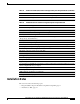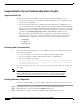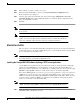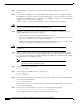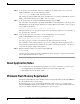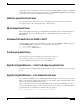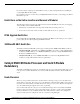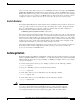Installation guide
14
Release Notes for Cisco IOS Release 12.0(10)W5(18c) Feature Packs for the Cisco Catalyst 8500 CSR
78-10598-02
Installation Notes
Step 2 Start the TFTP server application on the PC by double-clicking the application icon or its .exe
filename.
Step 3 Set up the PC as a TFTP server by using the TFTP server application setup or configuration facility.
Most TFTP server applications include a setup facility that allows you to specify the PC as a server. For
example, from the TFTP menu of one application, select Settings to display a panel. To configure the
local PC as a server, select the Server checkbox.
Select a root directory where the Cisco IOS files reside (for example, d:\cpswinst\images).
Caution Make sure you set up your local PC as a TFTP server. If you do not, you cannot perform
the copy procedure. This caution applies to both TFTP and rcp.
Step 4 Establish a console session from your local PC (which is now configured as a TFTP server) to the
Catalyst 8500 CSR by using one of these methods:
• Connect the PC com port to the Catalyst 8500 CSR console port.
This is the recommended method. When you reload the Catalyst 8500 CSR with the new image in
Step 13, you remain connected to the Catalyst 8500 CSR.
• Establish a Telnet session from the PC to the Catalyst 8500 CSR. If you choose to use Telnet, your
connection to the Catalyst 8500 CSR will be lost when it is reloaded.
Caution Make sure that your PC is set up to communicate with the connected device through its
network port.
Step 5 Connect your PC’s LAN port to the corresponding LAN port on the Catalyst 8500 CSR. If you are
making a direct connection to the Catalyst 8500 CSR via Ethernet or Fast Ethernet, use an Ethernet
crossover cable. If connecting to the Catalyst 8500 CSR via an Ethernet or Fast Ethernet hub or Token
Ring MAU (hub), use straight-through cable.
Note We recommend that you back up the Catalyst 8500 CSR configuration before
upgrading the Catalyst 8500 CSR software.
Step 6 At the prompt, enter your password:
Password: <password>
Step 7 At the prompt, enter enable; then enter your password:
Router# enable
Password: <password>
Step 8 At the prompt, enter the following command to copy the new software image from the PC CD-ROM
drive to the Catalyst 8500 CSR:
Router# copy tftp flash
In the next series of steps, you download the Cisco IOS Release XX.X images that you want installed
on your Catalyst 8500 CSR.
Step 9 At the prompt, enter the IP address of your PC, as shown in the following example:
Address or name of remote host [255.255.255.255]? 131.108.1.1
This is the IP address of your local PC, not that of the Catalyst 8500 CSR.