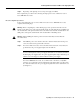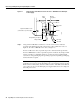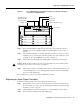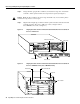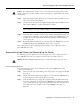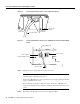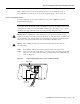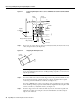Specifications
Input/Output Controller Replacement Instructions 21
Powering Down the Router and Disconnecting Input Power
Step 4 Repeat Step 1 through Step 3 if a second power supply is installed.
This completes the procedure for disconnecting AC-input power to Cisco 7200 series router or
Cisco uBR7200 series router.
Disconnecting DC-Input Power
To disconnect DC-input power to a Cisco 7200 series router or Cisco uBR7200 series router,
complete the following steps:
Warning Before completing any of the following steps, and to prevent short-circuit or shock
hazards, ensure that power is removed from the DC circuit. To ensure that all power is OFF, locate
the circuit breaker on the panel board that services the DC circuit, switch the circuit breaker to the
OFF position, and tape the switch handle of the circuit breaker in the OFF position.
Warning When installing the unit, the ground connection must always be made first and
disconnected last.
Step 1 Turn OFF the power source and disconnect the –48V and +48V leads from the power
source. You can leave the ground cable connected.
Step 2 For a Cisco 7200 series router, remove the cable tie that secures the –48V, +48V, and
ground leads to the power supply faceplate. Save the cable tie.
Note The cable tie that accompanied your Cisco 7200 series DC-input power supply can
be removed and replaced on the power supply without the use of a tool. If you secured
the DC-input power supply leads to the power supply faceplate using a different type of
cable tie, use a wire stripper to cut that cable tie from the power supply.
For a Cisco uBR7200 series router, use a 7-mm wrench or nut driver (or adjustable
wrench) to loosen and remove the two M4 nuts from the strain-relief cover that secures
the –48V and +48V leads to the power supply faceplate. Remove the strain-relief cover.
(See Figure 11.)