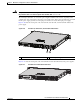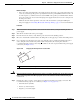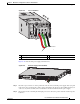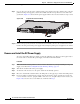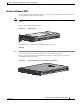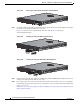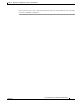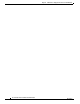Installation guide
4-22
Cisco ASA 5500-X Series Hardware Installation Guide
OL-32129-01
Chapter 4 Maintenance and Upgrade Procedures for the ASA 5500-X
Install and Remove a Solid State Drive for a Services Module
Figure 4-29 Installing the DC Power Supply
Step 8
To connect the DC input power source wires, see Step 5 though Step 10 in Install the DC Input Power,
page 4-16.
Install and Remove a Solid State Drive for a Services Module
An Solid State Drive (SSD) is required for use with the services modules. You can install one SSD in the
ASA 5512-X, ASA 5515-X and ASA 5525-X. You can install two SSDs in a RAID 1 configuration in
the ASA 5545-X and ASA 5555-X. Only Cisco SSDs are supported.
This section describes how to install and remove the Solid State Drive (SSD) in the ASA 5500-X, and
contains the following topics:
• Installation Scenarios, page 4-22
• Install and Remove SSDs, page 4-23
Installation Scenarios
Caution Be sure to replace a failed SSD as soon as possible to avoid data loss. Removal of all SSDs shuts down
the module service.
You may need to install, remove, or replace a SSD in your ASA 5500-X under the following conditions:
• If the drive fails in the single-drive models, or both drives fail simultaneously in the dual-drive
models, you need to replace the drives. The module shuts down when this happens, so module
features are not available as part of the recovery process. You must reload the ASA and then
re-image the module.
• If a single drive fails in the dual-drive model, you can hot-swap the failed drive. In this case, the
module does not shut down and you do not need to reload the ASA.
• If you want to replace a drive that is still functioning, back up and gracefully shut down the module
before replacing the drive. You must then reload the ASA and then re-image the module.
• If you are adding the module to an existing ASA for the first time, after you have installed the SSD
in the ASA, you must reload the ASA, and then re-image the module.
333064