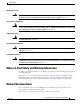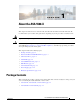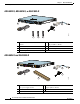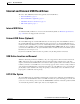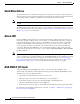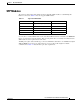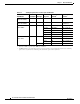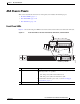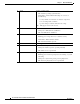Installation guide
1-3
Cisco ASA 5500-X Series Hardware Installation Guide
OL-32129-01
Chapter 1 About the ASA 5500-X
Internal and External USB Flash Drives
Internal and External USB Flash Drives
The Cisco ASA 5500-X has internal and (optional) external USB drives.
• Internal USB Drive, page 1-3
• External USB Drives (Optional), page 1-3
• USB Online Insertion and Removal, page 1-3
• FAT-32 File System, page 1-3
Internal USB Drive
An embedded USB (eUSB) device is used as the internal flash (disk0). See Hardware Specifications,
page 1-16 for the size shipped with each model.
External USB Drives (Optional)
The ASA 5500-X supports external USB flash drives for data storage. The ASA 5500-X uses disk1 as
the external USB flash drive identifier. When the ASA is powered on, an inserted USB flash drive is
mounted to disk1 and available for you to use. Additionally, the file system commands that are available
to disk 0 are also available to disk1, including copy, format, delete, mkdir, pwd, cd, and so on. When
you remove the USB flash drive, the system unmounts disk1, and disk1 becomes an invalid file system
label that you can no longer access.
If you insert a USB drive with more than one partition, only the first partition is mounted.
USB Online Insertion and Removal
While the ASA back panel has two USB slots, only one is supported for online insertion and removal
(OIR), with priority given to the USB drive that was inserted first. For example, based on the time
sequence, the first inserted USB flash drive is mounted to disk1, regardless of the slot in which you insert
it. When you insert a second USB device, an error message appears on the console to notify you that an
extra, unsupported USB flash drive exists. Removing either one of the USB devices does not change the
priority that you just established. To change the priority you must safely remove the USB device and
begin again to establish the desired priority.
FAT-32 File System
The ASA 5500-X supports only FAT-32-formatted file systems for the eUSB and external USB drives.
If you insert an external USB drive that is not in FAT-32 format, the system mounting process fails, and
you receive an error message. You can enter the format disk1: command to format the partition to FAT
32 and mount the partition to disk1 again; however, data might be lost.