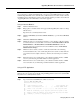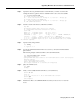Specifications
Cisco AS5300 Universal Access Server Software Configuration Guide
Upgrading Modem Code
A-22
Note The steps are similar if you are using a Macintosh or a UNIX workstation.
Set Up a TFTP Application on the PC
Step 1 Install the TFTP application on the PC.
Note You can use any TFTP or rcp application available from independent software
vendors. A number of TFTP programs are also available as shareware from public sources
on the World Wide Web. If you are using Microsoft Windows 95, you can also download
a TFTP application (as zipped files) from the Cisco web site at
http://www.cisco.com/public/sw-center/sw-other.shtml.
Step 2 Launch the TFTP application. You commonly do this by double-clicking the application
icon or its filename.
Step 3 Set your TFTP server root directory:
• Choose Server Root Directory from the Options menu.
• Choose c:\tftpboot from the Drives and [...] list boxes.
• Click OK.
Caution If you do not select the c:\tftpboot directory as your TFTP server directory, you will not be able to
perform the copy procedure. This also applies if you are using RCP on your system.
Connect your PC and the Access Server
Step 1 Use straight-through cables to connect the PC and access server via a 10BaseT hub, as
shown in Figure A-3. Also note that both Ethernet ports must have the same baseband.
Figure A-3 Connecting a PC and an Access Server
Note You can also connect your PC Ethernet port to the Cisco AS5300 Ethernet port
using the 10BaseT crossover cable provided.
Step 2 Connect your PC COM port to the Cisco AS5300 console port, as shown in Figure A-3.
Gateway
PC
Ethernet port
Hub
Console
port
COM port
Ethernet straight-through cable
Ethernet
adapter port
Console cable
10317