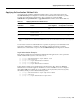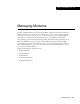Specifications
Cisco AS5300 Universal Access Server Software Configuration Guide
Monitoring Modems
A-2
Monitoring Modems
This section describes how to send AT commands to MICA and Microcom modems.
For a list and description of AT commands, refer to the following:
• AT Command Set and Register Summary for MICA Six-Port Modules or AT Command Set,
available online at
http://www.cisco.com/univercd/cc/td/doc/product/access/acs_serv/5300/sw_conf/sw_ports/at_s
et/index.htm
• Register Summary for V.34 and 56K 12-Port Modules publications, available online at
http://www.cisco.com/univercd/cc/td/doc/product/access/acs_serv/5300/sw_conf/sw_ports/at_s
et/atcmnds1.htm
Configuring Microcom Modems for Monitoring
To monitor Microcom (V.34 and 56K) modems you must perform two main configuration tasks:
• Configure a modem to permit a direct-connect session
• Establish the session
Table A-1 describes all the steps necessary to enter AT command mode on the access server.
Table A-1 Entering AT Command Mode for Microcom Modems
Step Command Purpose
1 5300> enable
Password: <password>
5300#
Enter enable mode (also called
privileged EXEC mode).
Enter the password.
You have entered enable mode when the
5300# prompt appears.
2 5300# configure terminal
Enter configuration commands, one per line. End
with CNTL/Z.
5300(config)#
Enter global configuration mode.You
have entered global configuration mode
when the
5300(config)# prompt
appears.
3 5300(config)# line 1
5300(config-line)#
Enter line configuration mode. In this
example, line 1 is specified. You have
entered line configuration mode when
the
5300(config-line)# prompt
appears.
4 5300(config-line)# modem at-mode-permit
Configure a Microcom modem to permit
a direct-connect session.
5 5300(config-if)# end
5300#
%SYS-5-CONFIG_I: Configured from console by
console
Return to enable mode.
This message is normal and does not
indicate an error.