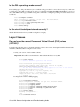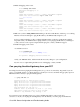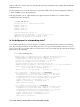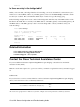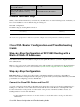Troubleshooting guide
The easiest way to determine which layer you should begin troubleshooting is to issue the command show ip
interface brief. The output of this command differs slightly depending on your configuration.
827−ESC#show ip interface brief
Interface IP−Address OK? Method Status Protocol
ATM0 unassigned YES manual up up
ATM0.1 unassigned YES unset up up
Ethernet0 10.10.10.1 YES manual up up
If the statuses of ATM0 and ATM0.1 are up and the protocol is up, begin troubleshooting at Layer 2.
If the ATM interfaces are down, or if they keep coming up and then going down (they don't stay up), begin
troubleshooting at Layer 1.
Layer 1 Issues
Is the carrier detect (CD) light on the front panel of the Cisco DSL Router
on or off?
If the CD light is on, go to the Layer 2 Issues section of this document.
If the CD light is off, continue with the next question.
Is your ISP using a DSLAM that supports the Alcatel chipset?
Verify this information with your ISP.
Is the DSL port on the back of the Cisco DSL Router plugged into the
DSL wall jack?
If the DSL port is not plugged into the DSL wall jack, connect the port to the wall with a 4−pin or 6−pin
RJ−11 cable. This is a standard telephone cable.
Is the ATM interface in an administratively down state?
To determine if the ATM0 interface is administratively down, issue the following command in enable mode
on the router:
Router#show interface atm 0
ATM0 is administratively down, line protocol is down
<... snipped ...>
If the ATM0 interface status is administratively down, issue the no shutdown command under the ATM0
interface.
Router#configigure terminal
Enter configuration commands, one per line. End with CNTL/Z.
Router(config)#interface atm 0
Router(config−if)#no shut
Router(config−if)#end
Router#write memory
Cisco DSL Router Configuration and Troubleshooting Guide