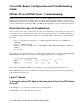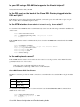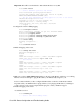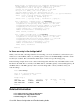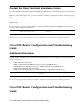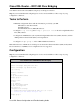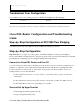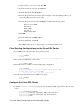Troubleshooting guide
bridge 1 protocol ieee
!
end
Troubleshoot Your Configuration
If your ADSL service is not working properly, see Troubleshooting RFC1483 Pure Bridging.
Previous Page Main Page
All contents are Copyright ©1992−−2003 Cisco Systems Inc. All rights reserved. Important Notices and Privacy Statement.
Cisco DSL Router Configuration and Troubleshooting
Guide
Step−by−Step Configuration of RFC1483 Pure Bridging
Your Internet Service Provider (ISP) has assigned an RFC1483 Bridging connection.
Step−by−Step Configuration
Important: Before you begin, close all programs on the PC that might be monitoring your COM port.
Devices such as PDAs and digital cameras often place programs in the system tray that will render your COM
port unusable for configuring your Cisco Digital Subscriber Line (DSL) Router.
Connect the Cisco DSL Router and Your PC
A console connection is made with a rolled cable and connects the console port of the Cisco DSL Router to a
COM port on a PC. The console cable that is included with the Cisco DSL Router is a flat light blue cable.
For more information on the pinouts of a rolled cable, or the pinouts of an RJ−45 to DB9 converter, see
Cabling Guide for Console and AUX Ports.
Connect the RJ−45 connector on one end of a Cisco console cable to the console port of the Cisco
DSL Router.
1.
Connect the RJ−45 connector at the other end of the console cable to an RJ−45 to DB9 converter.2.
Connect the DB9 converter to an open COM port on your PC.3.
Start and Set Up HyperTerminal
Start the HyperTerminal program on the PC.1.
Set up your HyperTerminal session.2.
Cisco DSL Router Configuration and Troubleshooting Guide