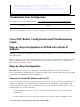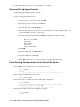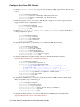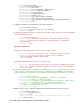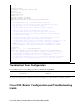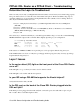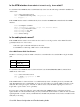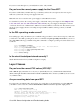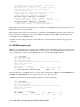Troubleshooting guide
Is the ATM interface in an administratively down state?
To determine if the ATM0 interface is administratively down, issue the following command in enable mode
on the router:
Router#show interface atm 0
ATM0 is administratively down, line protocol is down
<... snipped ...>
If the ATM0 interface status is administratively down, issue the no shutdown command under the ATM0
interface.
Router#configure terminal
Enter configuration commands, one per line. End with CNTL/Z.
Router(config)#interface atm 0
Router(config−if)#no shut
Router(config−if)#end
Router#write memory
Is the cable pinout correct?
If the ATM0 interface status is down and down, the router is not seeing a carrier on the ADSL line. This
generally indicates one of two issues:
The active pins on the DSL wall jack are incorrect.1.
Your ISP has not turned up a DSL service on this wall jack.2.
Cisco DSL Router xDSL Port Pinouts
The RJ−11 connector provides an xDSL connection to external media via a standard RJ−11 6−pin modular
jack.
Pin Description
3 XDSL_Tip
4 XDSL_Ring
To determine if the ATM0 interface is down and down, issue the show interface atm 0 command from
enable mode of the router:
Router#show interface atm 0
ATM0 is down, line protocol is down
<... snipped ...>
If the ATM interface is down and down—not administratively down—check the pinout of your DSL wall
jack. The DSL Router uses a standard RJ−11 (4−pin or 6−pin) cable to provide the ADSL connection to the
wall jack. The center pair of pins on the RJ−11 cable is used to carry the ADSL signal (pins 3 and 4 on a
6−pin cable, or pins 2 and 3 on a 4− pin cable).
If you are sure you have the right pins on the wall jack and the ATM0 interface is still down and down,
replace the RJ−11 cable between the DSL port and your wall jack. If the interface is still down and down after
replacing the RJ−11 cable, contact your ISP and have the ISP verify that DSL service has been enabled on the
wall jack you are using.
Cisco DSL Router Configuration and Troubleshooting Guide