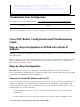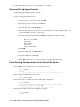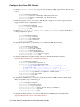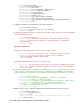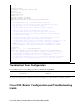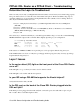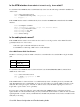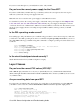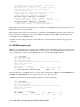Troubleshooting guide
PPPoE: DSL Router as a PPPoE Client – Troubleshooting
Determine the Layer to Troubleshoot
There are many reasons why your Digital Subscriber Line (DSL) connection may not be functioning properly.
The goal of this section is to isolate the cause of the failure and repair it. The first troubleshooting step is to
determine which layer of your Asynchronous Digital Subscriber Line (ADSL) service is failing. There are
three layers in which the failure can occur.
Layer 1 – DSL physical connectivity to your ISP's Digital Subscriber Line Access Multiplexer
(DSLAM)
•
Layer 2.1 – ATM connectivity•
Layer 2.2 – Point−to−Point Protocol over ATM (PPPoA), Point−to−Point Protocol over Ethernet
(PPPoE), RFC1483 Bridging, or RFC1483 Routing
•
Layer 3 – IP•
The easiest way to determine which layer you should begin troubleshooting is to issue the command show ip
interface brief. The output of this command differs slightly depending on your configuration.
827−ESC#show ip interface brief
Interface IP−Address OK? Method Status Protocol
ATM0 unassigned YES manual up up
ATM0.1 unassigned YES unset up up
Ethernet0 10.10.10.1 YES manual up up
If the statuses of ATM0 and ATM0.1 are up and the protocol is up, begin troubleshooting at Layer 2.
If the ATM interfaces are down, or if they keep coming up and then going down (they don't stay up and up),
begin troubleshooting at Layer 1.
Layer 1 Issues
Is the carrier detect (CD) light on the front panel of the Cisco DSL Router
on or off?
If the CD light is on, go to the Layer 2 Issues section of this document.
If the CD light is off, continue with the next question.
Is your ISP using a DSLAM that supports the Alcatel chipset?
Verify this information with your ISP.
Is the DSL port on the back of the Cisco DSL Router plugged into the
DSL wall jack?
If the DSL port is not plugged into the DSL wall jack, connect the port to the wall with a 4−pin or 6−pin
RJ−11 cable. This is a standard telephone cable.
Cisco DSL Router Configuration and Troubleshooting Guide