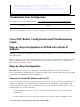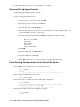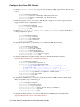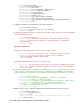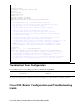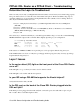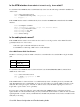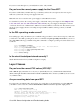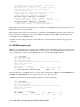Troubleshooting guide
!−−− permitting the addresses that NAT will translate. For example, if
!−−− your private IP network was 10.10.10.0, configuring
!−−− access−list 1 permit 10.10.10.0 0.0.0.255 would allow NAT to translate
!−−− packets with source addresses between 10.10.10.0 and 10.10.10.255.
!
end
Troubleshoot Your Configuration
If your DSL service is not working properly, see Troubleshooting the Cisco DSL Router PPPoE Client.
Previous Page Main Page
All contents are Copyright © 1992−−2003 Cisco Systems Inc. All rights reserved. Important Notices and Privacy Statement.
Cisco DSL Router Configuration and Troubleshooting
Guide
Step−by−Step Configuration of PPPoE with a Static IP
Address
Your Internet Service Provider (ISP) has assigned a static public IP address to your Cisco Digital Subscriber
Line (DSL) Router.
Note: A color code is used to relate tasks in this section with examples of configurations in the Configuration
section. Configurations are color−coded as follows: Dynamic Host Configuration Protocol (DHCP) Server,
Network Address Translation (NAT).
Step−by−Step Configuration
Important: Before you begin, close all programs on the PC that might be monitoring your COM port.
Devices such as PDAs and digital cameras often place programs in the system tray that will render your COM
port unusable for configuring your Cisco DSL Router.
Connect the Cisco DSL Router and Your PC
A console connection is made with a rolled cable and connects the console port of the Cisco DSL Router to a
COM port on a PC. The console cable that is included with the Cisco DSL Router is a flat light blue cable.
For more information on the pinouts of a rolled cable, or the pinouts of an RJ−45 to DB9 converter, see the
Cabling Guide for Console and AUX Ports.
Connect the RJ−45 connector on one end of a Cisco console cable to the console port of the Cisco
DSL Router.
1.
Connect the RJ−45 connector at the other end of the console cable to an RJ−45 to DB9 converter.2.
Cisco DSL Router Configuration and Troubleshooting Guide