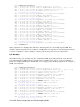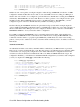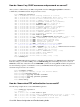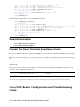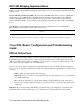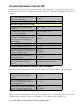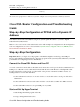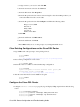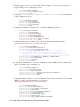Troubleshooting guide
Assign a name to your session, and click OK.a.
From the Connect To window, click Cancel.b.
From the File menu, click Properties.c.
From the Properties window, in the Connect Using list, select the COM port where you
connect the DB9 end of the console cable.
d.
From the Properties window click Configure and fill in the following values:
Bits per second: 9600
Data bits: 8
Parity: None
Stop bits: 1
Flow Control: None
e.
Click OK.f.
From the Call menu, click Disconnect.g.
From the Call menu, click Call.h.
Press Enter until you see a router prompt on your HyperTerminal screen.i.
Clear Existing Configurations on the Cisco DSL Router
Type enable at the router prompt to enter privileged mode.
Router>enable
Router#
!−−− The # symbol indicates that you are in privileged mode.
1.
Clear existing configurations on the router.
Router#write erase
2.
Reload the router so it will boot with a blank startup configuration.
Router#reload
System configuration has been modified. Save? [yes/no]:no
Proceed with reload? [confirm]yes
!−−− Reloading the router may take a few minutes.
3.
After the router has reloaded, enter enable mode again.
Router>enable
Router#
4.
Configure the Cisco DSL Router
Configure service timestamp to properly log and display debug output in the troubleshooting
section.
Router#configure terminal
Router(config)#service timestamps debug datetime msec
Router(config)#service timestamps log datetime msec
Router(config)#end
1.
Cisco DSL Router Configuration and Troubleshooting Guide